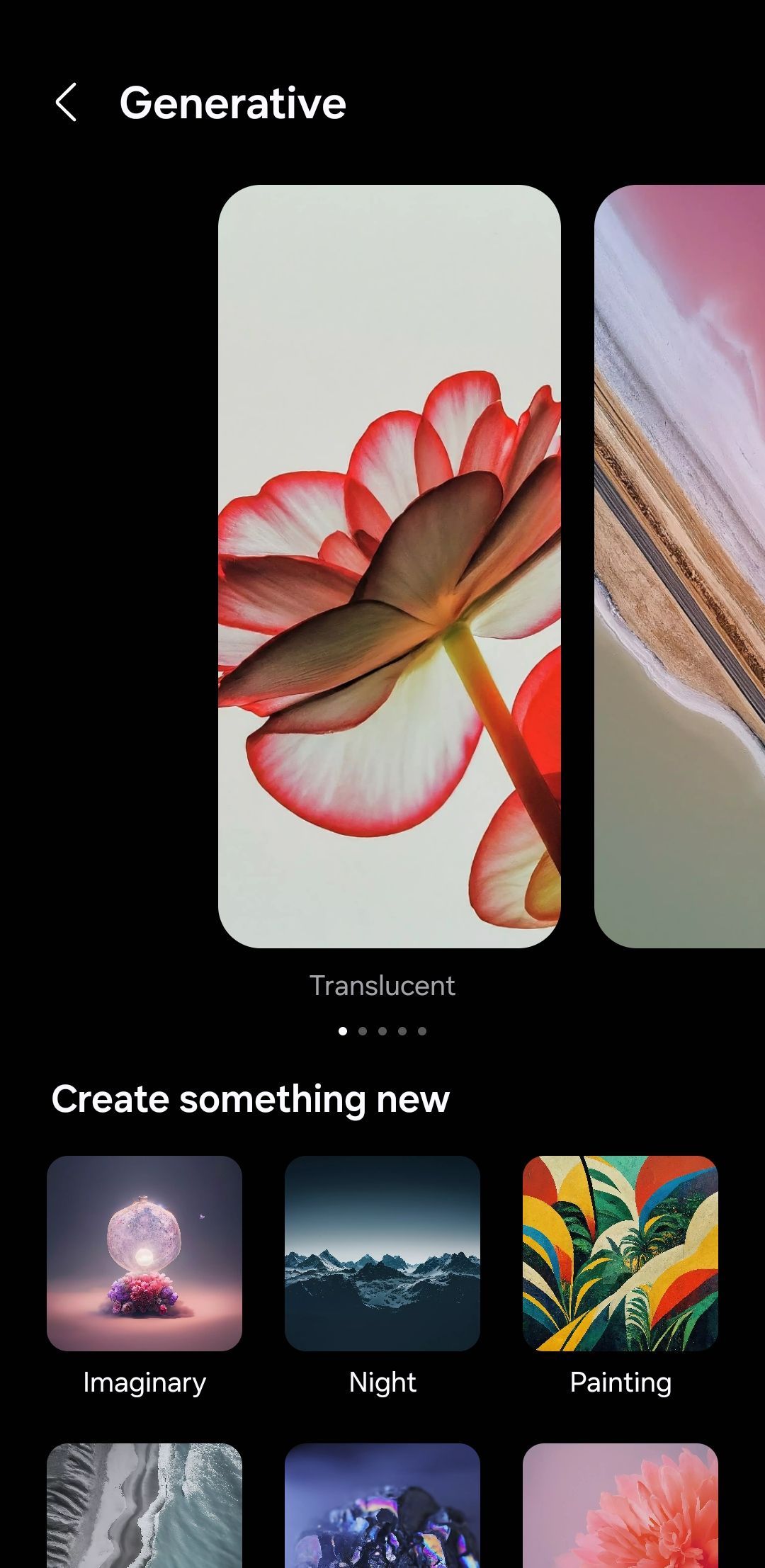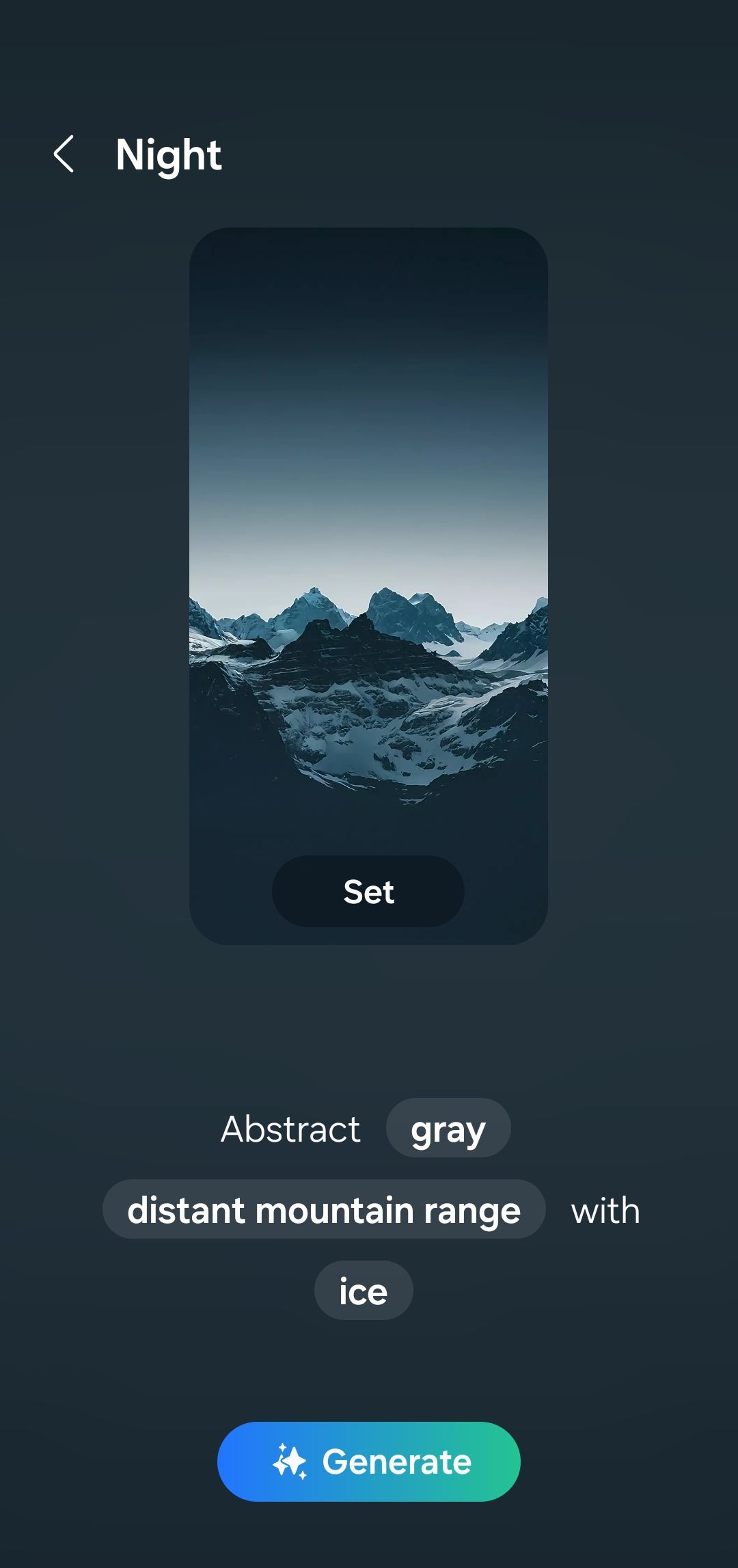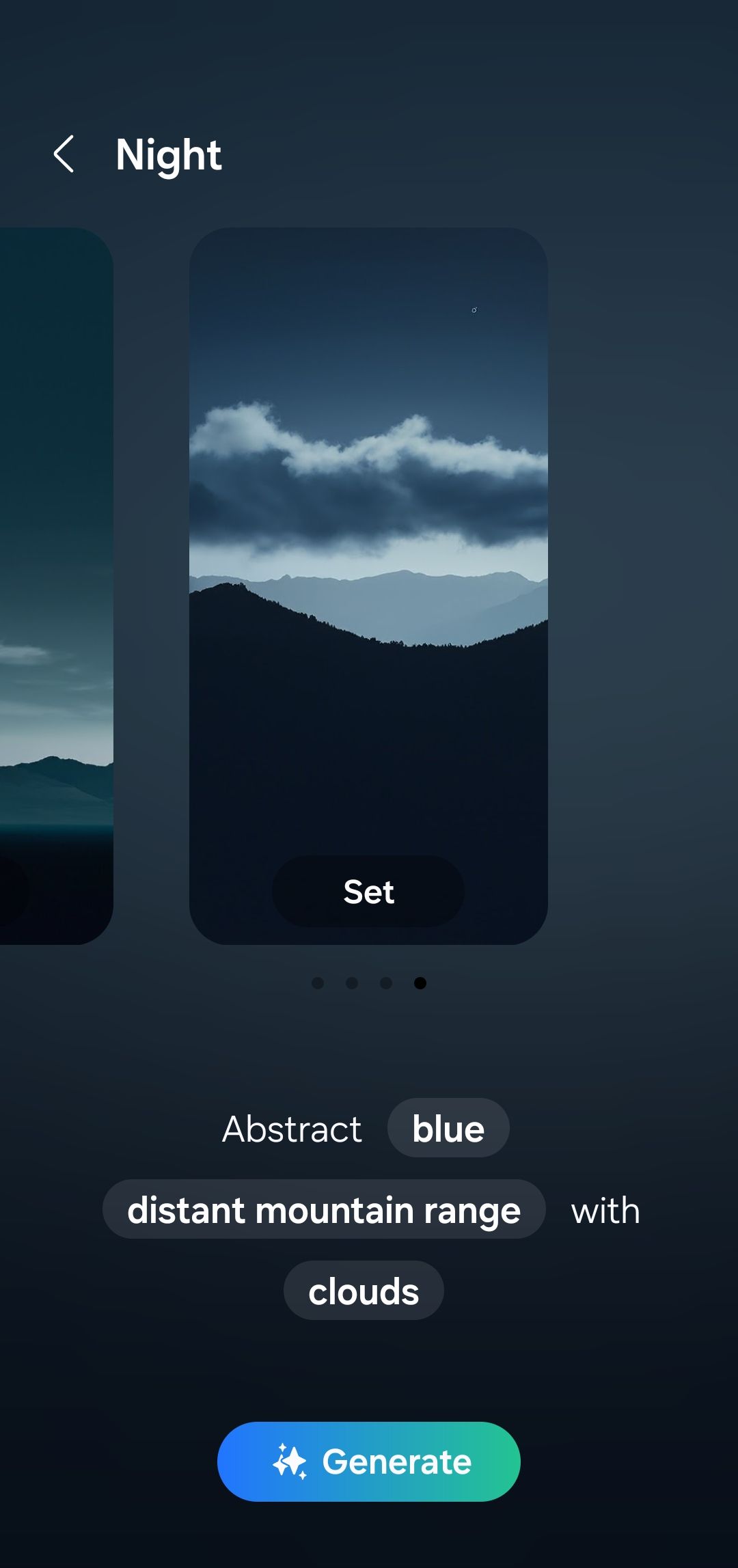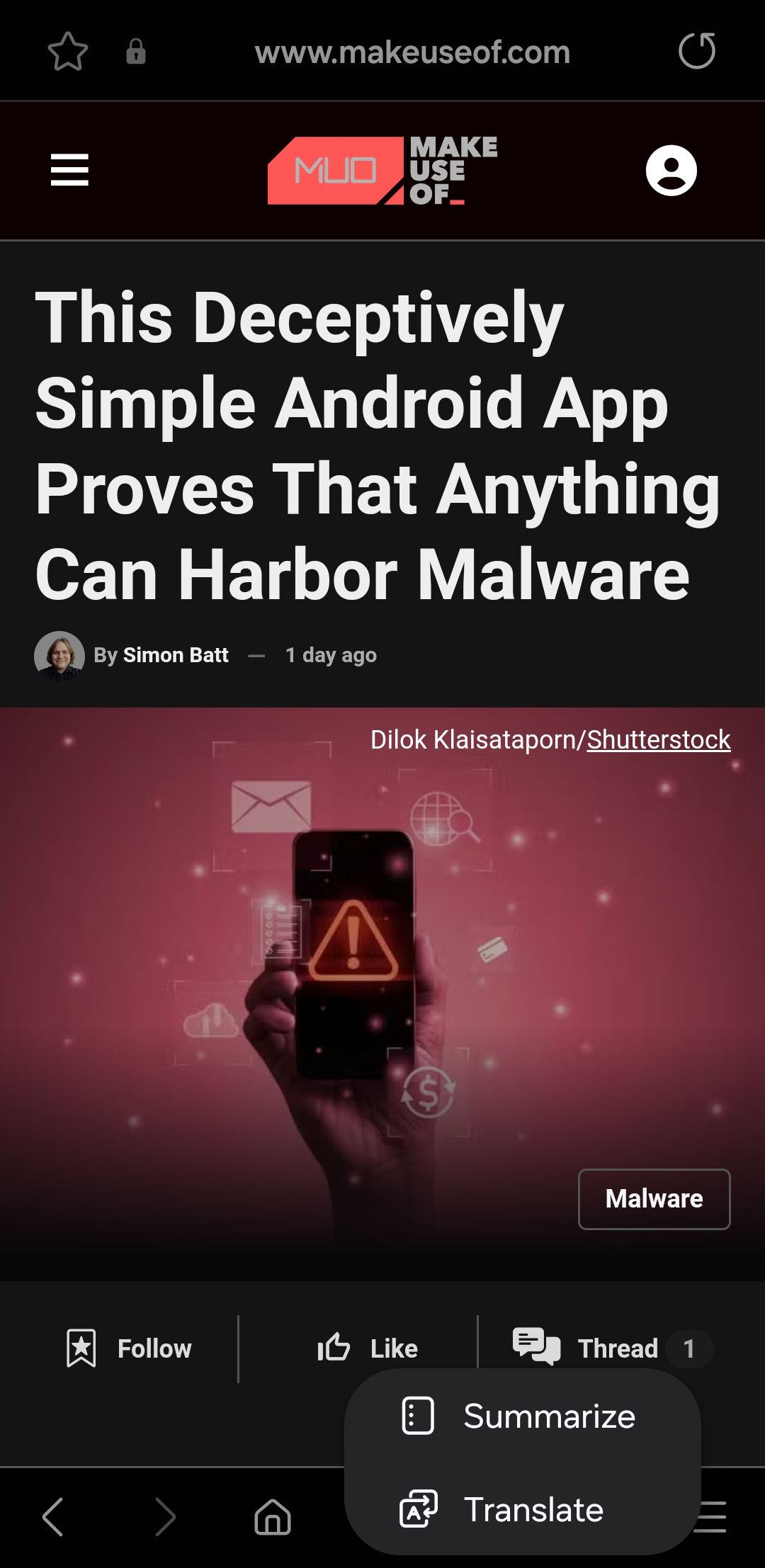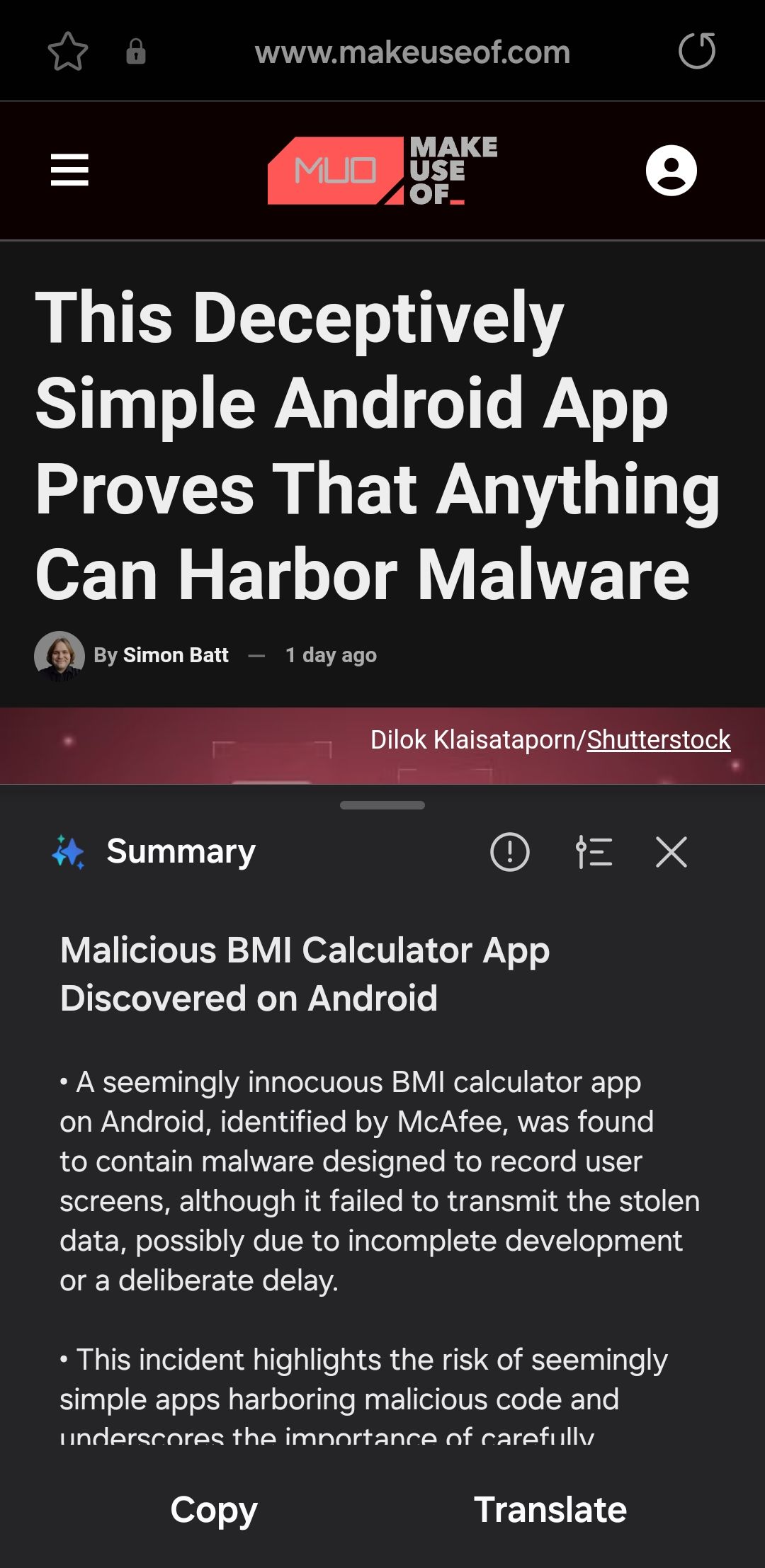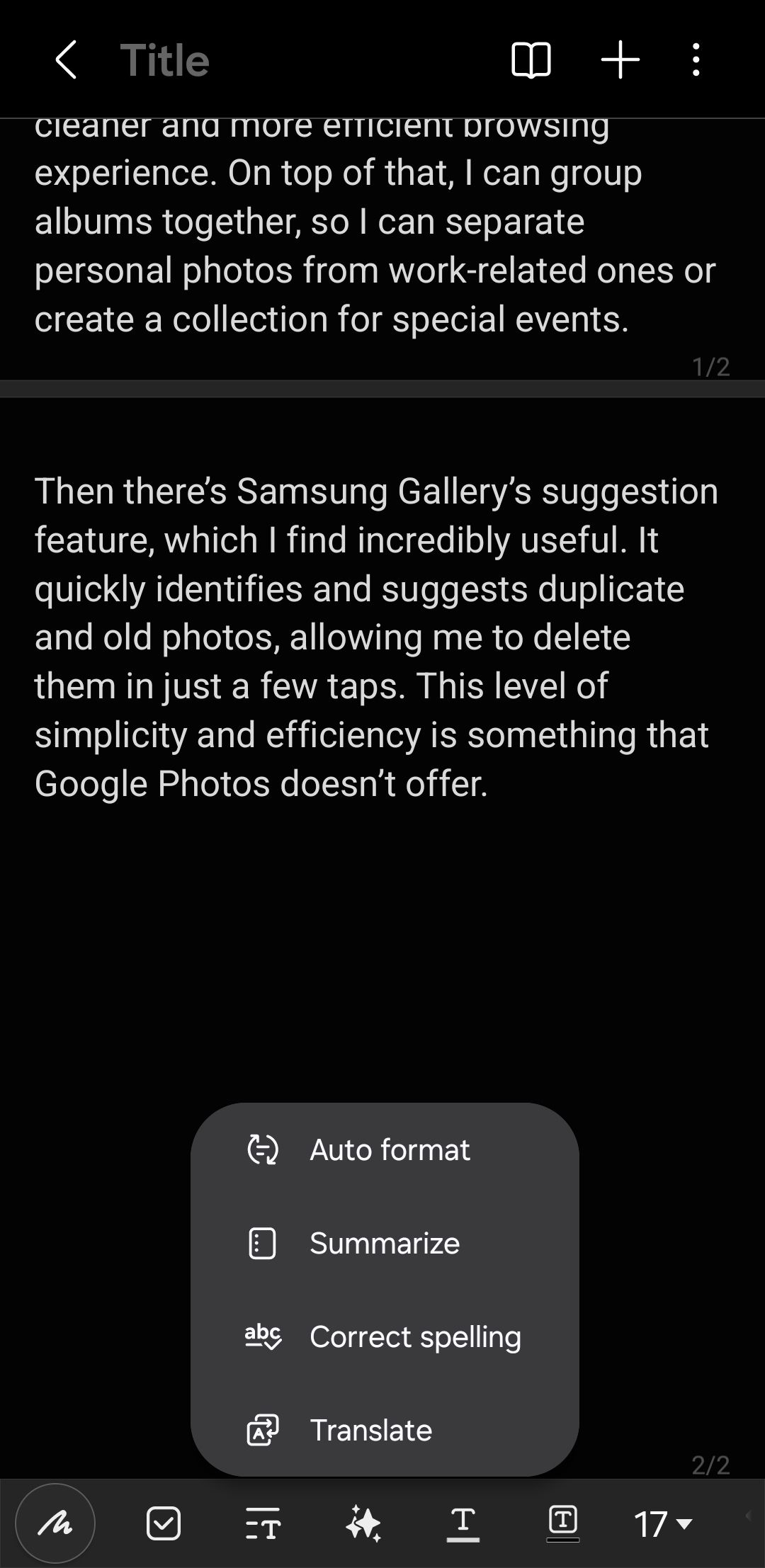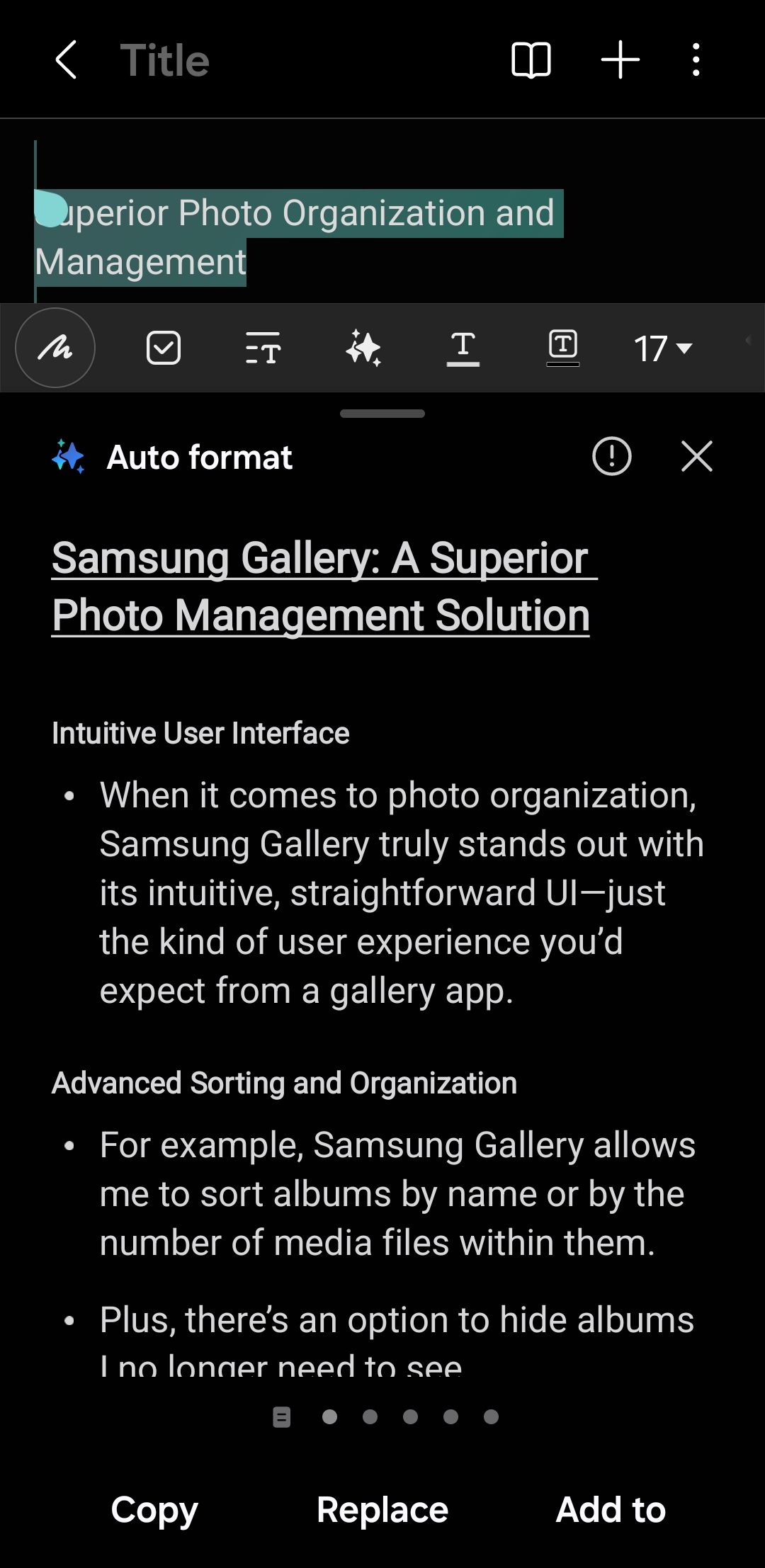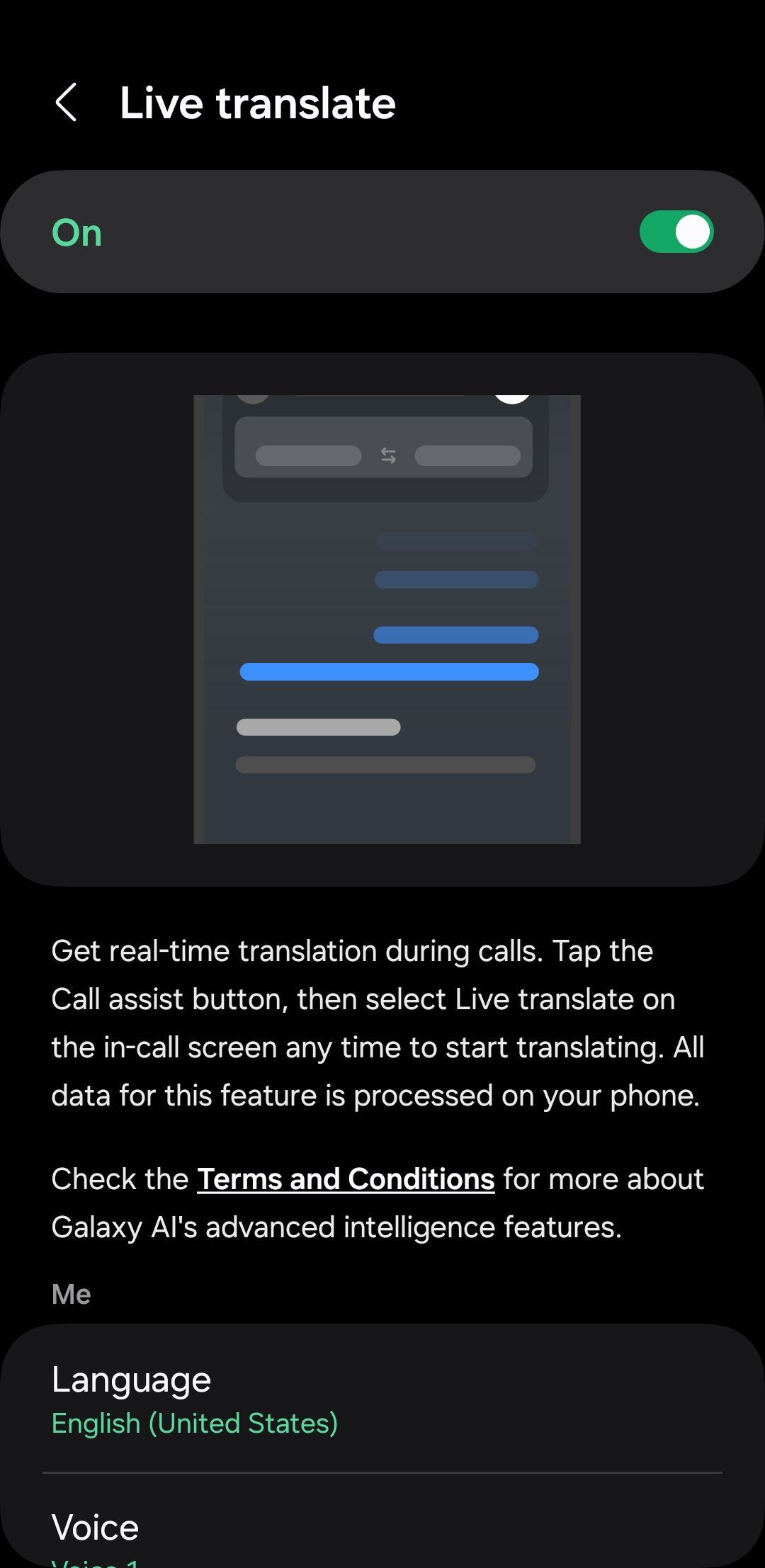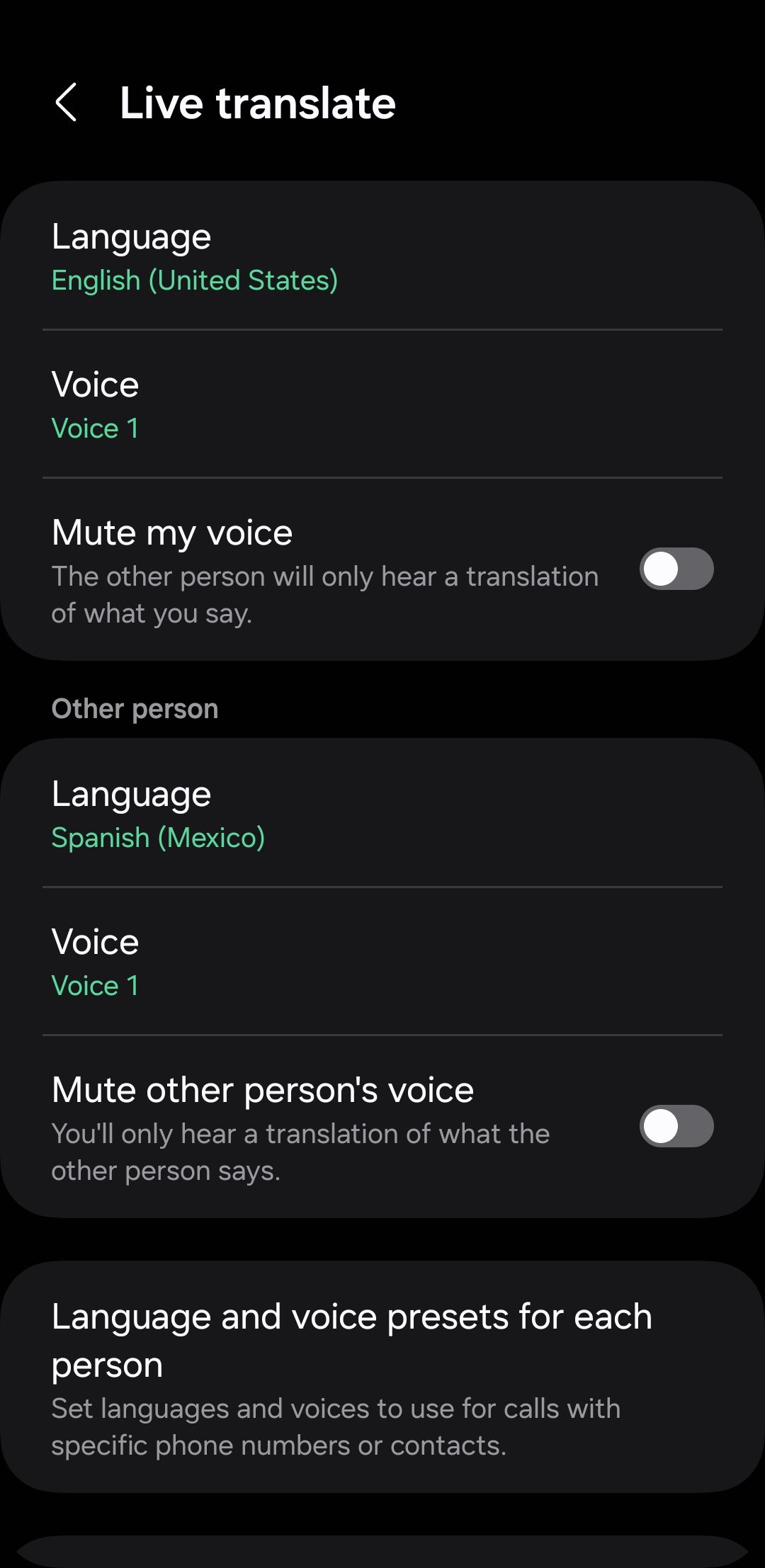Lately, I’ve been deeply impressed by Galaxy AI and rely on a handful of its features almost every day.
1Chat Assist
Like most people, I write a lot of messages and emails throughout the day, and Chat Assist has transformed how I communicate. Its spelling and grammar check feature ensures that my text is always error-free, saving me from any embarrassing typos.
Beyond simply correcting mistakes, Chat Assist also helps me adapt my written messages to any context. Whether I need to sound professional, casual, or polite, it can instantly transform my text to suit the situation.
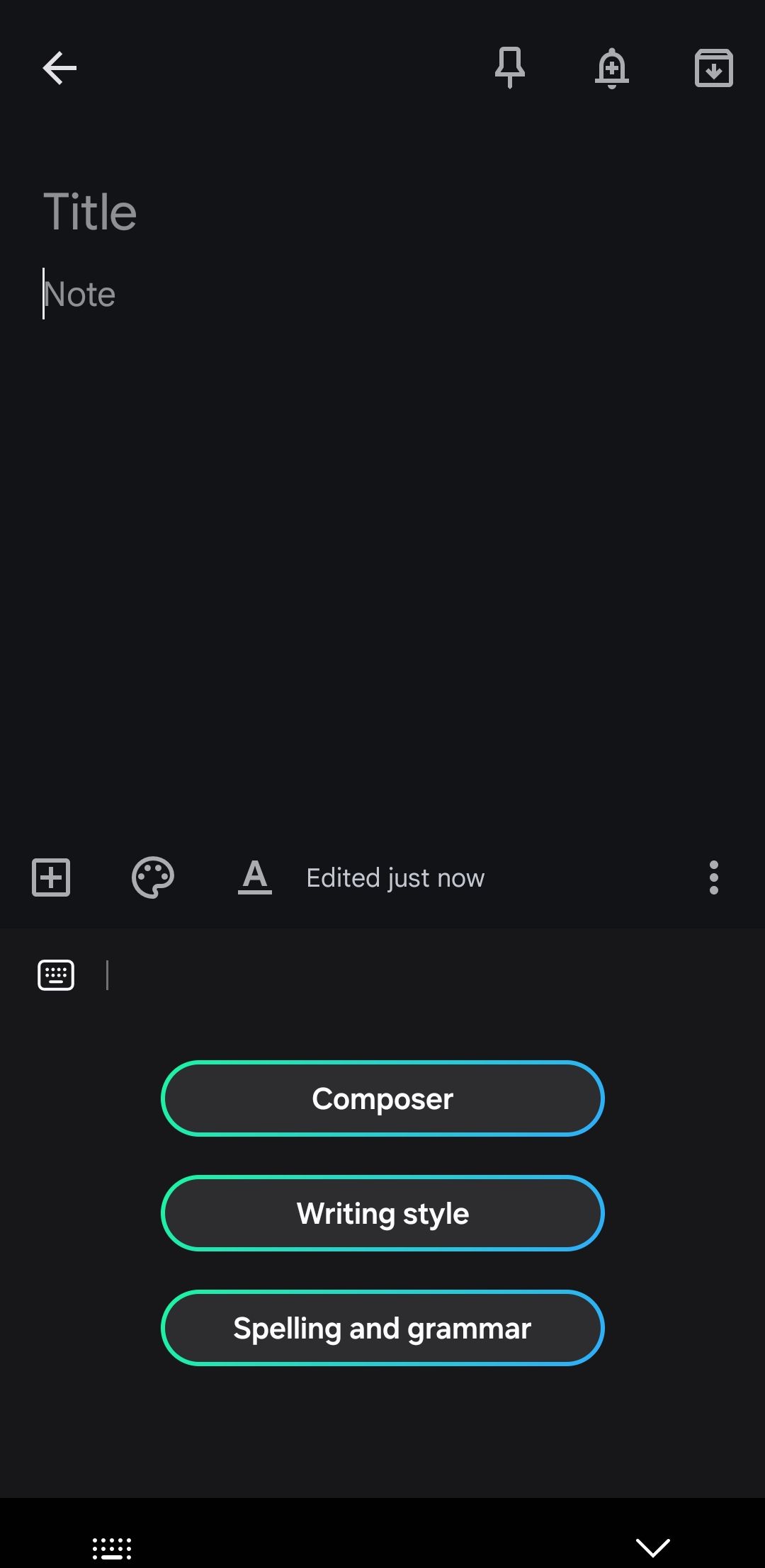
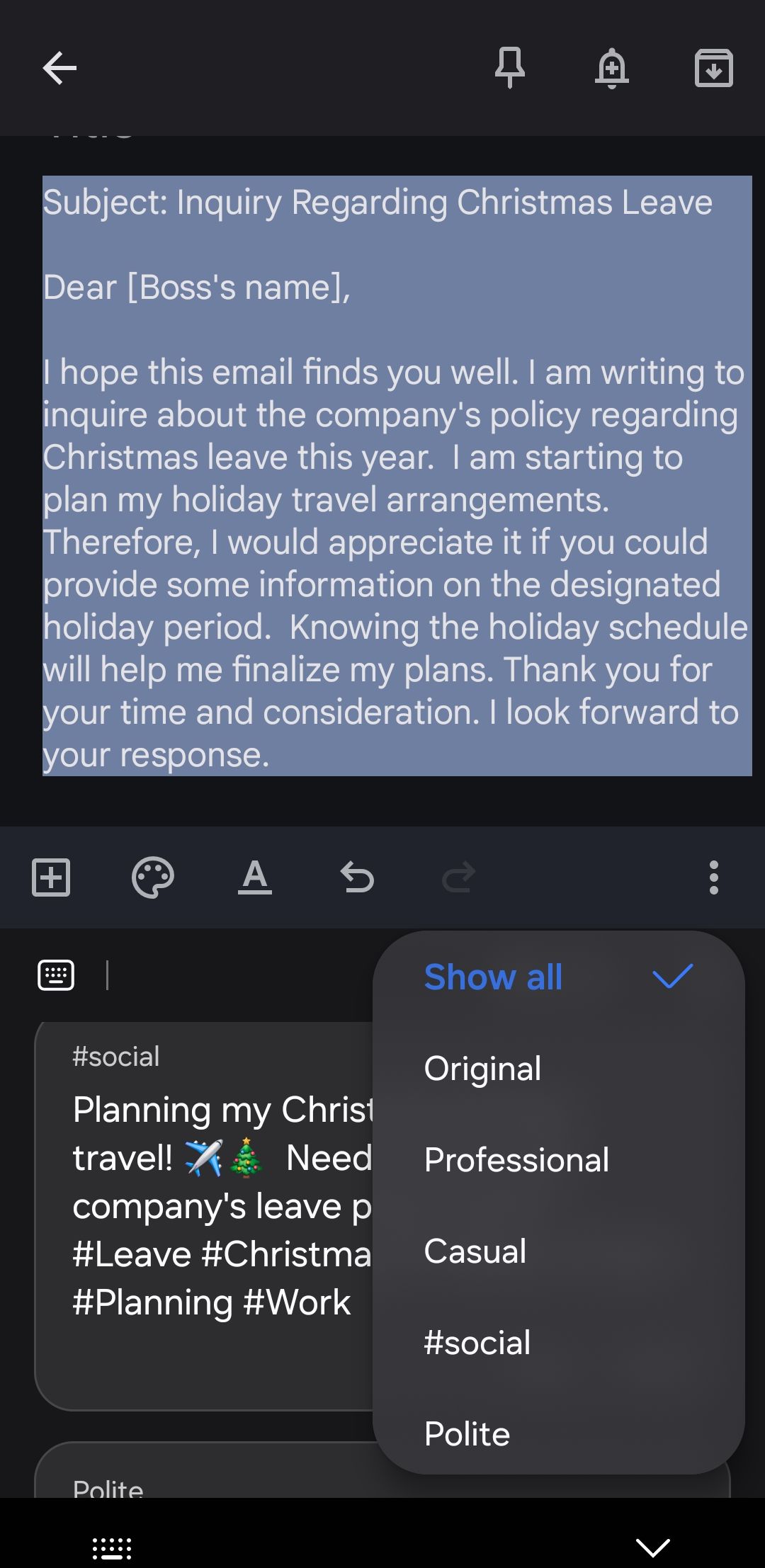
Finally, there’s the chat translation feature, which I occasionally use. It lets me translate any text while writing, eliminating the need for apps like Google Translate.
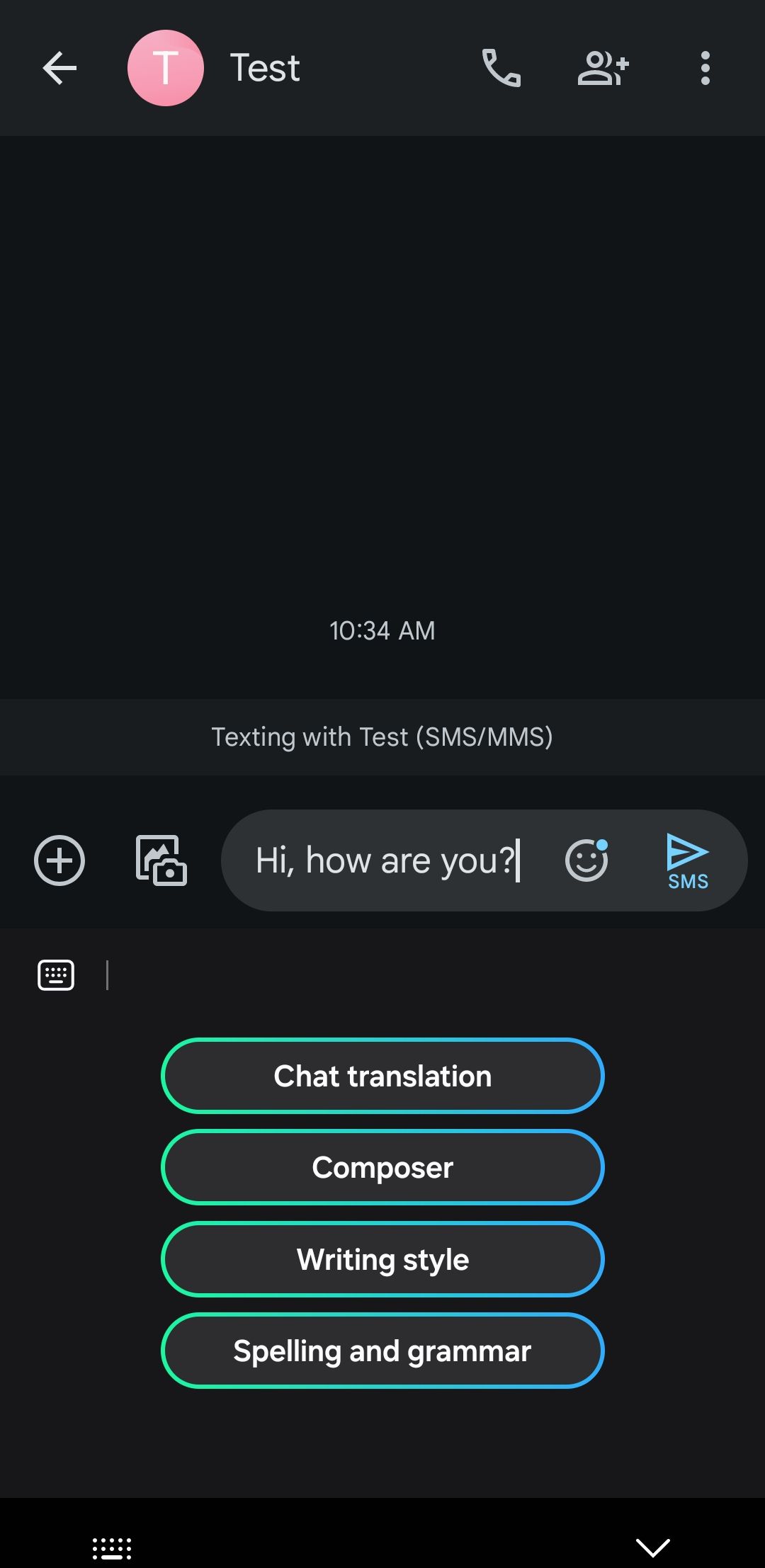
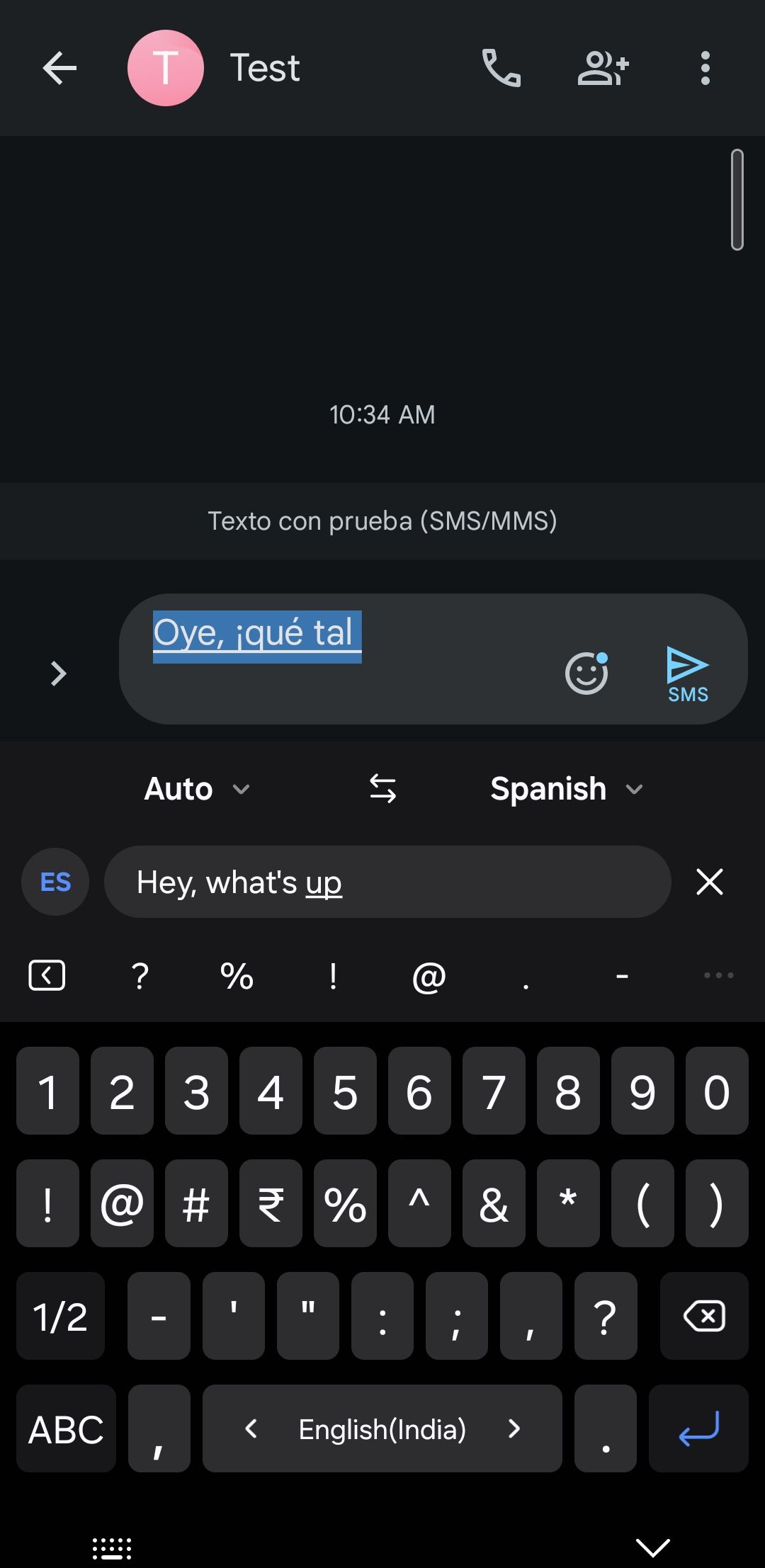
2Webpage Summarization
In my free time, I enjoy reading articles and blog posts on my phone. However, if I come across something I’m not sure will interest me, I use Galaxy AI’s webpage summarization. With just a tap, Galaxy AI quickly summarizes the key points from the webpage.
I can then go through the summary and decide whether to dive deeper into the content or move on to something else. This feature works flawlessly with Samsung’s built-in Internet browser. All I have to do is tap the Galaxy AI icon at the bottom toolbar and select Summarize.
3Circle to Search
While browsing web pages or scrolling through my Instagram feed, I often come across objects I don’t recognize or want to learn more about—whether it’s an interesting gadget, a piece of art, or a new fashion trend. That’s where the “Circle to Search” feature comes in handy.
All I need to do is long-press the navigation handle at the bottom, circle the item, and within seconds, I get relevant results. From online stores to detailed descriptions, it even pulls up related images, making it easier to explore alternatives or gain deeper insights about the object.
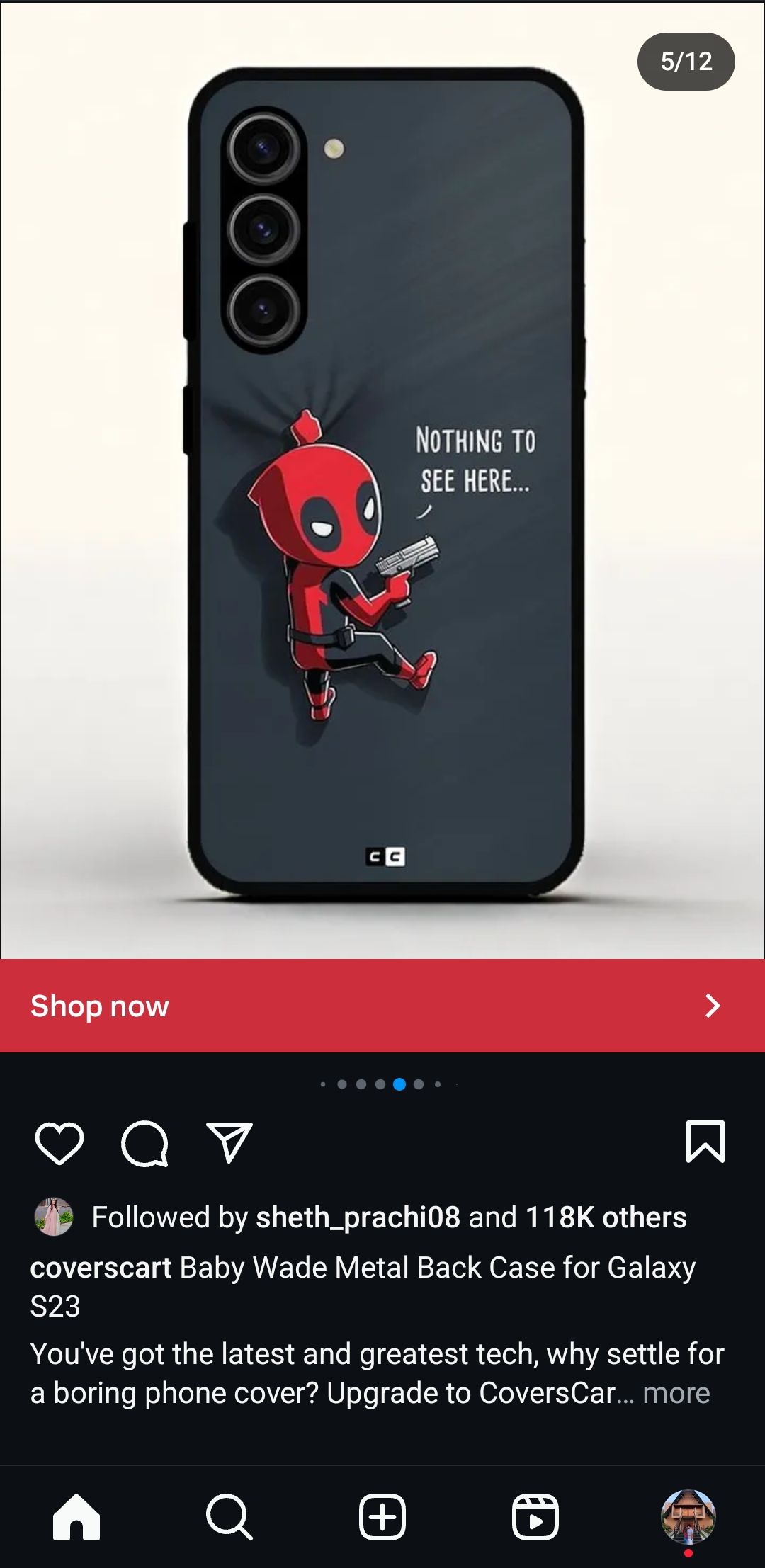
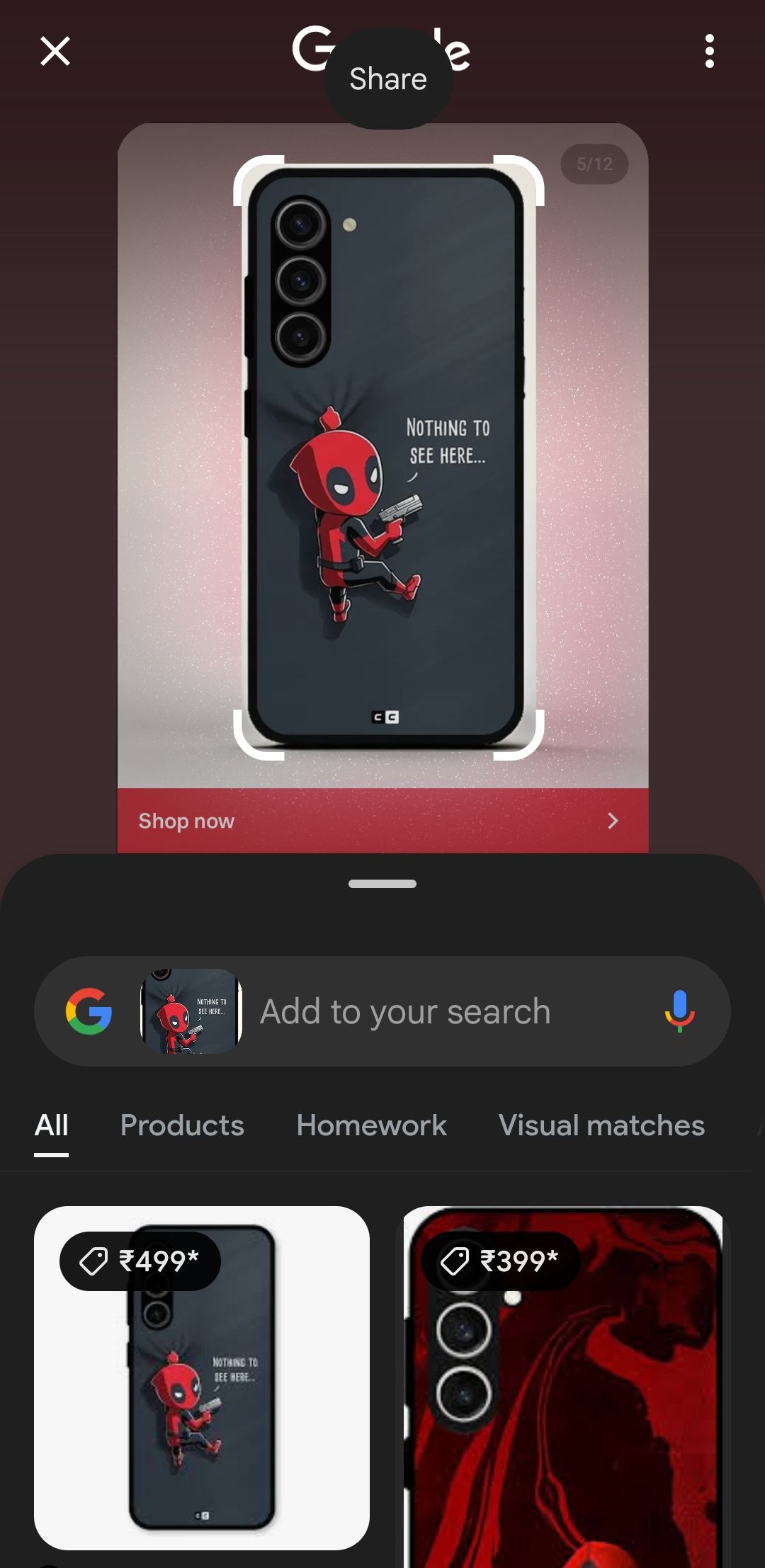
4Auto Formatting and Transcription in the Notes
When it comes to capturing ideas, brainstorming, and jotting down thoughts throughout the day, I rely on the Samsung Notes app. And with its Note Assist feature, I don’t have to worry about formatting the text within my notes.
I simply open a note, tap the Galaxy AI icon at the bottom, select Auto Format, and let it work its magic. In seconds, it transforms the note with structured headers, bullet points, and other formatting, making everything more readable and organized.
Its “Transcription” feature is equally impressive. If I’m on the go or don’t have time to type, I can record a voice memo and then use Galaxy AI to convert it into written text. It captures every word with remarkable accuracy and even gives me the option to generate a summary of the transcript.
5Live Translation During Calls
One Galaxy AI feature I didn’t think I’d use often but now rely on more than expected is real-time translation during calls. From time to time, I need to communicate with people who speak different languages over the phone, and Galaxy AI’s Live Translation feature helps a lot in such instances.
With this feature, I can speak in my native language, and the person on the other end hears everything in theirs—and vice versa. It even transcribes the conversation in real-time, making it easy to follow along. This feature has been incredibly helpful in avoiding awkward miscommunications, and honestly, it’s saved me more times than I’d like to admit.
6Sketch to Image
Editing a photo isn’t always about making it look perfect. When I’m looking to have fun and get creative, I like to use the Sketch to Image feature in the Samsung Gallery app’s photo editor.
Here’s how it works: If I have an idea for something to add to an image, I draw the object or design, and Galaxy AI works its magic. It transforms my sketch into a complete image and seamlessly blends it with the original photo.
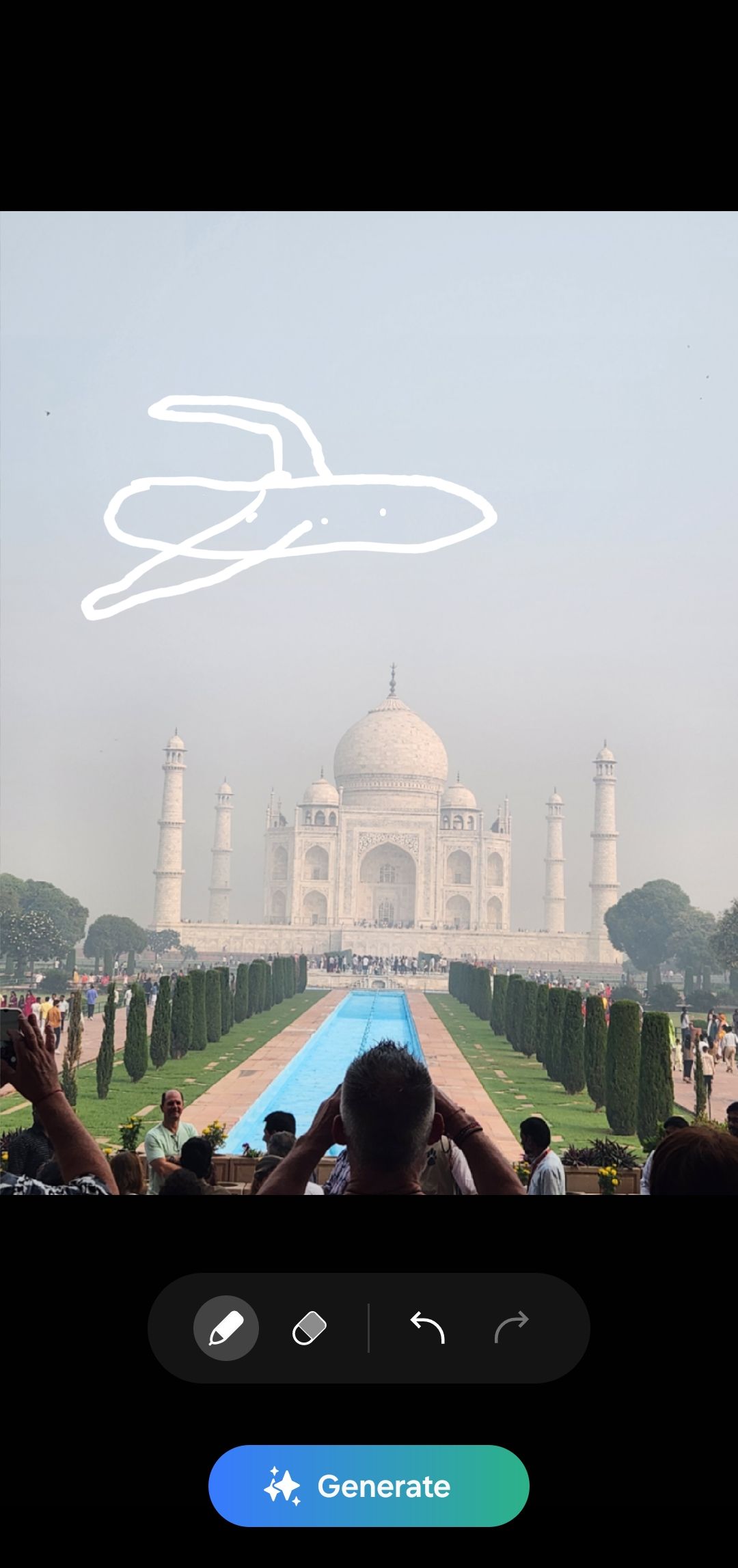
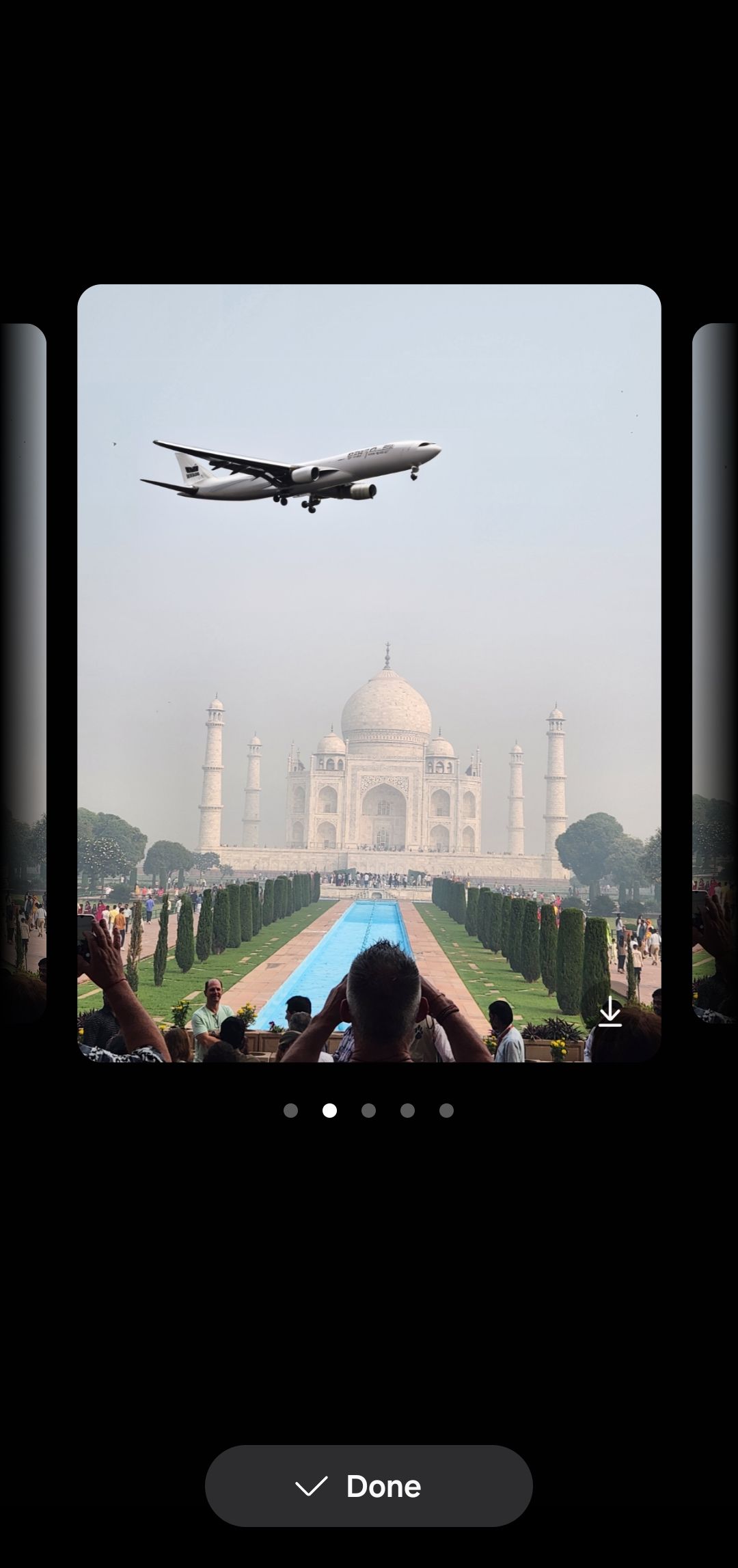
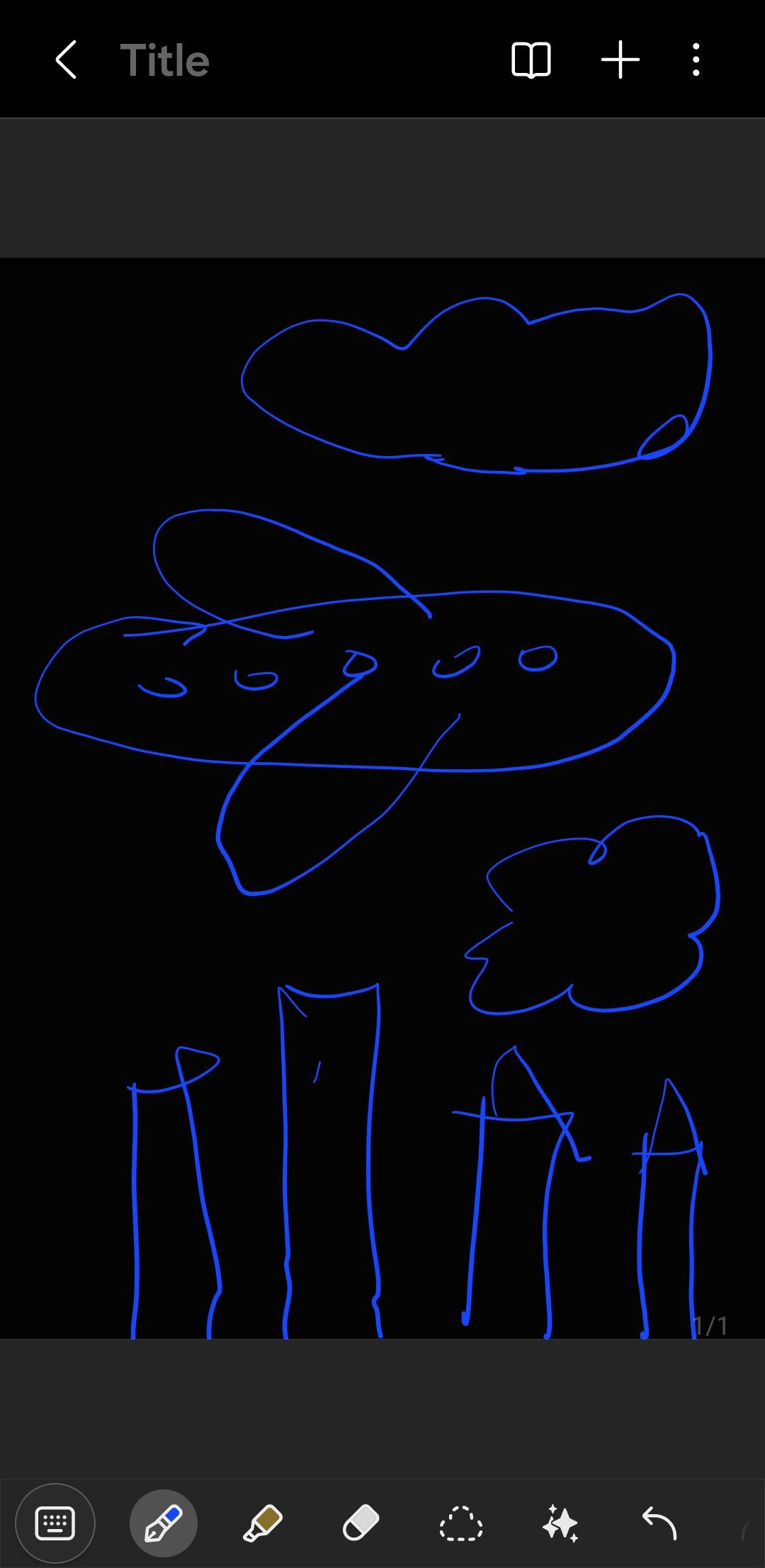
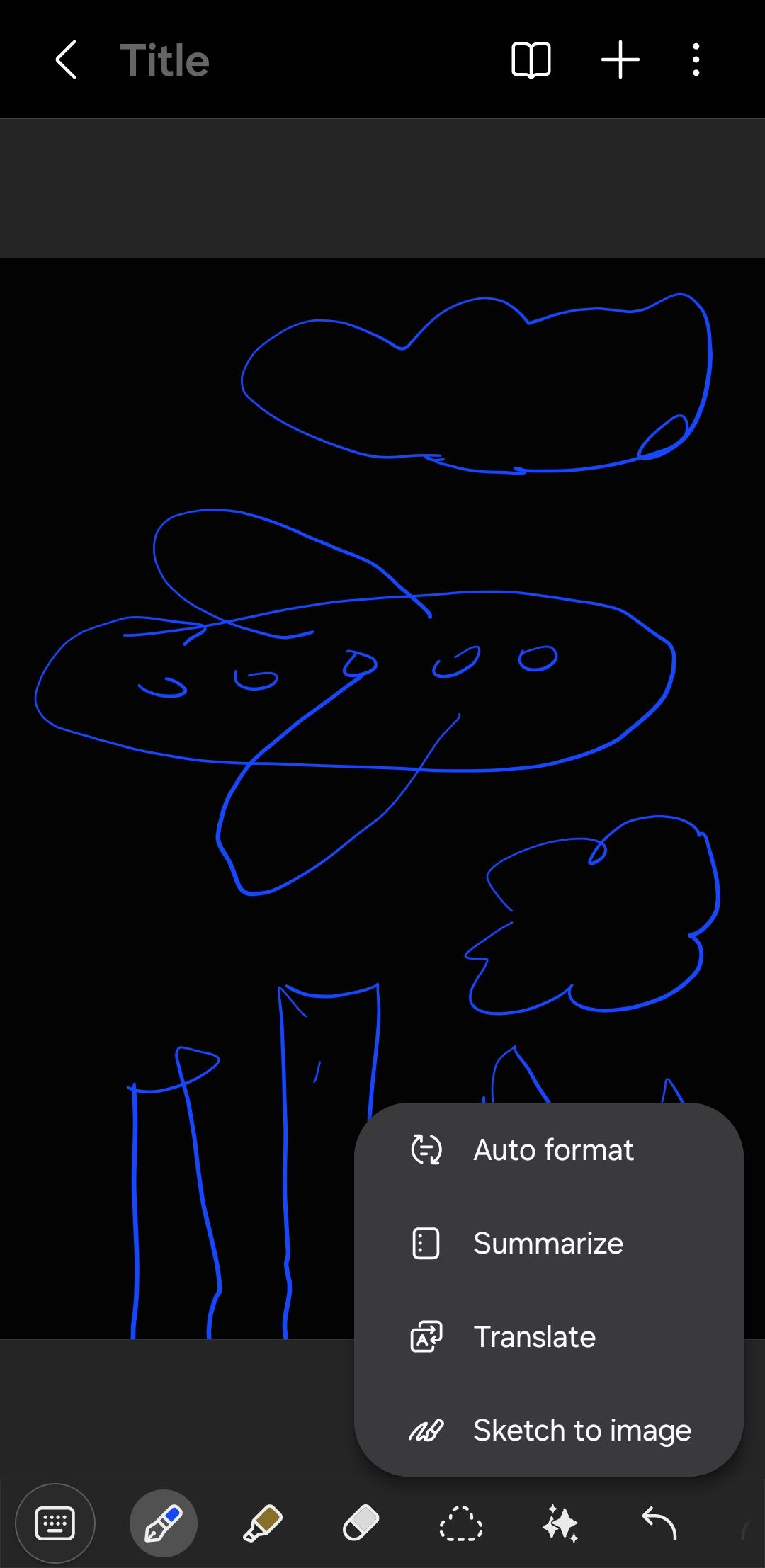
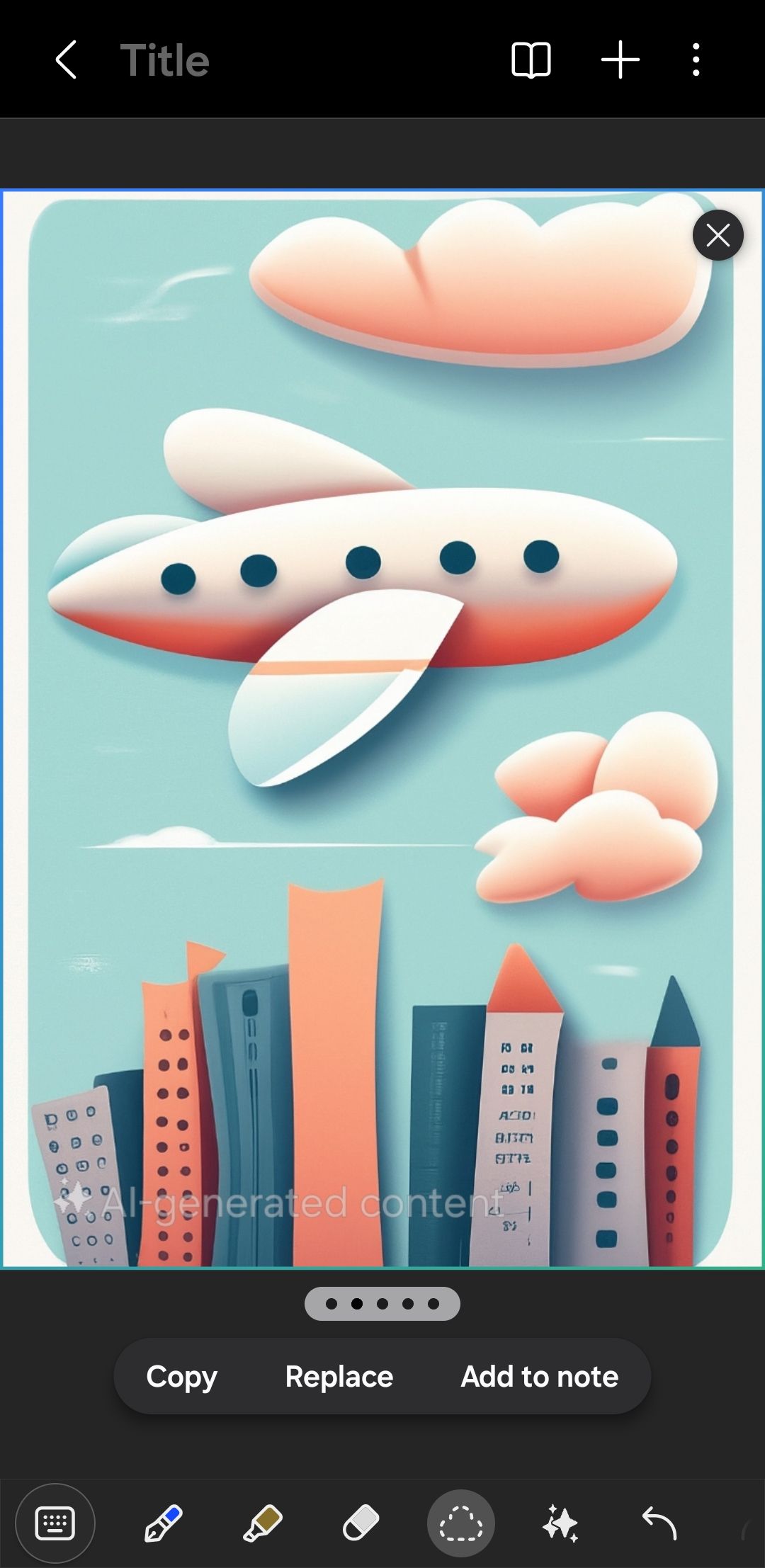
7Generative Edit
Another useful AI feature for editing photos is Generative Edit. If I have a photo where the subject is accidentally cropped out, or the composition feels off-center, Generative Edit lets me fix it quickly. The AI intelligently fills in the background or landscape, blending the new content with the rest of the photo to look completely natural.
Further, if I need to move or resize objects within a photo, Generative Edit makes it effortless, too. Whether I’m adjusting the position of a person or object or even removing something entirely, the AI fills in the empty spaces naturally, ensuring the final image looks smooth and unaltered.
8Customizable Generative Wallpapers
I love customizing my Samsung Galaxy phone with cool-looking wallpapers, but finding the perfect one can sometimes be a hassle. With Galaxy AI’s Generative Wallpapers feature, I can instantly create wallpapers for both my home screen and lock screen.
The wallpaper menu offers several ready-to-use AI-generated options that I can apply directly. But the best part is that each wallpaper comes with a predefined keyphrase made up of one to three keywords, which I can easily modify to create a wallpaper that’s uniquely my own.