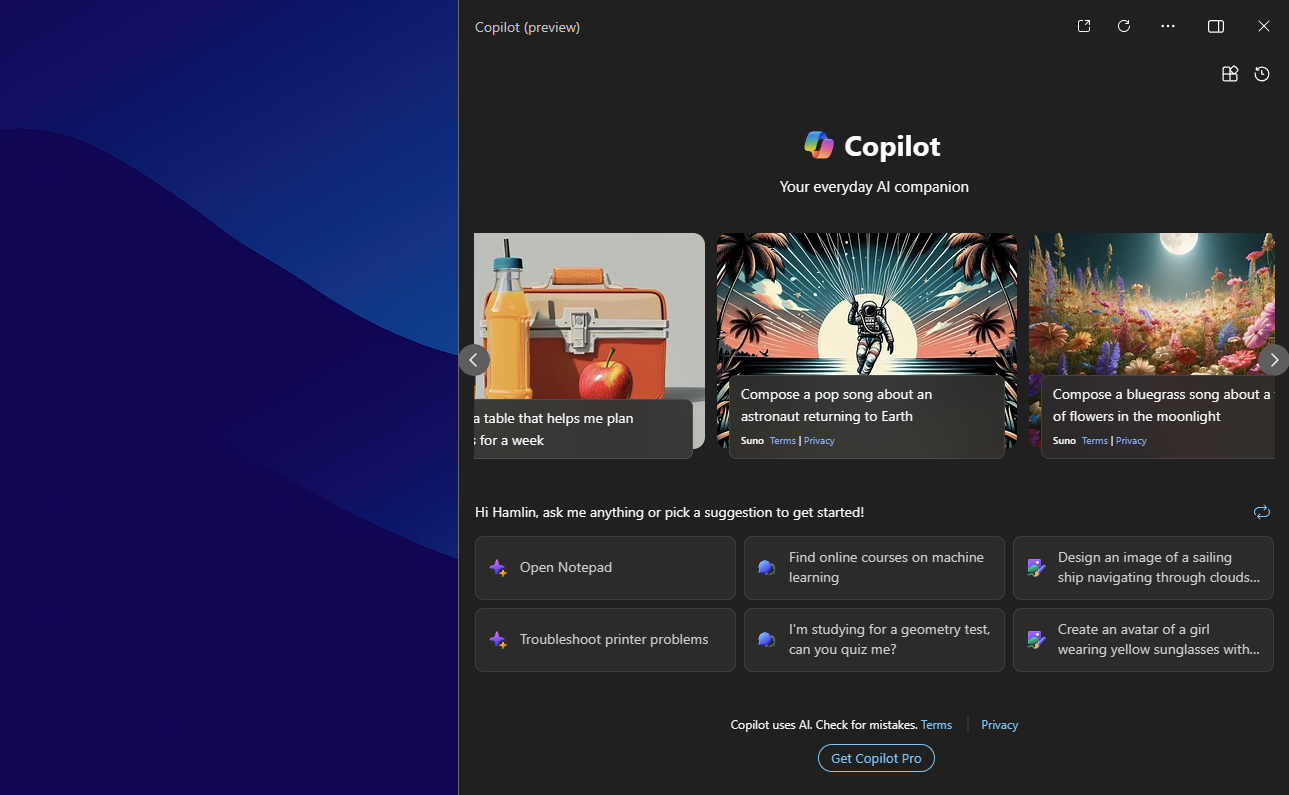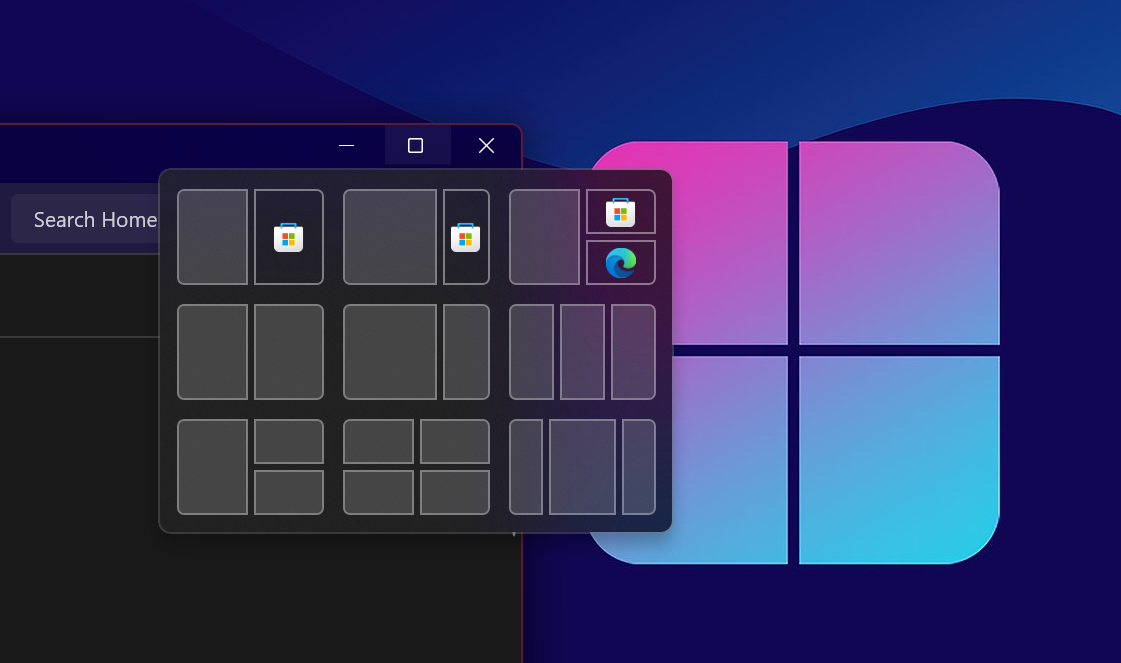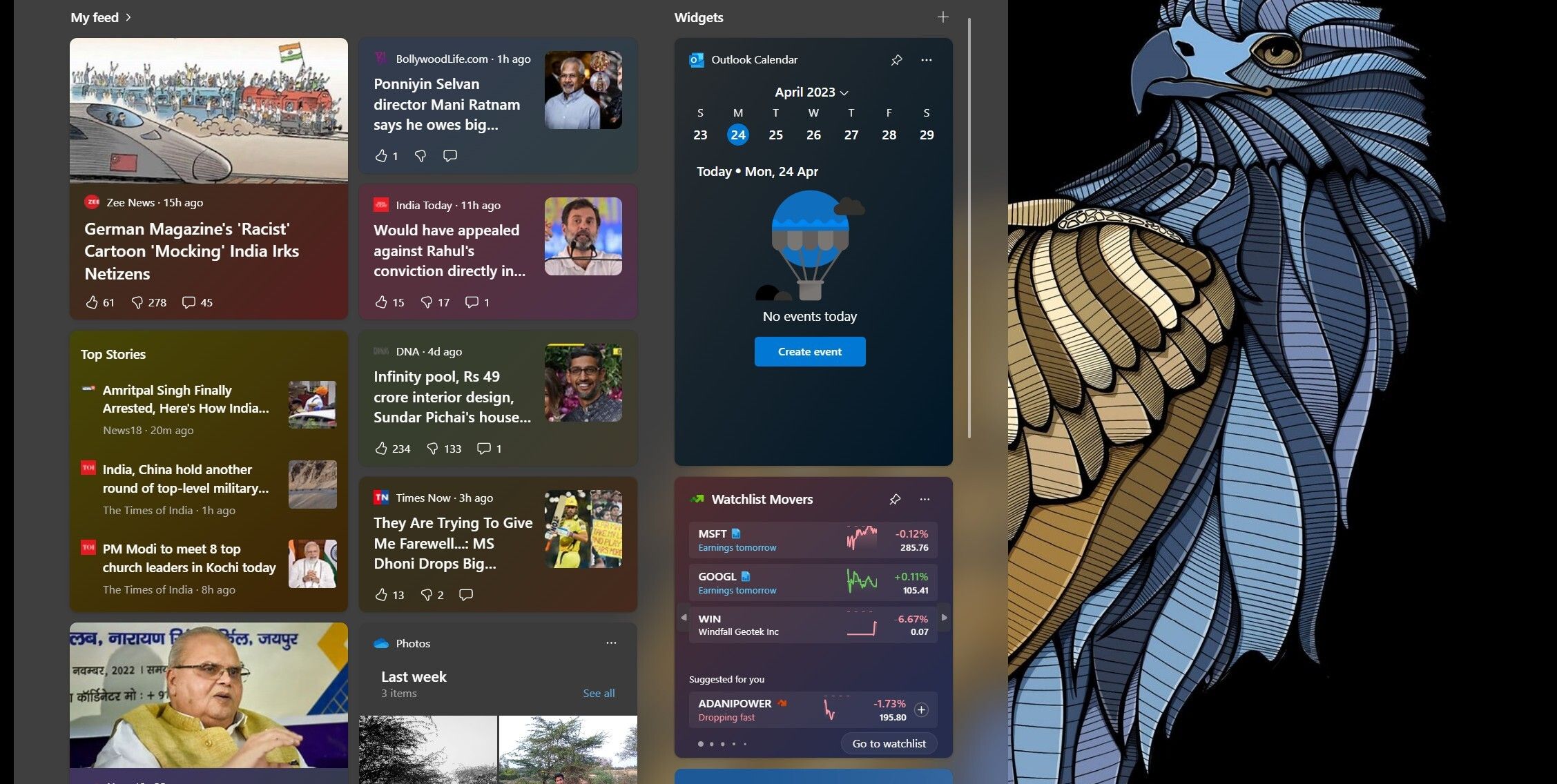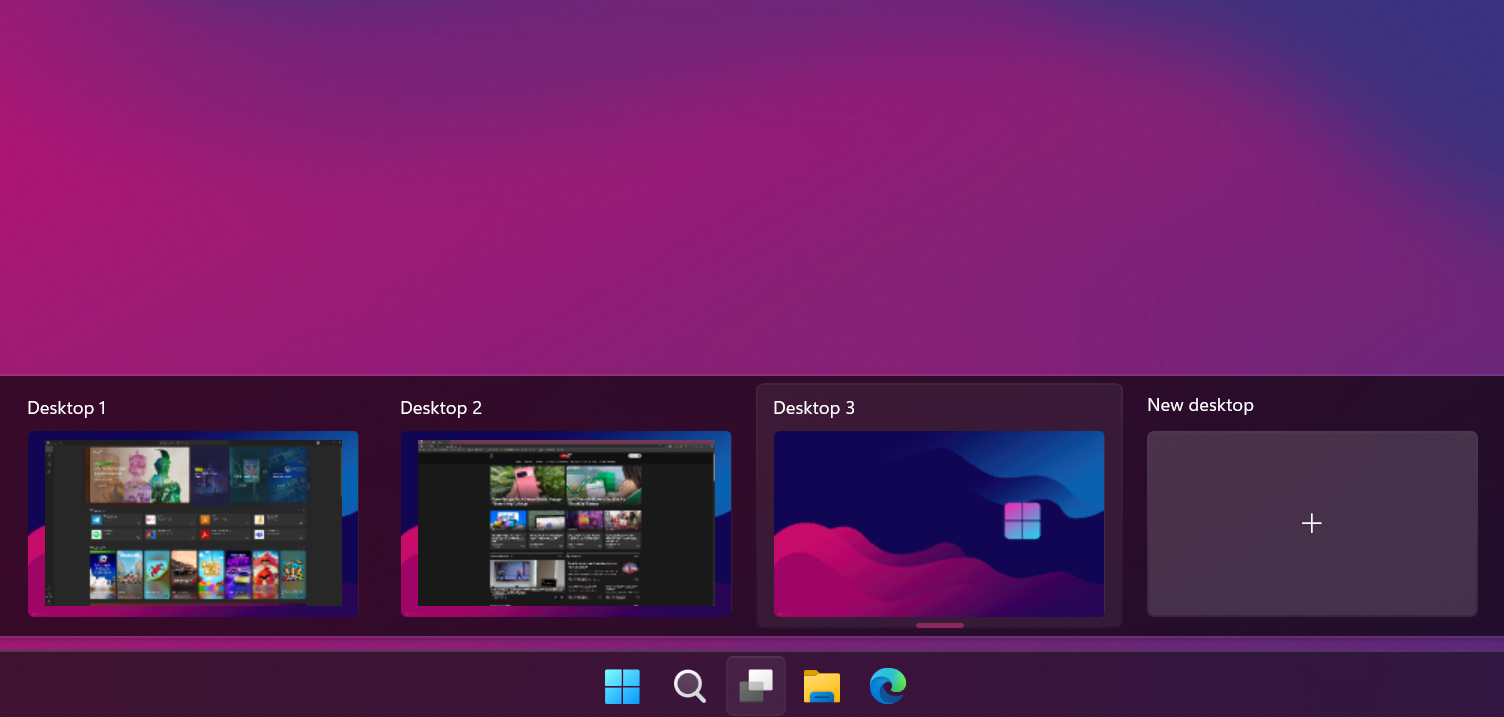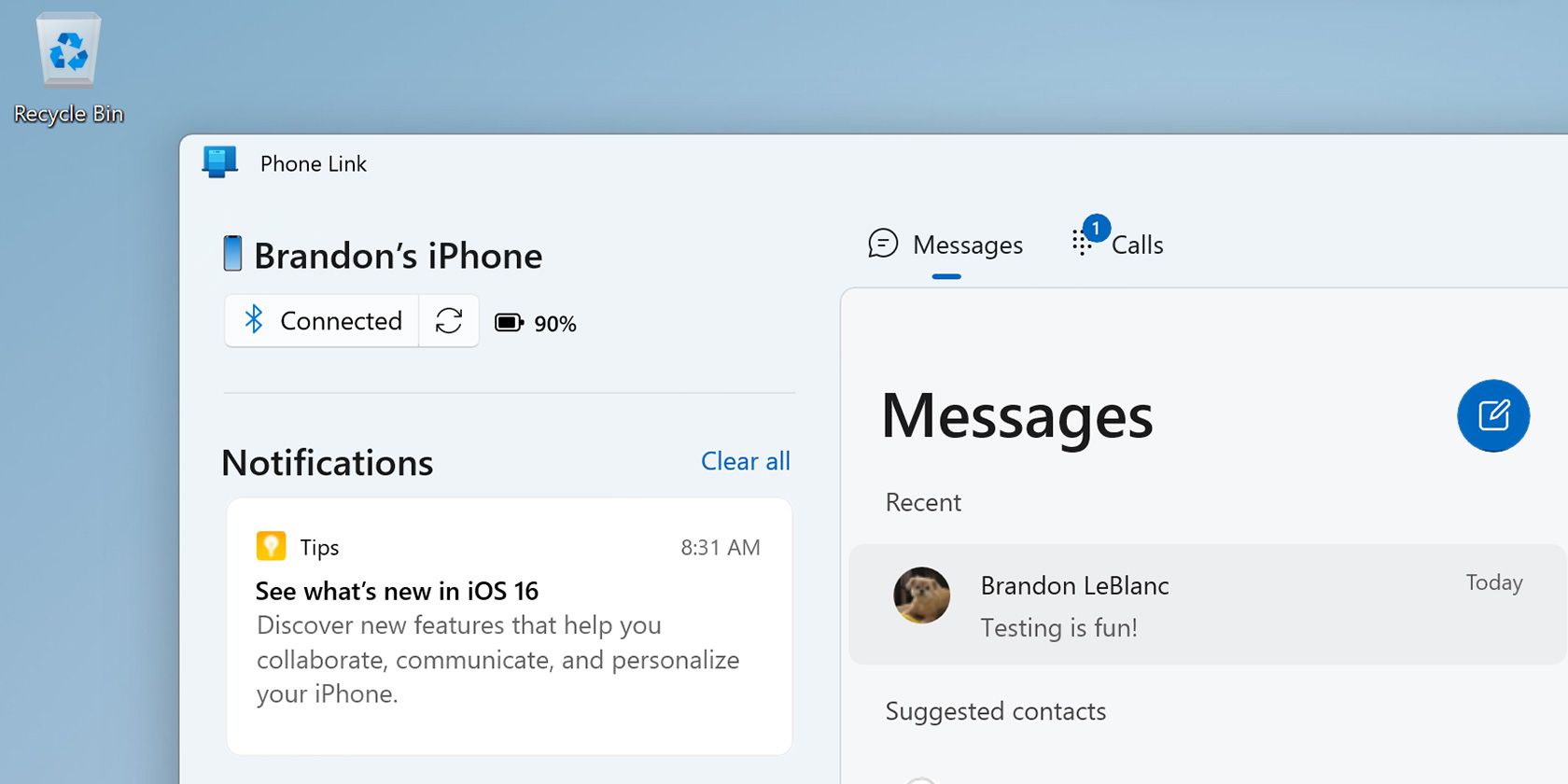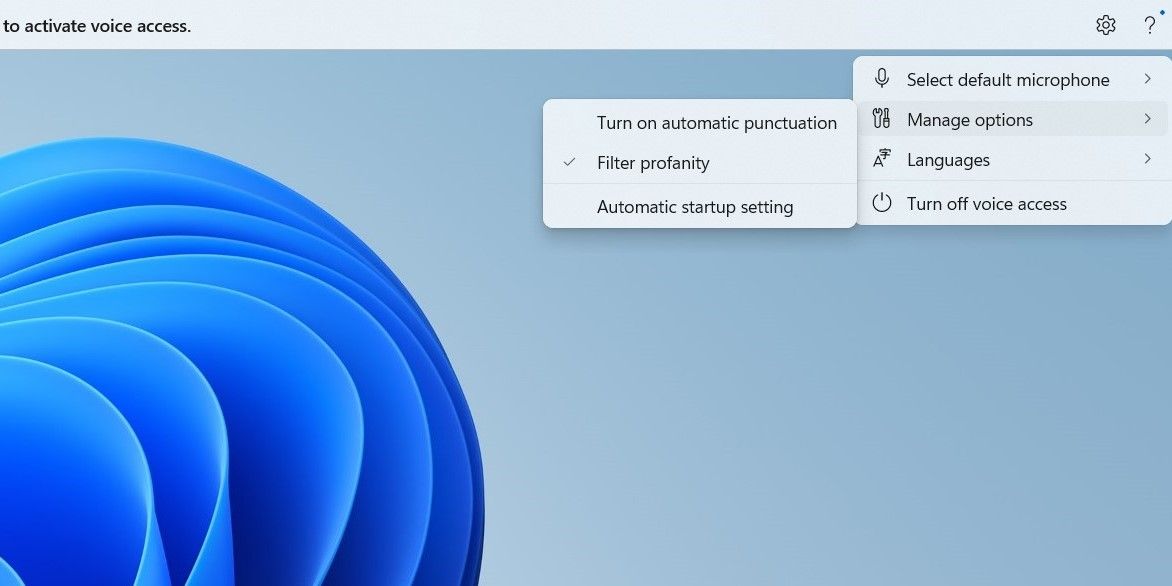I’ve always considered myself a die-hard fan of Windows 10, but after spending time with Windows 11, I realized upgrading was the right choice. Here are some key Windows 11 features that made me leave Windows 10 behind.
1Microsoft Copilot Integration
Windows 11 brings artificial intelligence to everyday tasks that I didn’t even realize I was missing until I used it firsthand. With Copilot, I can do everything from summarizing documents and asking questions to even changing settings on my PC—without breaking my workflow.
Additionally, I can ask questions, get contextual answers, or even brainstorm ideas. Whether I need a quick fact-check or a second opinion on something, it feels like having a collaborator right on my desktop. The best part? It’s integrated directly into the taskbar, so I don’t have to open a browser or switch apps to use it.
Overall, the AI features in Windows 11 feel intuitive, and now that I’m used to them, it’s hard to imagine returning to the more manual, disjointed workflow of Windows 10.
2More Screen Capturing Options
Another feature that made me admire Windows 11 is the new and improved Snipping Tool. While Windows 10 also has a similar tool for capturing and editing screenshots, Windows 11 elevates this functionality to a whole new level.
For instance, the Snipping Tool in Windows 11 includes an Optical Character Recognition (OCR) feature, which lets me extract text from any image I capture easily. This means no more typing out lengthy notes or URLs; I can simply snip the screen and grab the text I need with just a few clicks.
Moreover, the Snipping Tool in Windows 11 can also record my screen, a feature I often needed but couldn’t easily manage on Windows 10 without downloading third-party software. These enhancements have made screen capturing so intuitive and effortless for me.
3Snap Layouts for Multitasking
Snap layouts in Windows 11 completely transformed how I handle multiple apps simultaneously. Not only do I get more layouts to choose from, but I can also access them faster. With just a hover over the maximize button on any window, I can access a variety of pre-defined layouts that allow me to arrange my open apps effortlessly.
I truly appreciate how Snap layouts allow me to effectively use the added screen real estate on my 27-inch monitor. Unlike in Windows 10, where I often struggled to balance multiple apps on the screen, Snap layouts in Windows 11 make multitasking a breeze.
4Personalized Widgets
The Widgets panel in Windows 11 feels like a breath of fresh air compared to the cluttered experience I was accustomed to. I like how it allows me to curate the information that matters most to me, from the latest news headlines to my calendar events and the weather in my area. It’s like having a personal dashboard I can access with just a click.
What I find particularly impressive is how easy it is to customize these widgets. I can easily add, remove, or rearrange them based on my preferences. Moreover, thanks to third-party widget support, I can access my favorite apps—like Spotify and Messenger—directly from the panel.
5Enhanced Virtual Desktops
As someone who uses the same PC for work and personal purposes, I find Windows 11’s virtual desktops incredibly useful. Although Windows 10 also allowed me to create multiple virtual desktops, the experience felt somewhat clunky.
However, with Windows 11, there are a few more options. I can customize each virtual desktop, assign different wallpapers, and name them accordingly. This makes it much easier to distinguish between my work tasks and personal projects. These thoughtful touches significantly streamline my workflow and help me stay organized.
6Auto HDR and DirectStorage for Better Gaming
As an avid gamer, I’ve always sought ways to enhance my gaming experience, and Windows 11 truly delivers with Auto HDR and DirectStorage. Auto HDR breathes new life into older titles by automatically enhancing their visuals, making colors pop, and adding depth to scenes. It almost feels like rediscovering my favorite games all over again.
Meanwhile, DirectStorage significantly reduces loading times, allowing me to dive straight into the action without the frustrating wait. The combination of these features not only boosts performance but also enriches the overall gaming atmosphere. It’s fair to say that transitioning to Windows 11 has made my gaming sessions more immersive and enjoyable.
7Seamless iPhone Integration Using Phone Link
Another thing that convinced me to upgrade to Windows 11 is the seamless integration of my iPhone with the built-in Phone Link app. The ability to connect my iPhone to the PC has transformed how I work and stay connected.
Phone Link lets me receive notifications, respond to messages, and even make calls directly from my PC. This means I no longer have to pick up my phone every time I receive a message or call; I can handle everything right from my desktop. The convenience of interacting with my iPhone directly from my PC is a game-changer for me.
8Voice Access and Improved Live Captions
Since I spend most of my time writing, I like having the option to control my PC entirely with voice commands when I’m tired. With Windows 11’s Voice Access feature, I can seamlessly open apps, navigate through settings, and dictate text without relying on a keyboard or mouse. The best part is that it understands a wide range of commands, from simple ones like “open Microsoft Word” to more complex tasks such as “scroll down” or “go back.”
Live Captions is another useful feature for my online meetings and movie watching. The captions are now more accurate and quicker, making it easier to follow conversations without missing a beat. Additionally, I can customize the captions to suit my preferences, such as adjusting the font size and color.
These are just some of my favorite Windows 11 features that convinced me to switch to Windows 11. If you’re on the fence about upgrading, I encourage you to give Windows 11 a try. You might just find that it transforms your computing experience in ways you never expected!