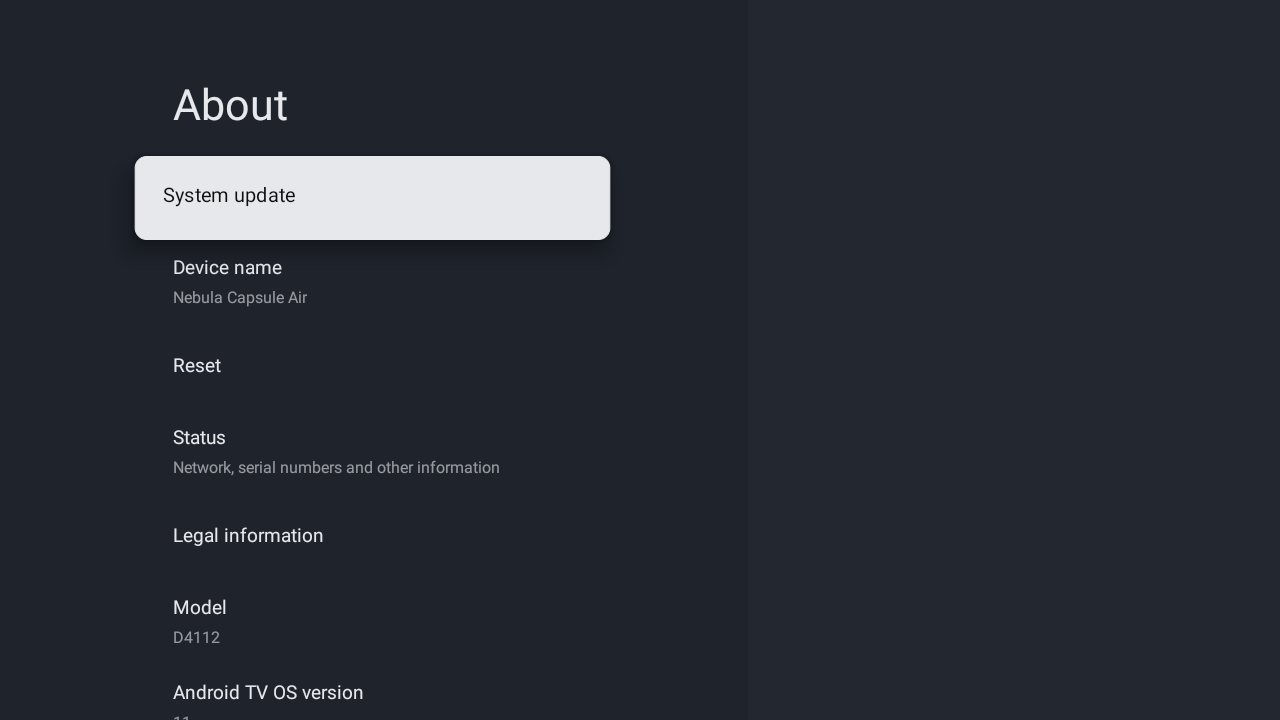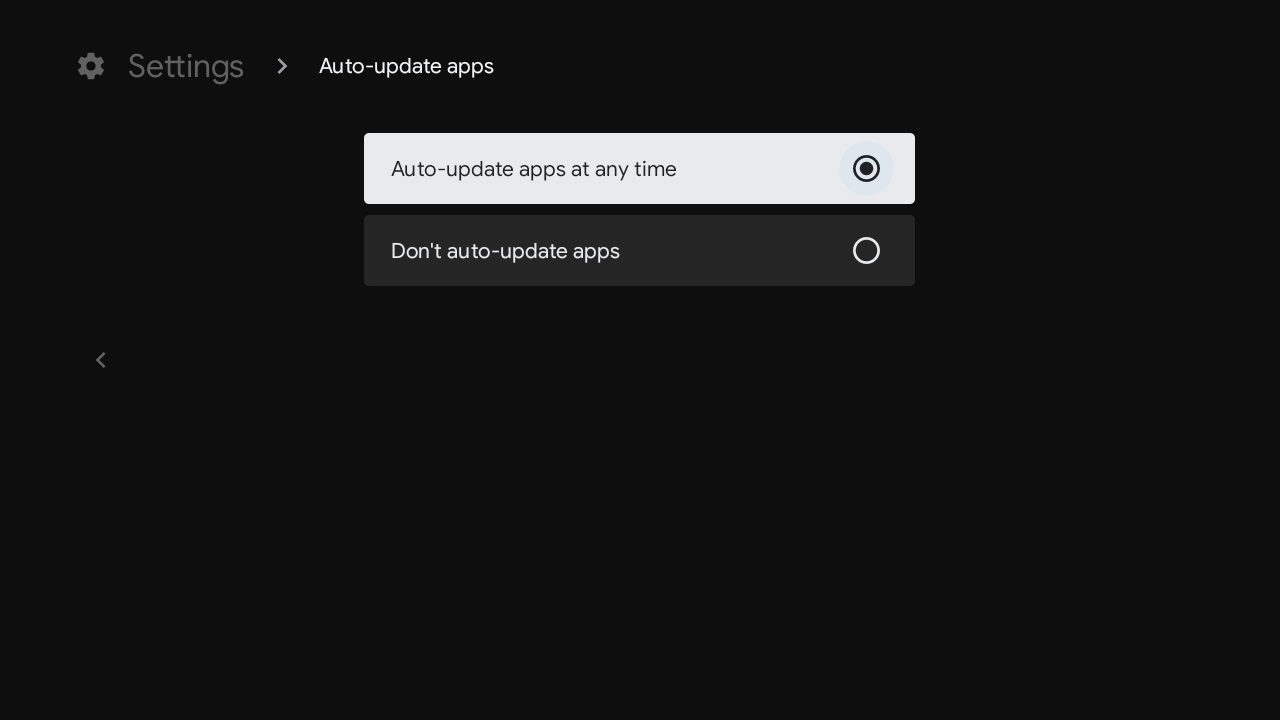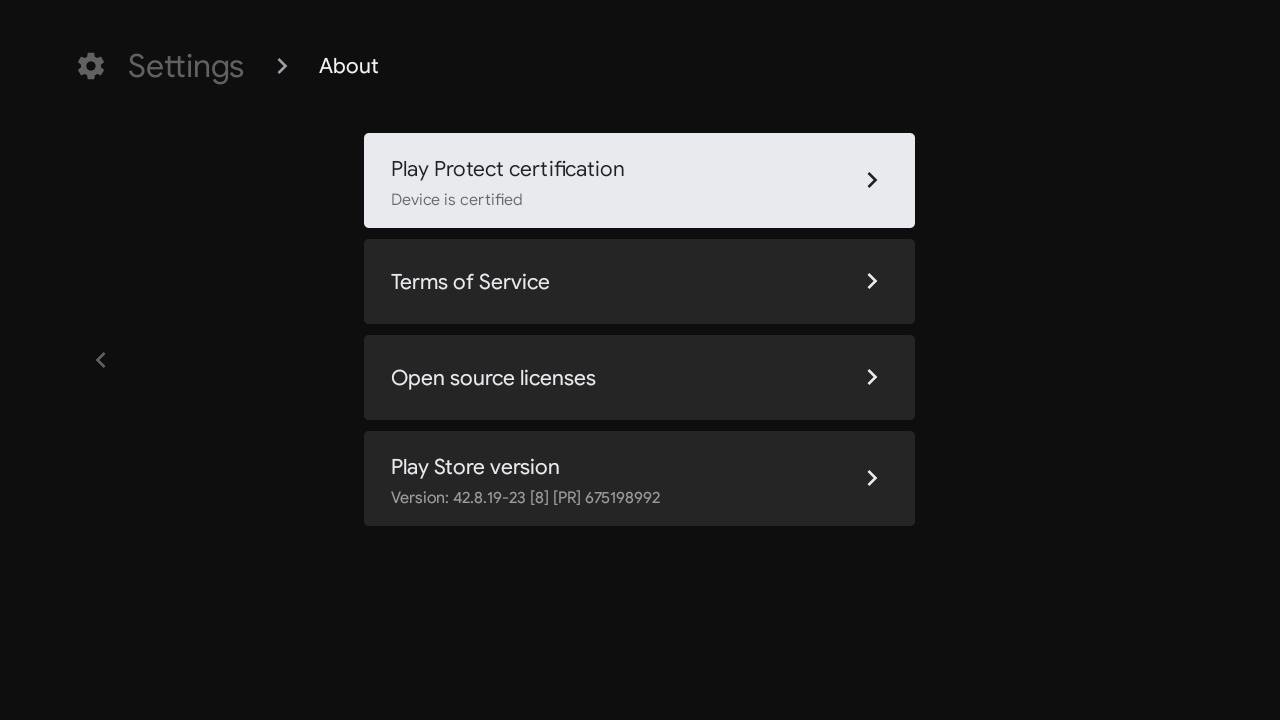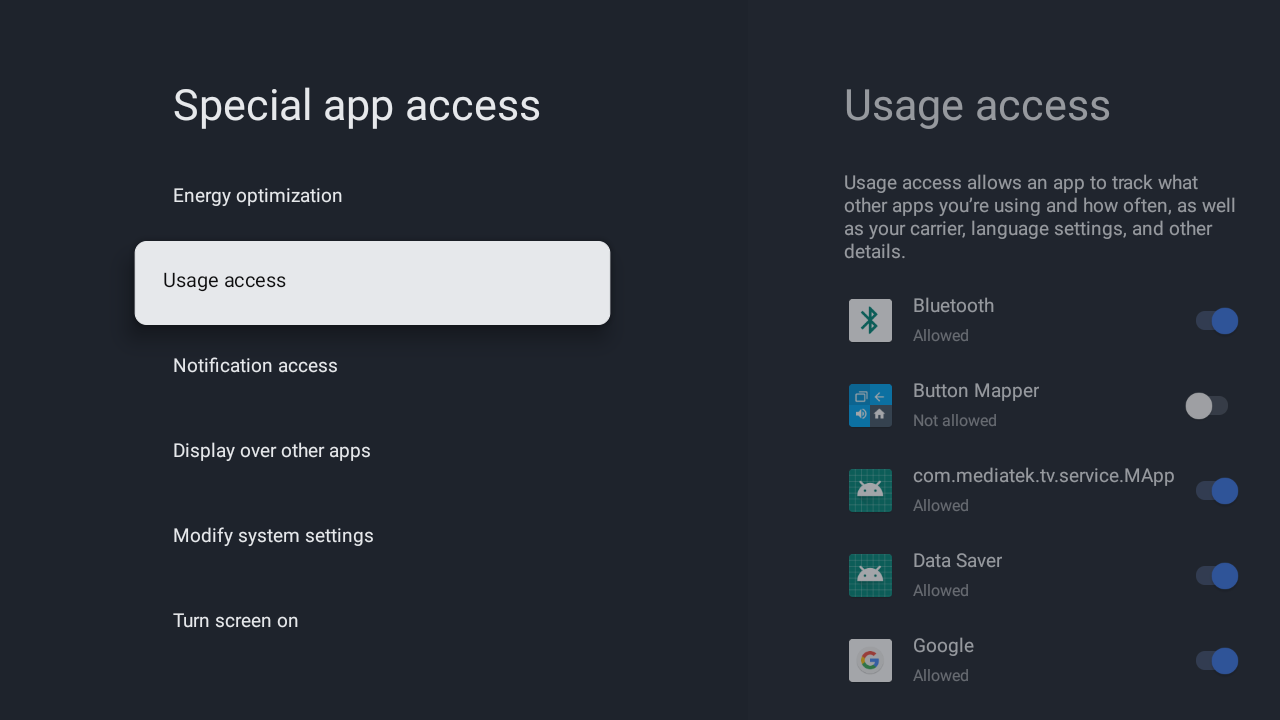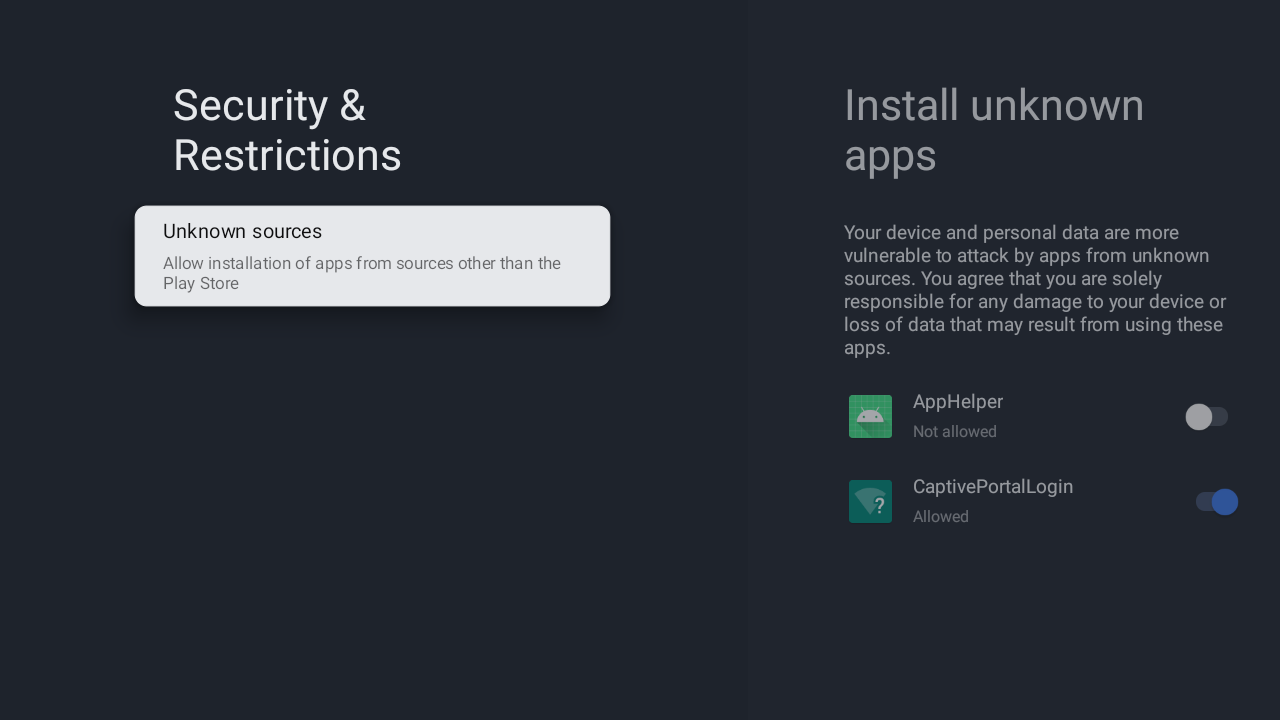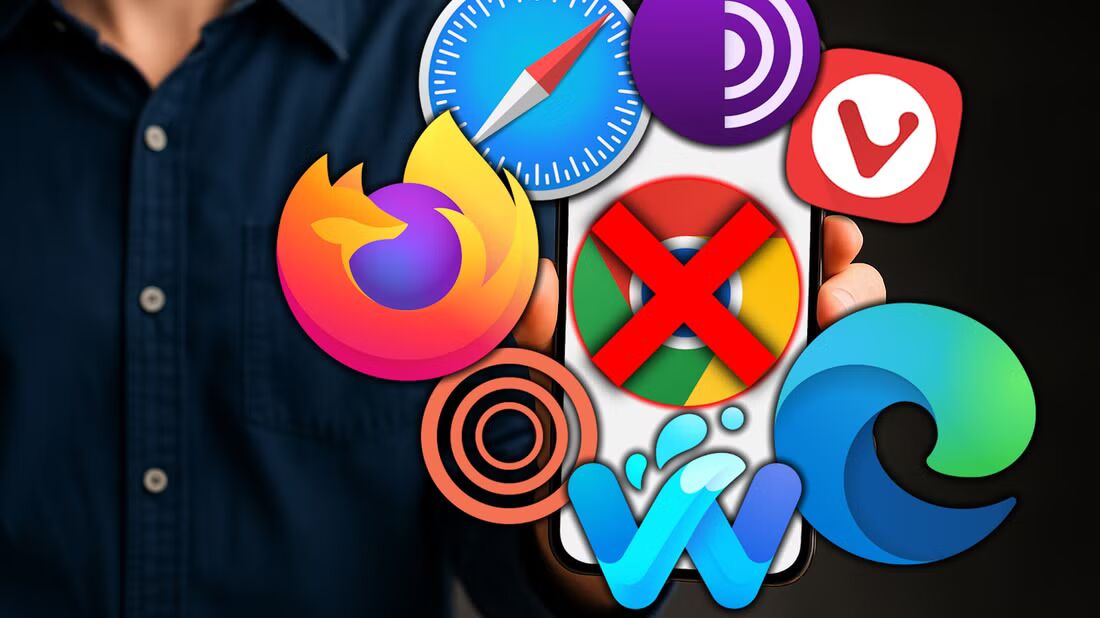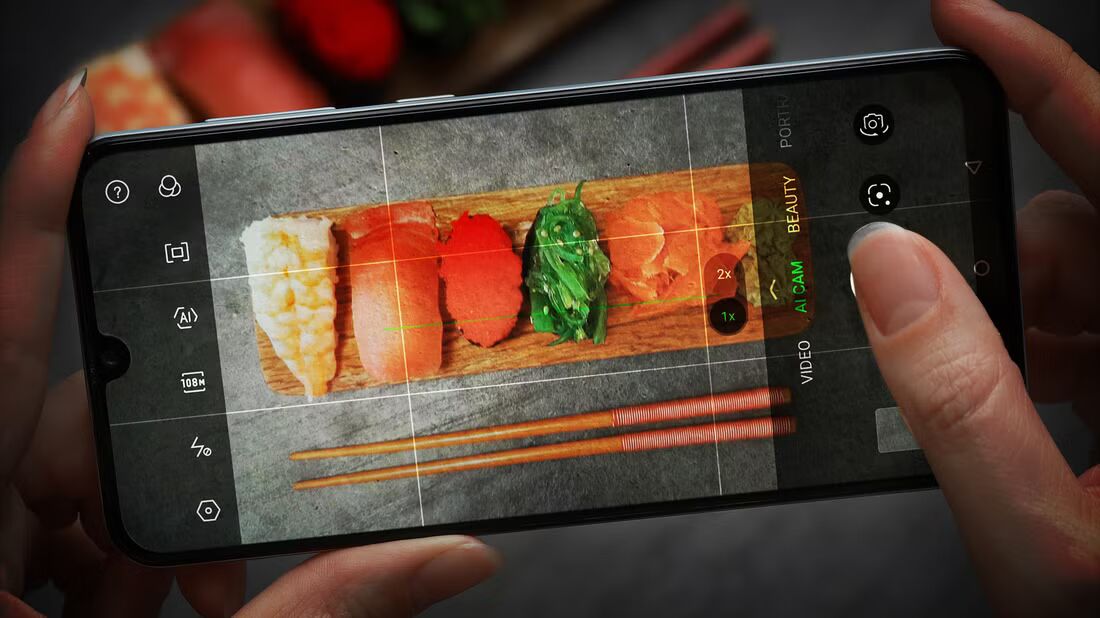You may have heard that disconnecting your smart TV from the internet will protect your privacy and security. Well, your dedicated Android streaming box isn’t without risk, either. Devices like Google’s TV Streamer can get malware, and here’s what you can do to reduce your chance of being exploited.
1Update Android TV
The single best step you can take is to ensure your device is always up to date. Google and other companies are working on your behalf to patch vulnerabilities and semi-regularly roll out security fixes and updates.
Boxes running the latest version of Android TV aren’t vulnerable to the same types of attacks as those stuck on older releases. Attackers generally don’t try to target the most modern secure models. They go for the older, low-hanging fruit instead.
You can update your TV by going to All Settings > System > About > System Update.
If the newest version of Android isn’t available for your streaming box, that’s a good sign that it’s time to upgrade to a new model. If you decide to do without it, make sure to disconnect and unplug your set-top box so that it doesn’t put any of the other devices on your network at risk.
2Auto-Update Apps
There are many great apps for Android TV. Unfortunately, apps can serve as a potential way for attackers to get in, even if the underlying system is up-to-date. You can manually check to make sure each app is updated, but that gets tedious. This is why most modern Android devices set apps to auto-update by default.
Your streaming box will likely automatically update apps, but it doesn’t hurt to check. Maybe you unchecked a box during setup or manually disabled the feature but forgot.
To check whether your apps are automatically updating:
- Open the Play Store.
- Navigate to your profile icon.
- Select Settings.
- Then Auto-update apps.
- Lastly, Auto-update apps at any time
If your software is updated, you can use your TV as a web browser with more peace of mind.
3Look for Google Play Protect Certification
Google Play Protect is akin to a virus scanner. It scans apps on your device to make sure you haven’t installed something malicious. It even checks Play Store apps before installing them on your device. It can warn you when harmful software is detected or remove it on your behalf. It can also notify you if an app is abusing permissions
You can check to see if your device is Google Play Protect certified:
- Open the Play Store.
- Click on your profile image.
- Select Settings.
- Select About.
- Then Play Protect certification.
4Check What Apps Can Access
Android doesn’t let apps access various parts of your TV without your permission. The thing is, apps aren’t always forthcoming with the permissions they request. You can check for yourself by heading to All Settings > Apps > Special App Access.
Here, you can see various types of access apps can request. Usage access is one to watch since it allows an app to see what other apps you use and how you use them—in other words, it allows an app to snoop.
Another one to watch is the app’s ability to display over other apps. Malicious apps can use this ability to display invisible fields on top of keyboards, allowing them to log what you type and steal passwords and credit card information.
5Don’t Install Apps from Unknown Sources
Much of the advice for Android phones also applies to Android streaming boxes. That includes avoiding apps from unknown sources. Cracked or pirated apps, in particular, are a big risk, as they’re common sources of malware.
Go to All Settings > Apps > Security & Restrictions > Unknown sources to confirm which sources can install apps.
6Disable Bluetooth If You’re Not Using It
If your device is compromised, it may be able to spread to other devices. This is why it’s helpful to turn off Wi-Fi when you’re not using it. The same can be said for Bluetooth. If you aren’t using the feature, then it does not need to be on in the background, quietly scanning for connections.
You can manage Bluetooth connections under Settings > Bluetooth.
Is your Android TV streaming box the biggest security risk in your house? Maybe not. Yet, don’t let that lead you to complacency. It’s the myriad small internet-connected devices spread throughout our homes, which we tend to ignore, that are increasingly becoming juicy targets.