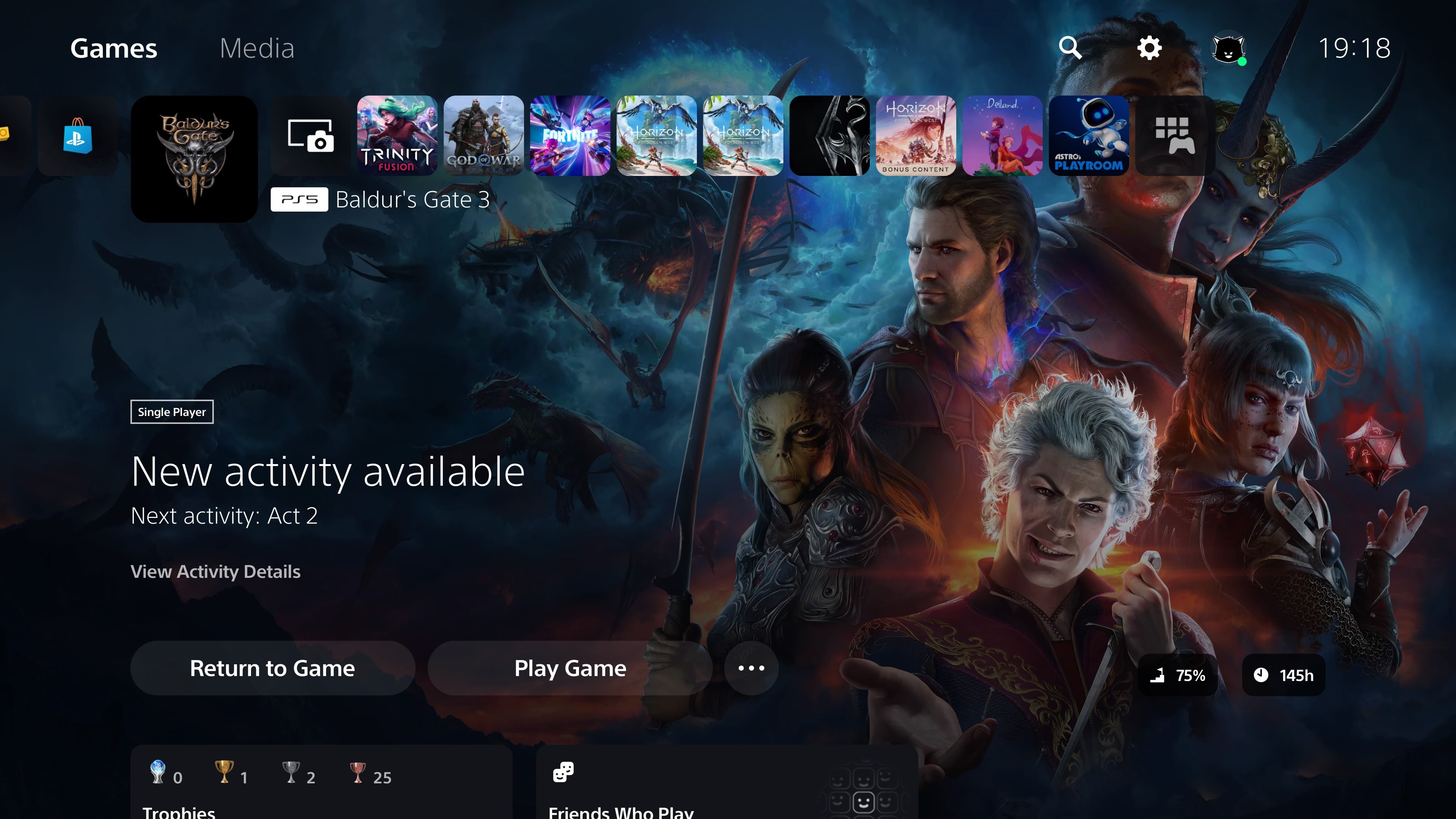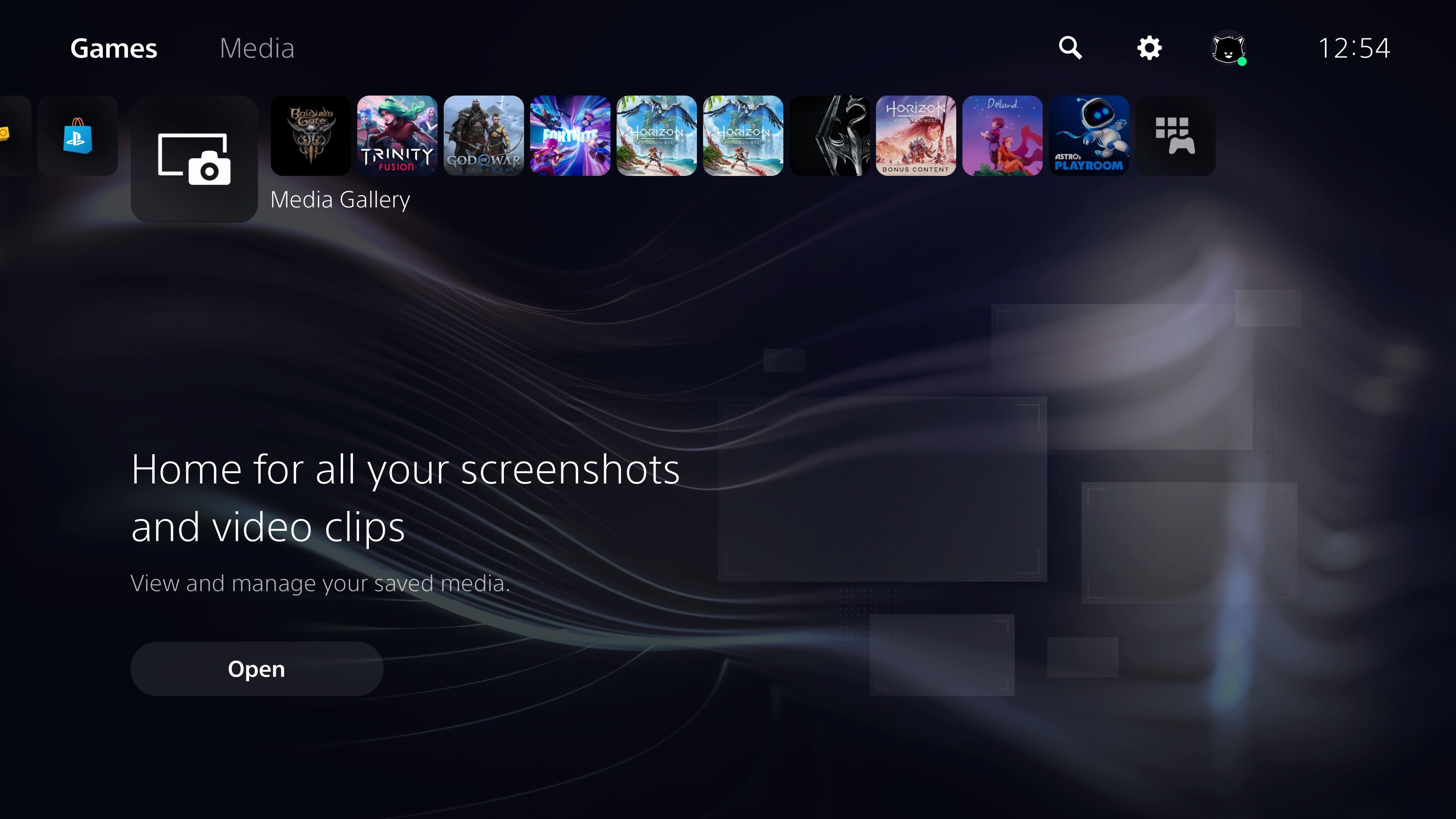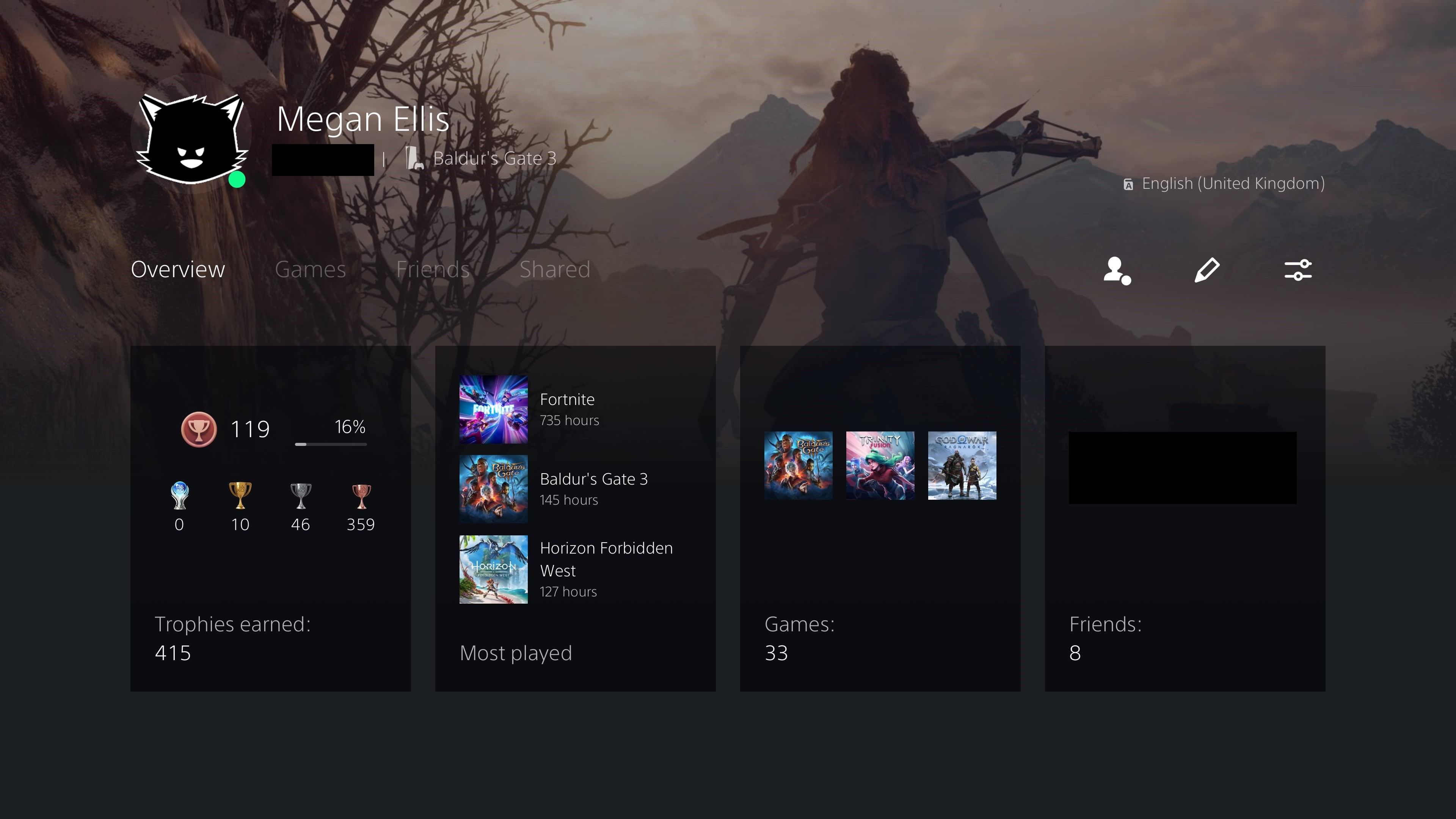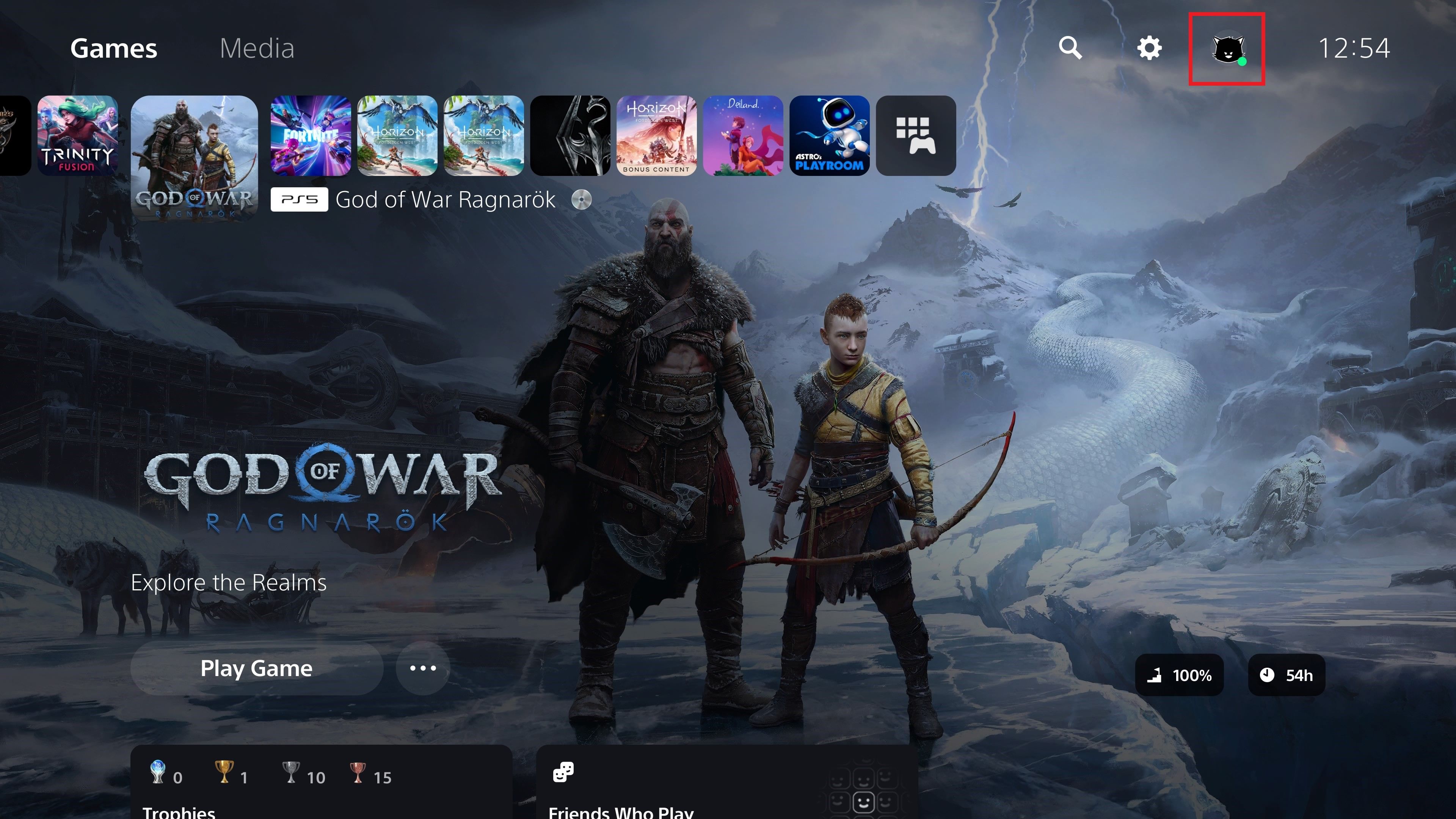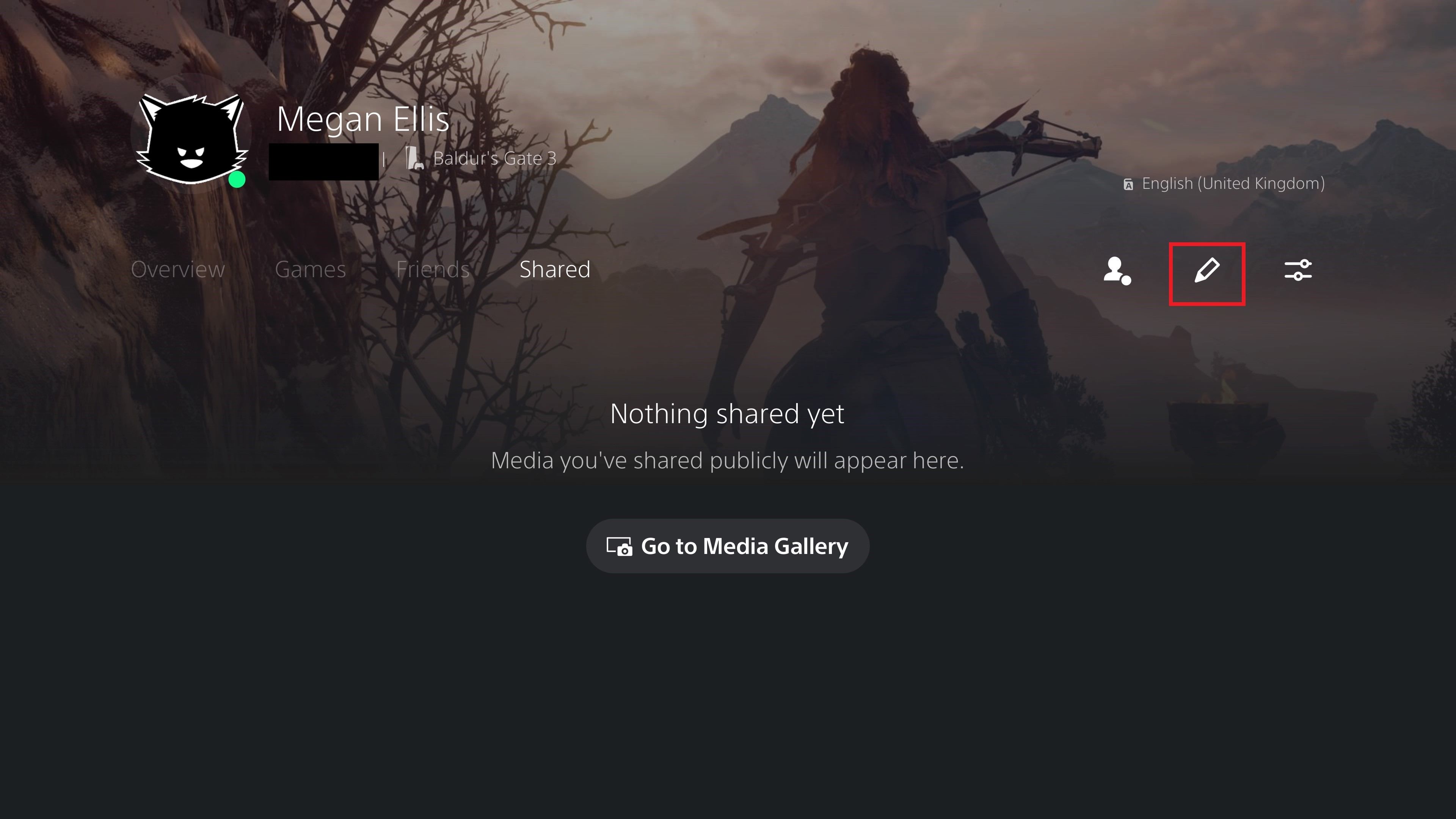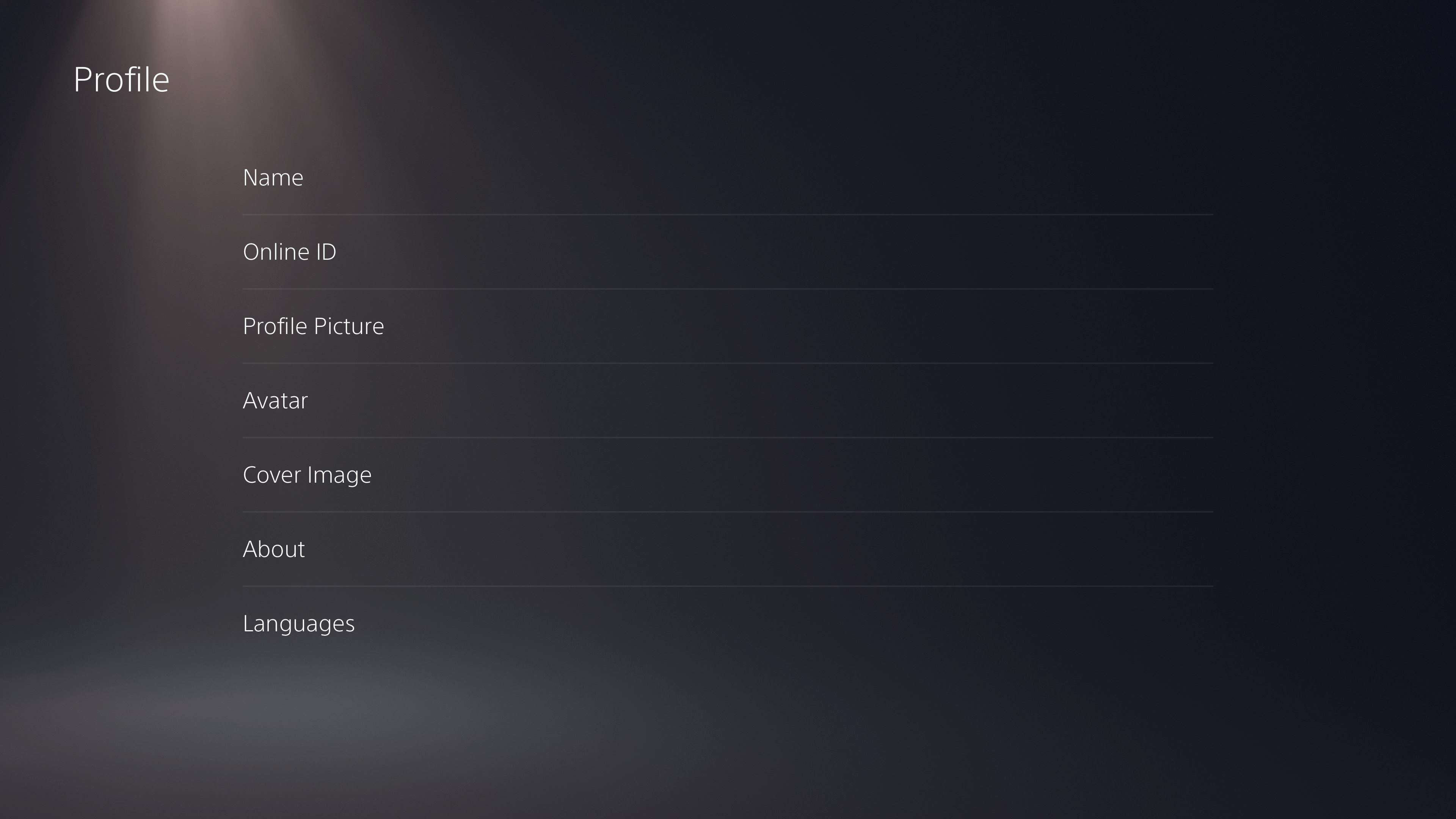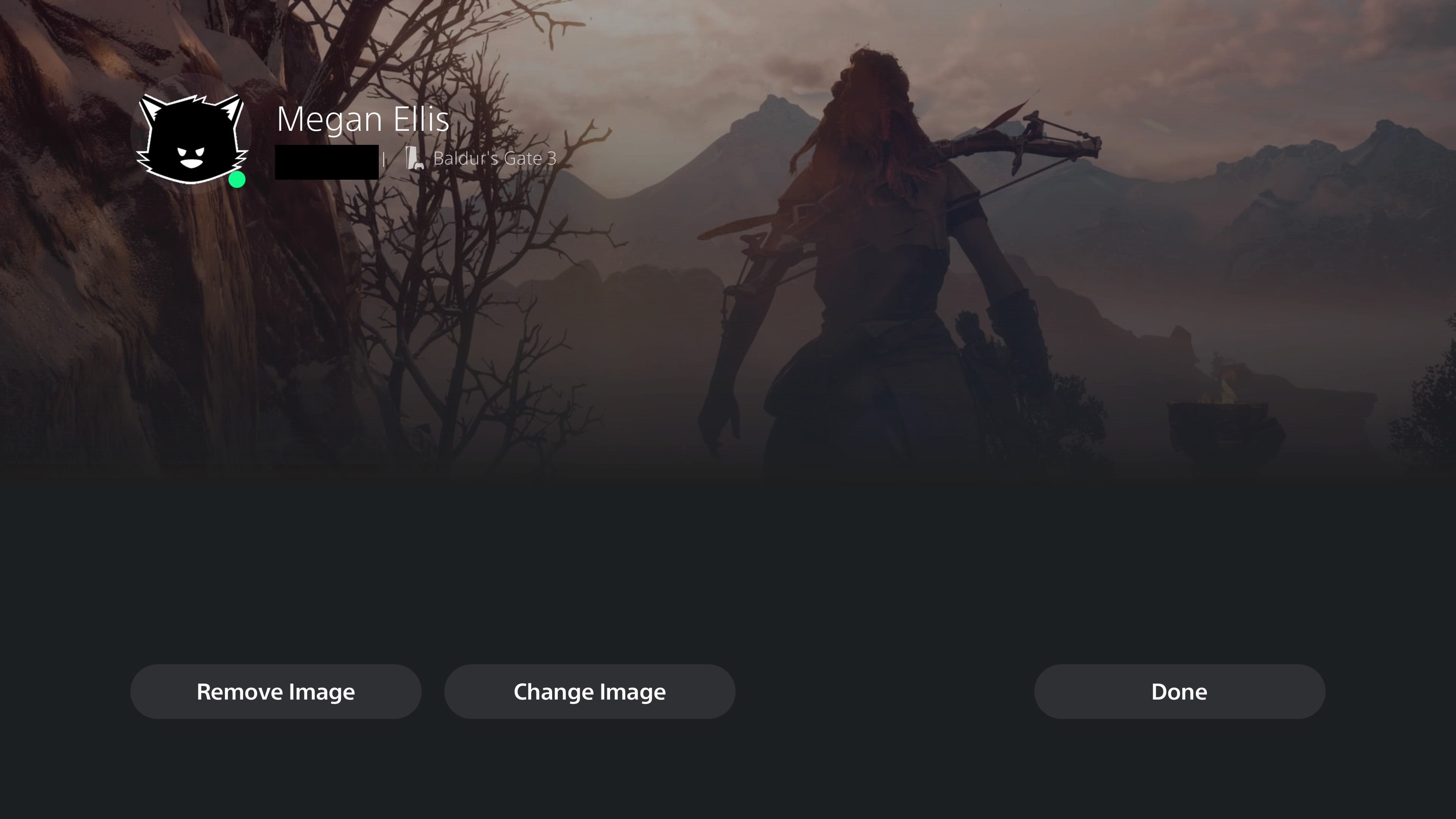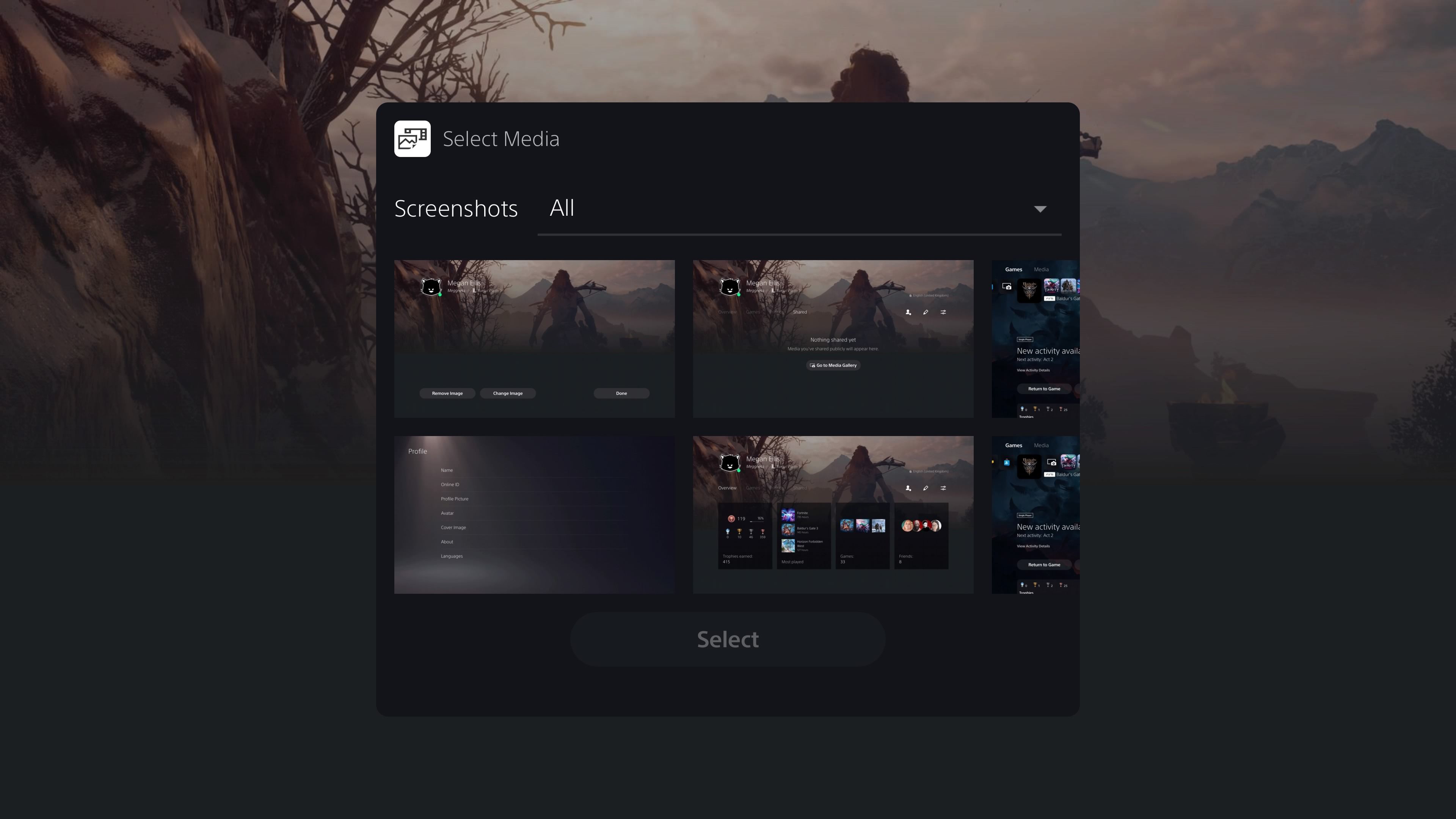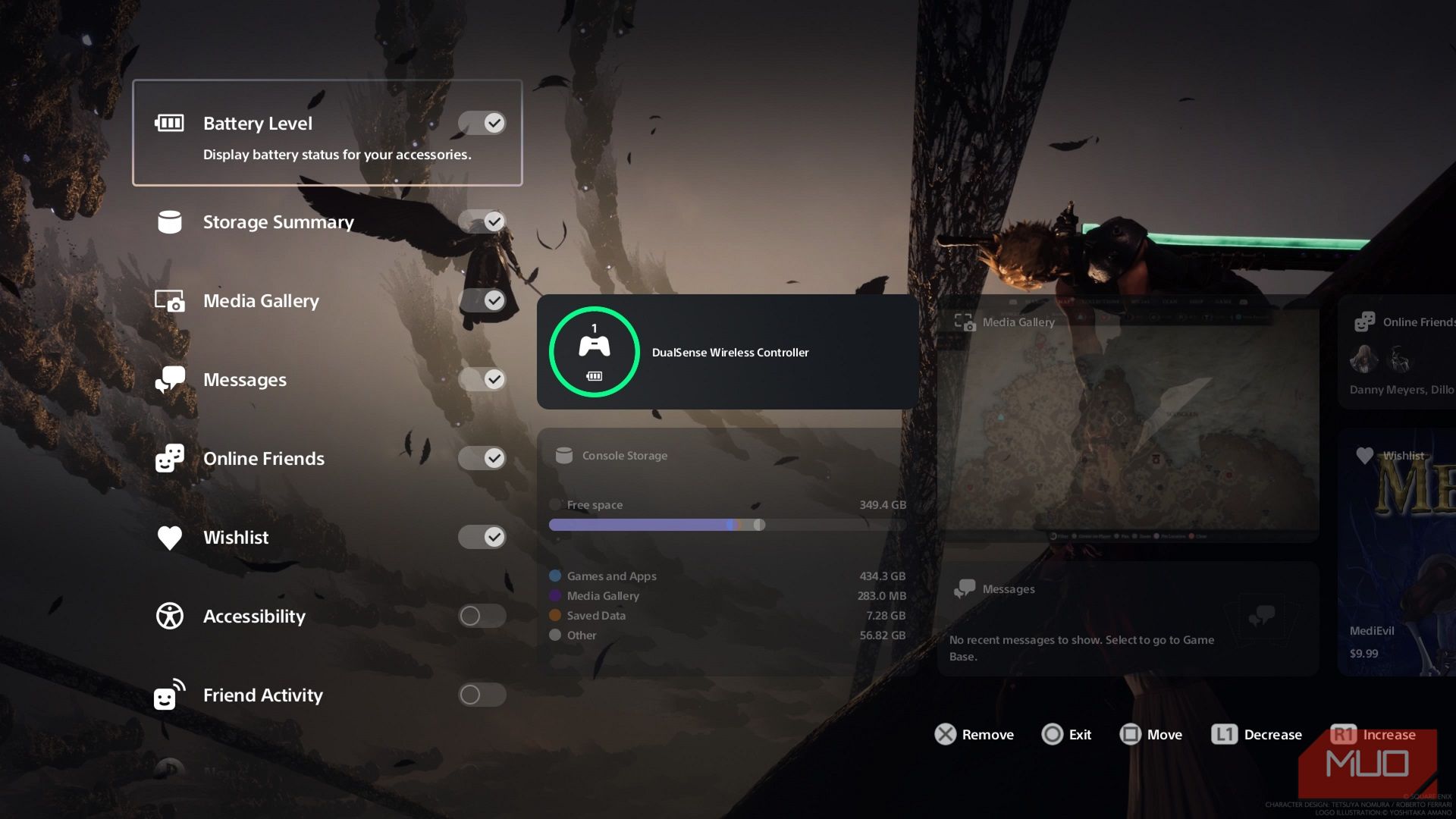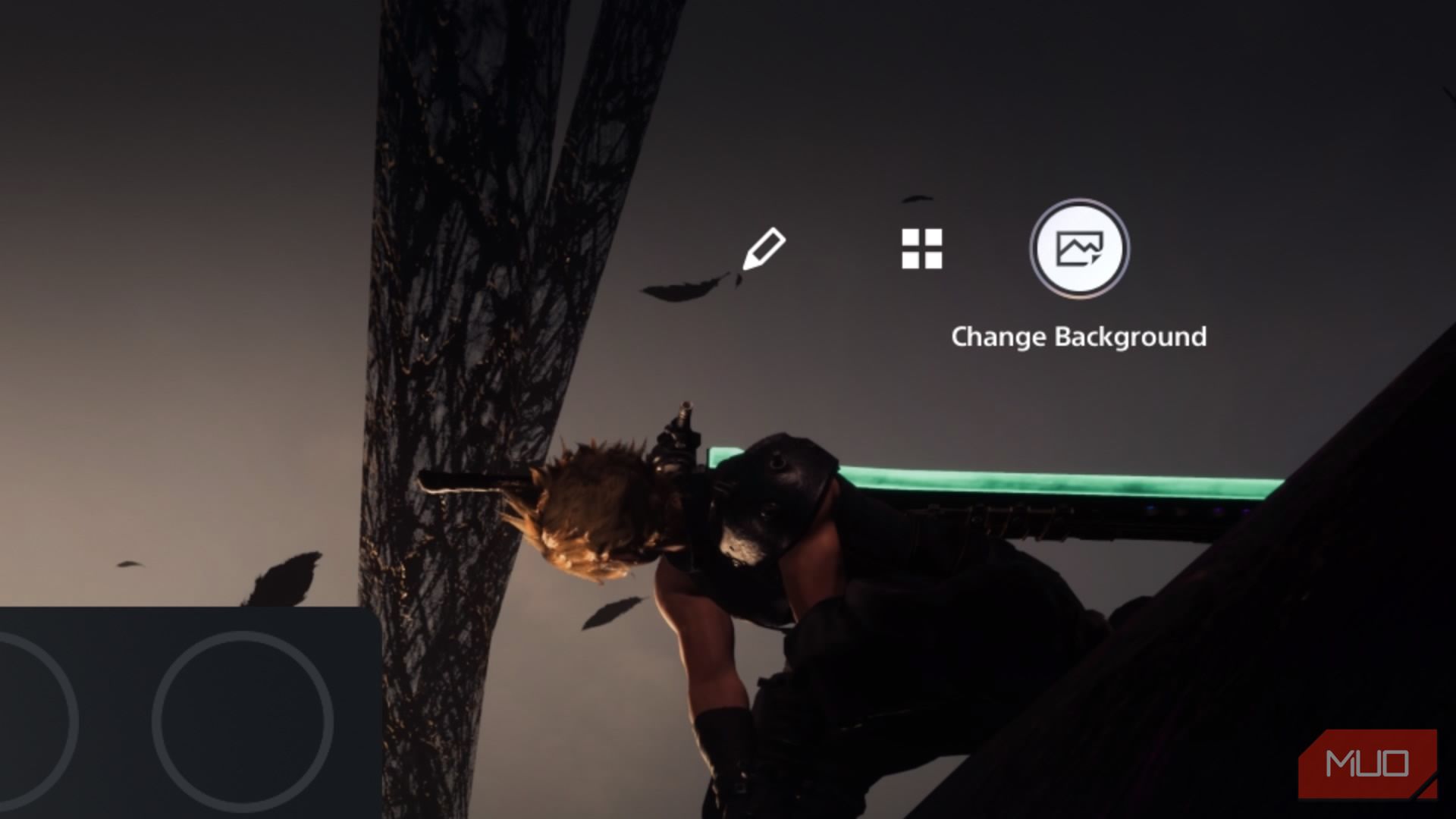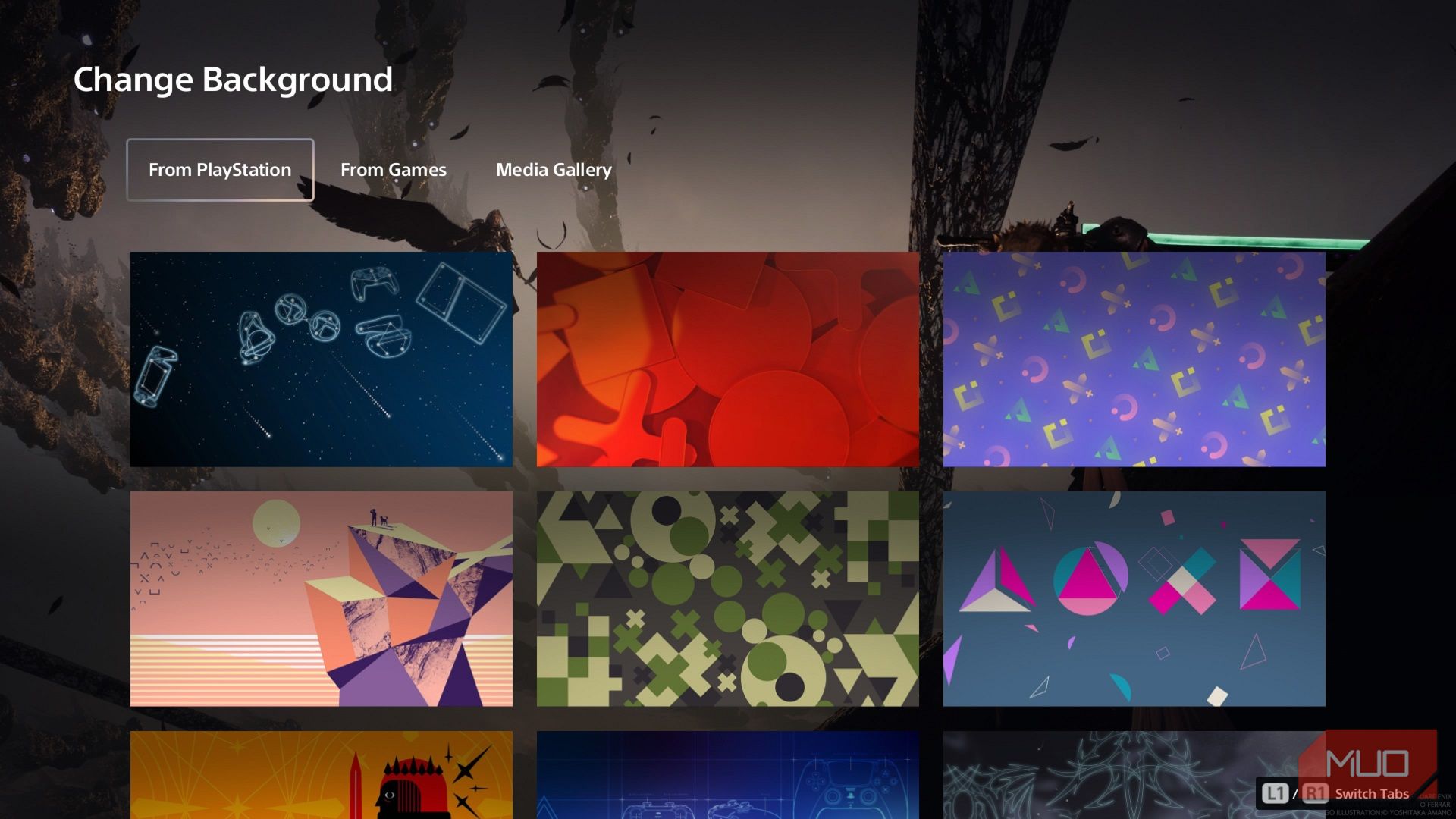Key Takeaways
- The background on your PS5 automatically changes based on what game or menu item you have selected.
- Customizing your PS5 profile background is possible, but the changes don’t show on the main home screen.
- The PS5 doesn’t have themes like the PS4, but some profile customization options are available for users, such as the Welcome Hub.
Console owners often enjoy making their user interface unique with custom themes and backgrounds. But can you change your background or theme on the PS5? Here’s what you should know about the options available.
Can You Change Your PS5 Background? The Options Explained
While you can change the background wallpaper on your PS4, the background on your PS5 depends on what game icon you’ve highlighted. Game icon backgrounds change automatically, can’t be altered, and will alternate according to which menu item you have selected.
For example, when I hover over Baldur’s Gate 3, the background changes to the game’s cover art. When I hover over another title, the background changes again. You can change the background or cover image of your PS5 profile, but this doesn’t show up on the main console home screen. You will have to visit your profile to see this image.
The closest you get to a background for your PS5 is via the Welcome Hub, a feature launched in 2024 for US users.
Can You Use PS5 Themes?
Unlike the PS4, you can’t get themes for the PS5 main screen. However, the Welcome Hub is customizable with themes and screenshots.
Additionally, you have some options to customize your profile on the PS5 too, like a cinematic screenshot you took.
How to Change Your PS5 Profile Background
When it comes to adding some customization to your PS5, you can change certain aspects of your profile. This includes your profile picture or avatar and the background of your profile.
To edit your profile, go to the PS5 home screen and select your avatar in the top right corner. From the drop-down menu that appears, select Profile.
This will take you to your profile page, which is visible to you and your friends, depending on your privacy settings. To begin editing your profile, select the pen icon on the right. This will take you to a menu where you can select which aspect of your profile you would like to change.
To change your profile background, select Cover Image.
If you already have a background imported from your PS4 console, you can choose to Remove Image. If you want to select a new image, choose Change Image. If this is your first time adding an image, choose Select Image.
Your media gallery will open and you can select a new profile background from the options provided. Choose whichever image you want to use and then click on the Select button. You can then crop your image and select Save.
Once you have changed your background to your liking, select Done. If you want to customize your profile further, such as changing your PS5 profile avatar, you can go back to the edit menu and select Profile Picture. There you can choose to use a pre-made avatar or upload a profile picture through the PS App.
If you select the Avatar option in the edit menu, you can choose between several avatars that you receive from your games, as well as some default avatars from Sony.
How to Change Your Welcome Hub Background on PS5
Your Welcome Hub is a personalized dashboard and has its own app icon on the PS5 home screen. It houses really helpful system information and can be customized, right down to the background.
To do this, hover over the Welcome Hub icon on the home screen. When you boot up the PS5, you’ll start there by default.
Scroll down into the hub and press Triangle to open Utilities, then select Change Background. There are three categories of images: from Sony, from games, and from your own media gallery.
While these customization options are limited, they can offer you a way to make your PS5 user interface stand out a little bit more. Hopefully, Sony introduces more customization options in the future so that PS5 backgrounds aren’t limited to the Welcome Hub or your profile.