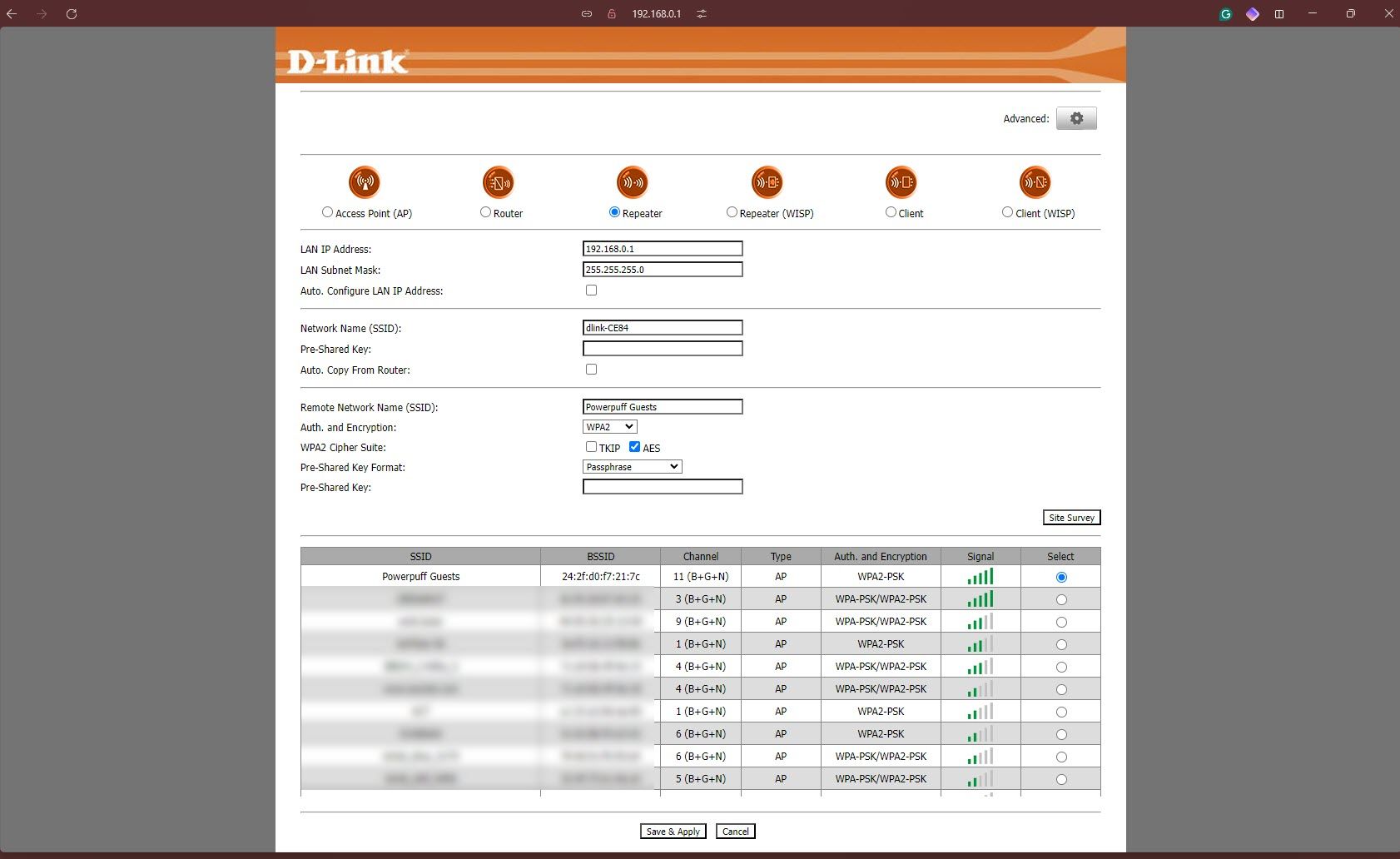Key Takeaways
- Modern routers often have a repeater capability built-in to enhance the Wi-Fi range.
- Configuring an old router as a repeater is typically simple; just enter the SSID and password.
- Be mindful of band compatibility and positioning, and consider using an Ethernet cable for better speeds.
Wi-Fi is getting faster by the day, but in most cases, you won’t be able to enjoy the full speed of your Wi-Fi connection unless you’ve got a good signal. If you live in a space bigger than your Wi-Fi router can handle, this can turn into a problem quickly.
Mesh Wi-Fi kits can save the day but cost as much as $150 for a small house. But guess what: you don’t have to spend extra to get a new mesh Wi-Fi kit. Your old Wi-Fi router has a few tricks up its sleeve that you can use to extend your Wi-Fi range.
Using Your Old Router to Extend Your Wi-Fi Range
Most, if not all, routers have a repeater capability built into them. This means that in addition to receiving your internet over the WAN port from your ISP and transmitting it via Wi-Fi, they can also just receive Wi-Fi signals from another router and “repeat” those signals forward, effectively enhancing your Wi-Fi range.
The exact name and location of the feature will vary in different router configuration interfaces, which will vary by the router’s specific make and model. However, finding the setting shouldn’t take you too long.
Now there are a few drawbacks to using an old router. In this case, the router I’m using is a D-Link DIR650IN — an almost-decade-old N300 series router that was last updated in 2019 according to D-Link’s datasheet [PDF]. So while it’s not the most secure networking device, you’ll be just fine using it at home. That said, this is a cheap, duct-tape way of solving Wi-Fi range issues you might have, and works best in certain situations.
For example, my primary Wi-Fi router is in the middle of the apartment, and my office is at the far end. While I get Wi-Fi signals from the main router, they’re quite weak, and speed drop-offs/disconnects are common. Using my old router as a repeater allows me to get all my IoT devices like smart bulbs and plugs reliably connected to the internet, while also having enough signal strength (and speed) to use it for casual web browsing on my phone and laptop in case I’m not at my desk, where I’ve already ran an ethernet cable for the best speed and stability possible.
You can really get creative with the use case here. Other than extending coverage to far corners and Wi-Fi dead zones in your house, you can use an old router as a separate access point for guests, just so you have a layer of separation between your usual network and the one used by someone who doesn’t live with you.
Other IoT objects like smart doorbells or motion sensors in your parking lot or driveway can also be reliably hooked to the internet using a repeater. You don’t really need a mesh Wi-Fi network in such cases as these devices won’t be moving around the house and hence, won’t need to switch access points.
Another thing to note is that a Wi-Fi repeater isn’t the same as a mesh Wi-Fi network. The primary difference between the two is that while mesh Wi-Fi networks automatically switch to the nearest access point, you’re going to have to switch them manually when using a repeater.
Setting Up My Old Router as a Repeater
Before you get started, I recommend hardware resetting the router. This is easily done by pressing and holding a physical reset button, generally located on the back of the router where all the ports are. Once you’re done, connect to the router wirelessly or via an Ethernet cable and log onto the web interface, generally located at 192.168.0.1. The exact address can be different depending on what IP pool your router uses. Most routers typically have default credentials and IP addresses for the configuration interface printed on a label at the bottom.
Once you’re in the router’s configuration interface, look for an option that turns your router into a repeater. If you can’t find a similar setting on your router, a peek at the instruction manual or a quick internet search will help. Finally, you also have the option of using something like OpenWrt, which is usually used for turning Wi-Fi routers into wireless bridges, but with a little tweaking, you can turn them into repeaters as well.
On my D-Link DIR650IN, the setup page shows the Repeater option immediately, which you can select and start configuring. All you have to do is enter the username and password of the Wi-Fi network you want the router to repeat, and you’re good to go. The Site Survey option also scans Wi-Fi networks around you to help quickly identify your network and the current signal strength for better positioning.
The exact steps to configure your router as a repeater will vary based on your router’s make, model, and firmware version. However, generally speaking, the setup process is as simple as entering the SSID or the name of your main Wi-Fi network and typing in the password.
Once your router connects to your house’s main Wi-Fi router, you’re in business. Your router might give you additional settings to configure should you want to fine-tune any specifics, but as far as setting up an old router as a repeater is concerned, all you need to do is enter your credentials.
Tips on Setting Up a Wi-Fi Repeater
Setting up an old router as a Wi-Fi repeater can be extremely easy, but it will not fix everything wrong with your Wi-Fi. Here are some issues you need to be mindful of.
1. What Wi-Fi Bands Does Your Router Support?
One of the most common problems when incorporating old Wi-Fi routers is Wi-Fi band incompatibility. If your old router doesn’t support 5GHz Wi-Fi bands, you can only repeat the 2.4GHz band (which has a significantly better range than 5GHz).
To get the most out of your Wi-Fi, both the host and the repeater routers must support the 5GHz and 2.4GHz bands. Remember that if you’re extending your Wi-Fi so devices like smart bulbs, plugs, or other Internet of Things devices can see your network, 2.4 GHz will work fine. However, if you’re using the Wi-Fi network in its extended range or giving someone else access to the internet, you’d likely want 5GHz so you or they can get the best speeds possible.
It’s not all bad news. 2.4GHz Wi-Fi can still support speeds of up to 400Mbps, so depending on your internet connection’s speed, you might still be able to use all your bandwidth on 2.4GHz.
2. Pay Attention to Positioning
Positioning is another important factor when it comes to creating mesh Wi-Fi networks. Wi-Fi signals spread in a circle around your router, and the goal with a mesh Wi-Fi network is to cover as much area as possible, meaning you’ll have to get creative with positioning based on how many routers you’re using in the mesh configuration.
For example, if you live in a three-room house and want equal Wi-Fi coverage in each room, place a router in each room and the main router in a central area where it’s equally accessible to the three repeater routers. If you have fewer routers, the best way to distribute them is to place them as far apart as possible without losing signal strength.
The usual Wi-Fi router considerations also apply in this case. Try placing your routers as high as possible to ensure the signal isn’t weakened by furniture or other kinds of interference, such as microwaves and RF-emitting devices.
3. Ethernet vs. Wi-Fi
You can get better speeds if you don’t mind running a cable between the main Wi-Fi router and the repeater router. By running an ethernet cable between the two (or more) routers, you can place them much further apart than what regular Wi-FI signals would allow you without losing any signal strength or bandwidth.
Running an ethernet cable will not only ensure that you get the best possible speeds, but it’ll also make your Wi-Fi connection more stable over at the repeater router’s end. This means fewer lag spikes and stutters in online games, no buffering when streaming content, and an overall better time browsing the web.
Using an old router as a repeater won’t hold up to the best mesh Wi-Fi solutions out there, but it’ll save you a lot of money while still being just as good for most people. Unless you have any specific requirements, you can always recycle an old router to get better Wi-Fi coverage across your home or office.