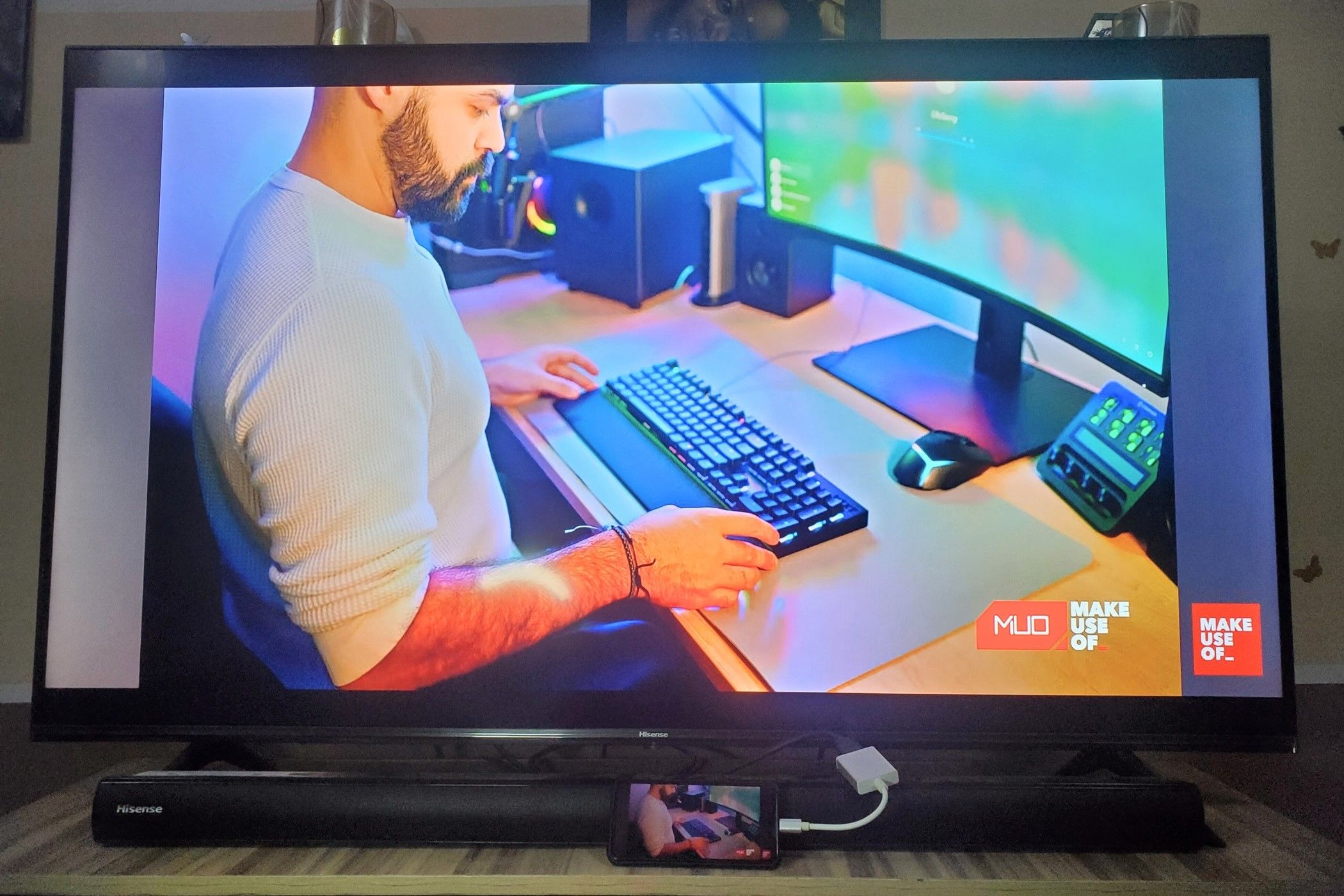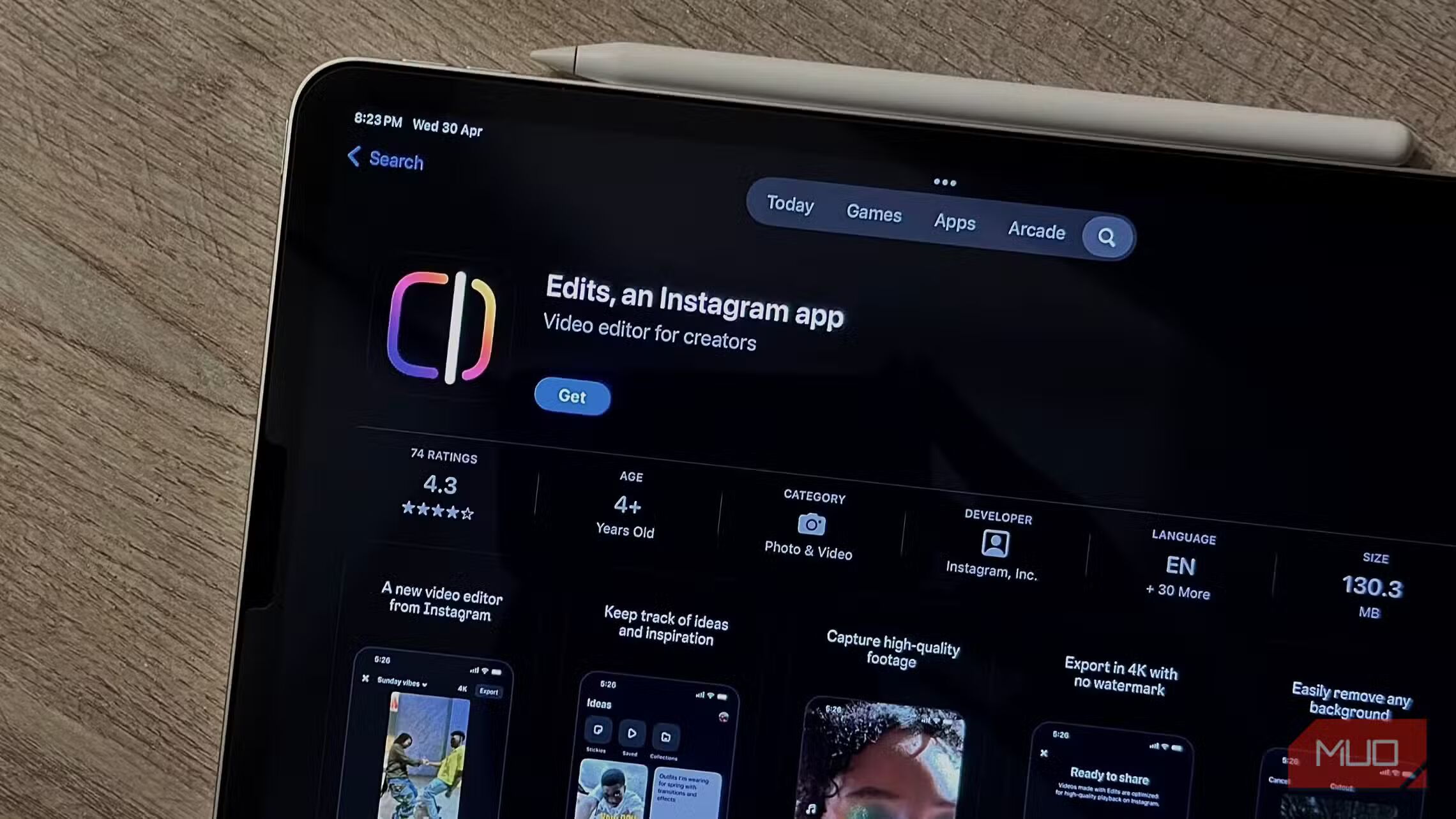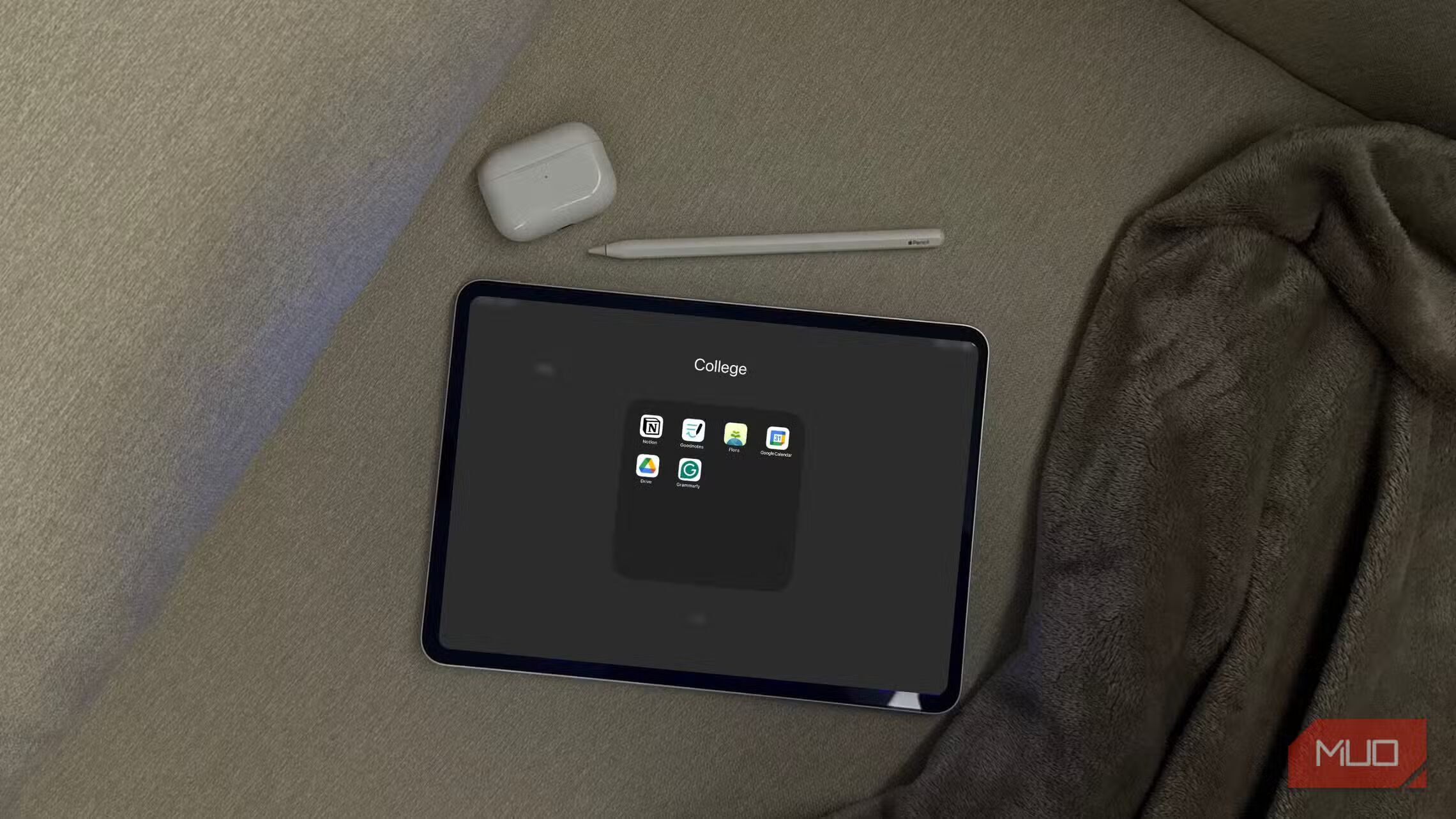Connecting your smartphone to your television with an HDMI cable is way easier than you think. I’ve done it myself multiple times, and it only takes a few minutes.
All you need is a USB-C to HDMI adapter—no Wi-Fi, no audio/video lags, and you can even watch in 4K.
How to Connect Your Smartphone to a TV Using a USB-C to HDMI Adapter
First, confirm that your smartphone supports HDMI Alt Mode. If your smartphone has a USB-C port, it probably does, which is great news.
Next, get the right USB-C to HDMI adapter. Alternatively, you can get a USB-C to HDMI cable, which basically is the same as the adapter. The USB-C to HDMI cable is simply a combination of the features of an adapter and an HDMI cable to form one cable.
However, I prefer the adapter because it’s more portable. Almost everyone with a TV has an HDMI cord, so I can take my compact adapter along.
If I take a USB-C to HDMI cable with me, even though it’ll be a hassle because of how long it typically is, it might still end up not being long enough.
USB-C to HDMI adapters are relatively affordable, and you can get them online or in most electronics stores. Just make sure you’re getting one that’s compatible with your device. With the right adapter, you’re halfway there. Here’s what you should do next.
- Plug the adapter’s USB-C end into your phone’s USB-C port, which is that small, oval port you use to charge your phone.
- Plug one part of an HDMI cable (you most likely have one lying around, thanks to your game console or your screencasts) into the other end of the adapter.
- Then, plug the other part of the HDMI cable into a port on your TV.
- Once you switch your TV’s input to the appropriate HDMI port, your phone’s screen should pop up on your TV.
That’s all—no extra apps and confusing settings. Even with this simple method, you still get the full package—video and audio.
So you’ll have a great time whether you’re streaming inspiring movies from Netflix, playing mobile games to kill time, or showing off your latest vacation photos to the family.
One thing to keep in mind, though, is that your phone’s screen will stay on all through the time it’s connected to your TV, which can drain your battery faster. If you plan on a long viewing session, you should fully charge your phone before you begin. You can also try wirelessly charging the smartphone simultaneously, but your phone could overheat.