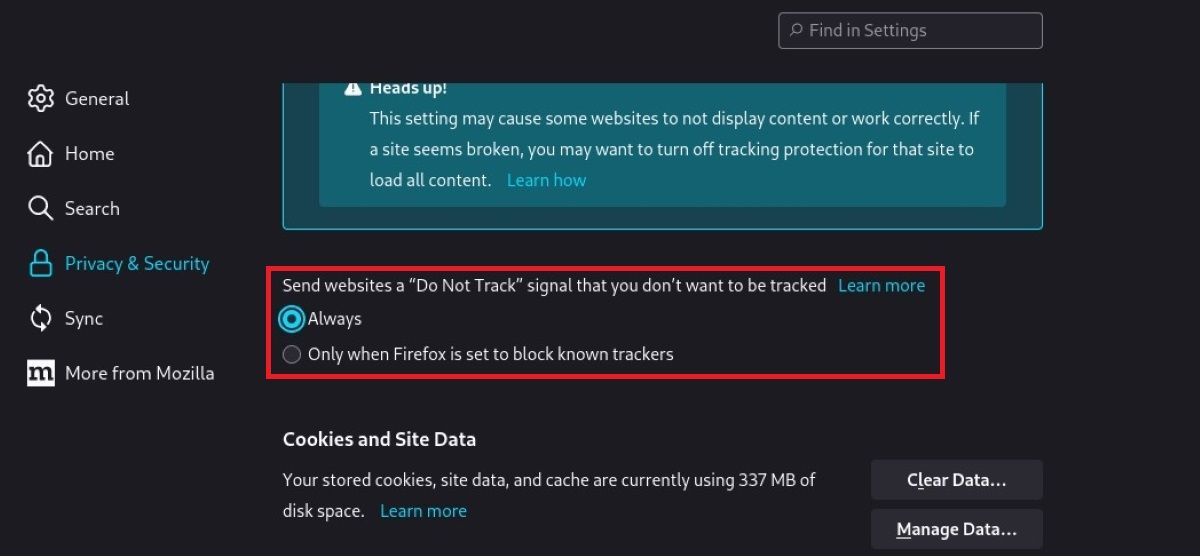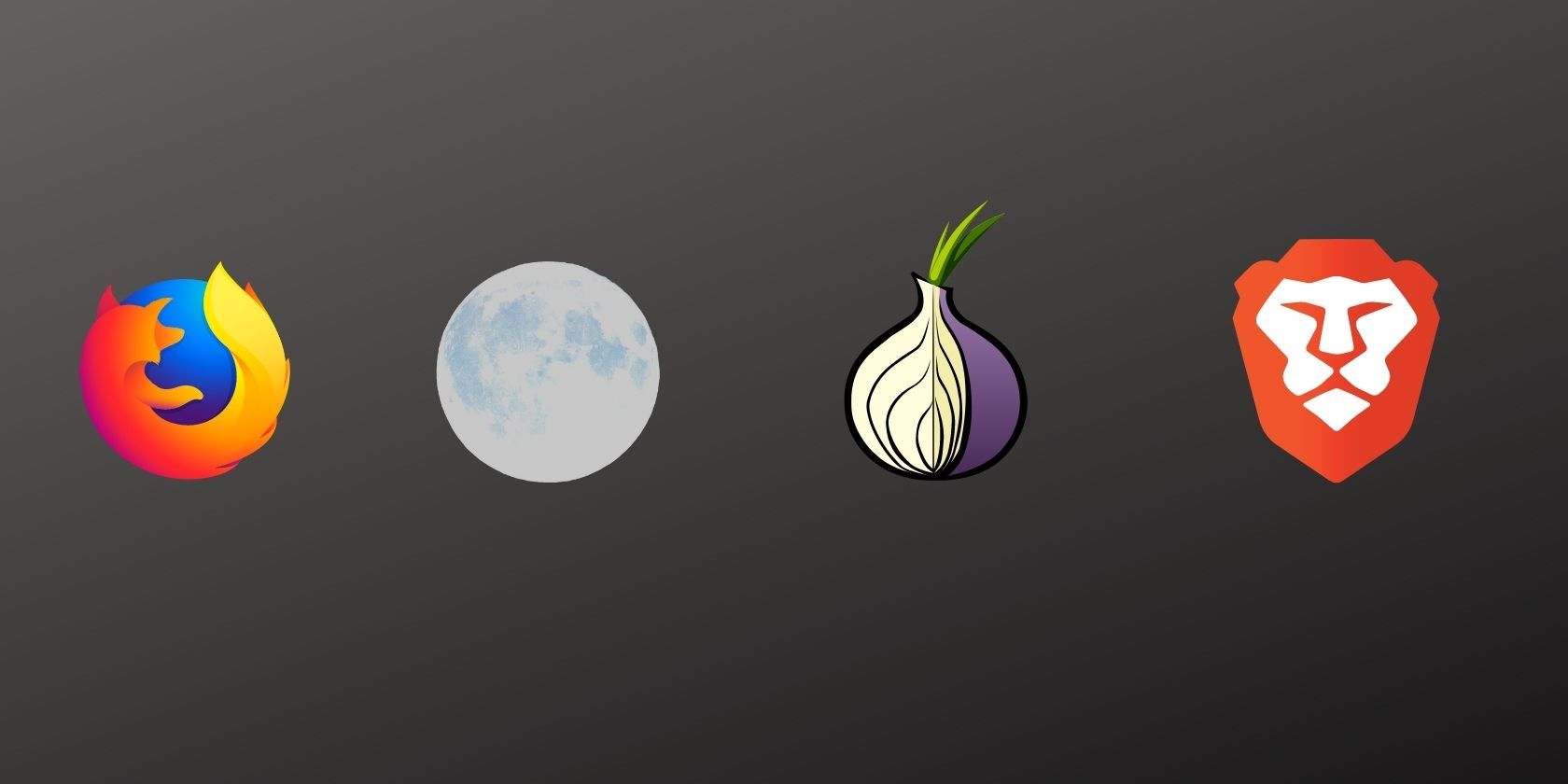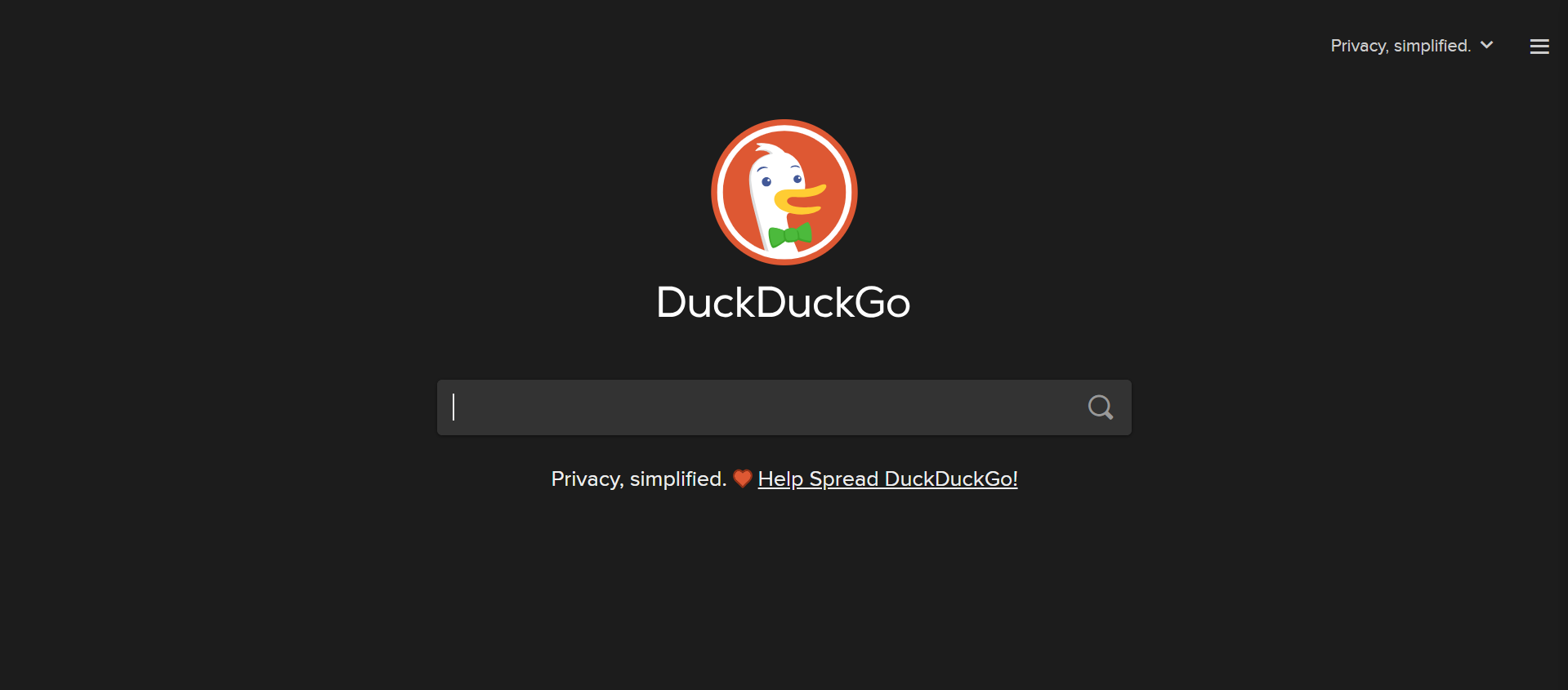If you want to prevent companies from tracking what you do online, you may be tempted to turn on your browser’s “Do Not Track” option. However, while enabling it doesn’t exactly do any harm, it doesn’t do much good either. So, here’s what I do to stop websites from tracking me instead of relying on Do Not Track.
What Is “Do Not Track?”
Do Not Track is a browser option you can toggle within its settings. When you turn it on, your computer will send a special HTTP header to the websites you visit. This header declares that you do not wish for the website to use specific technologies to keep tabs on what you’re doing, such as tracking cookies.
We covered how to enable this feature in our guide on the browser security features everyone should be using.
Why Turning On “Do Not Track” Doesn’t Do Much
So, you may be thinking: What exactly is stopping websites from tracking you, regardless of whether you enable Do Not Track? Unfortunately, the option isn’t backed up by any laws, so websites don’t have a legal obligation to fulfill your request.
As such, enabling Do Not Track essentially works off an honor system. If the website owner wants to respect your wishes, they can not track you as you use the website. However, if they know they can make money from your activity, don’t expect them to turn a blind eye just because you asked nicely.
How I Stop Websites From Tracking Me
So, if Do Not Track doesn’t work, what does? Fortunately, there are plenty of ways you can take matters into your own hands and stop websites from using tracking cookies, regardless of whether they respect your wishes.
Use Anti-Tracking Extensions
If a website isn’t going to respect your privacy, you can force it to use an extension. There are plenty of addons out there you can use with your browser that automatically detect and block any attempts to see what you’re up to.
Check out our guides on the best privacy extensions for Chrome and Firefox for some ideas.
Use an Anti-Tracking Browser
You don’t have to stop with just extensions. Why not use a browser built specifically to prevent websites from tracking you? That way, you can trust that the browser’s developers have your privacy in mind.
If you’re interested, check out our picks for the most secure browsers on Windows, or put your current one through the paces with a tracker-checking tool.
Use Search Engines That Respect Your Privacy
Search engines are a goldmine for collecting your data. After all, we punch our questions, curiosities, fears, and insecurities into them. Fortunately, you don’t need to give up search engines if you want to prevent websites from tracking you.
If you want to search the web without companies saving your data, check out the best private search engines that respect your data. The most popular option is DuckDuckGo, which does not store data on who’s searching for what.
Clear Out Your Cache and Cookies
Finally, you can take the manual route and nuke your cache and cookies once you’re done browsing. All browsers have a way to clear your data whenever you please, but you can go one step further and have your browser automatically clear them. Clearing out your data means that companies get the bare-bones amount of data about your profile.
If you don’t want companies to build a profile about you, the best way to do it is to prevent websites from using tracking technologies to figure out what you’re doing. Now you know how I keep myself safe when I’d prefer that companies don’t log everything I’ve done.