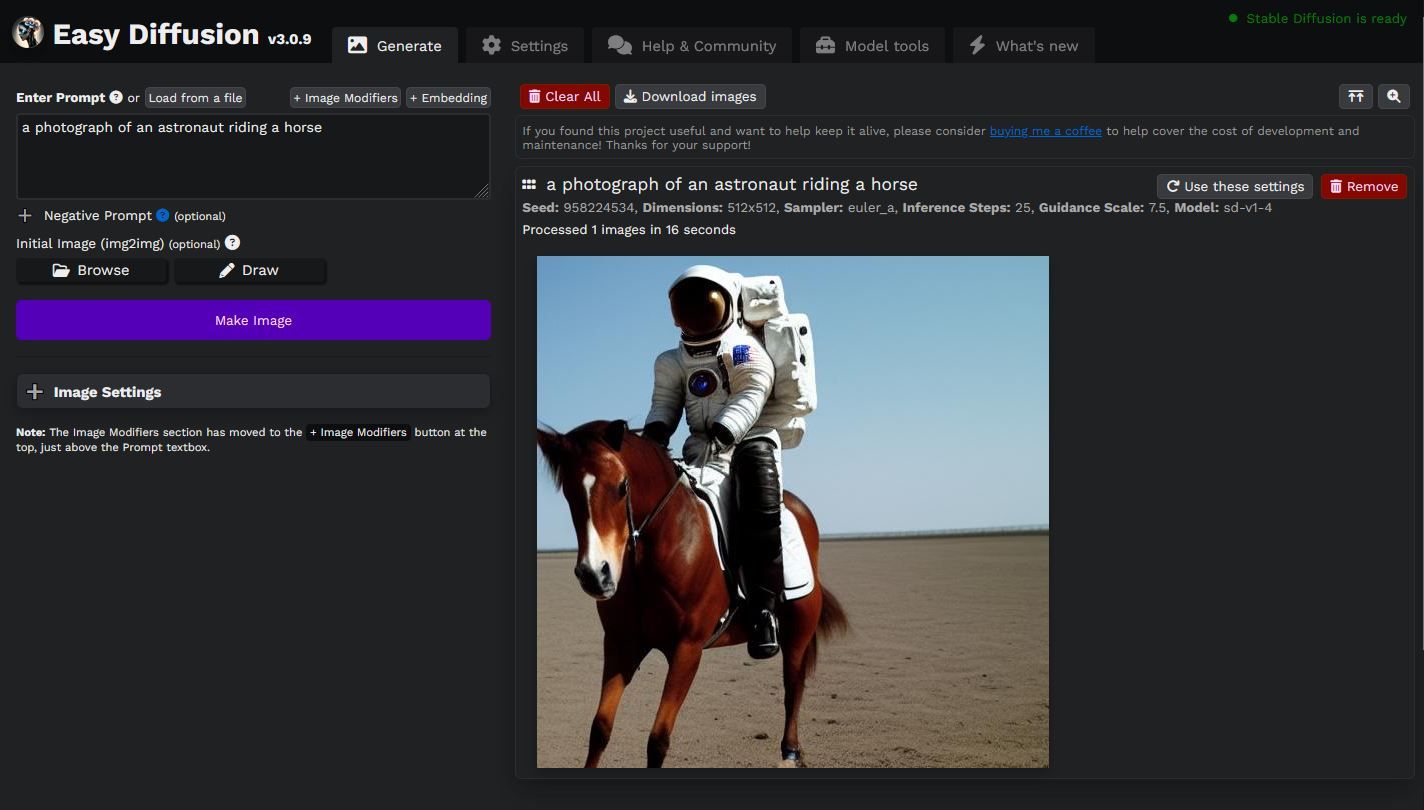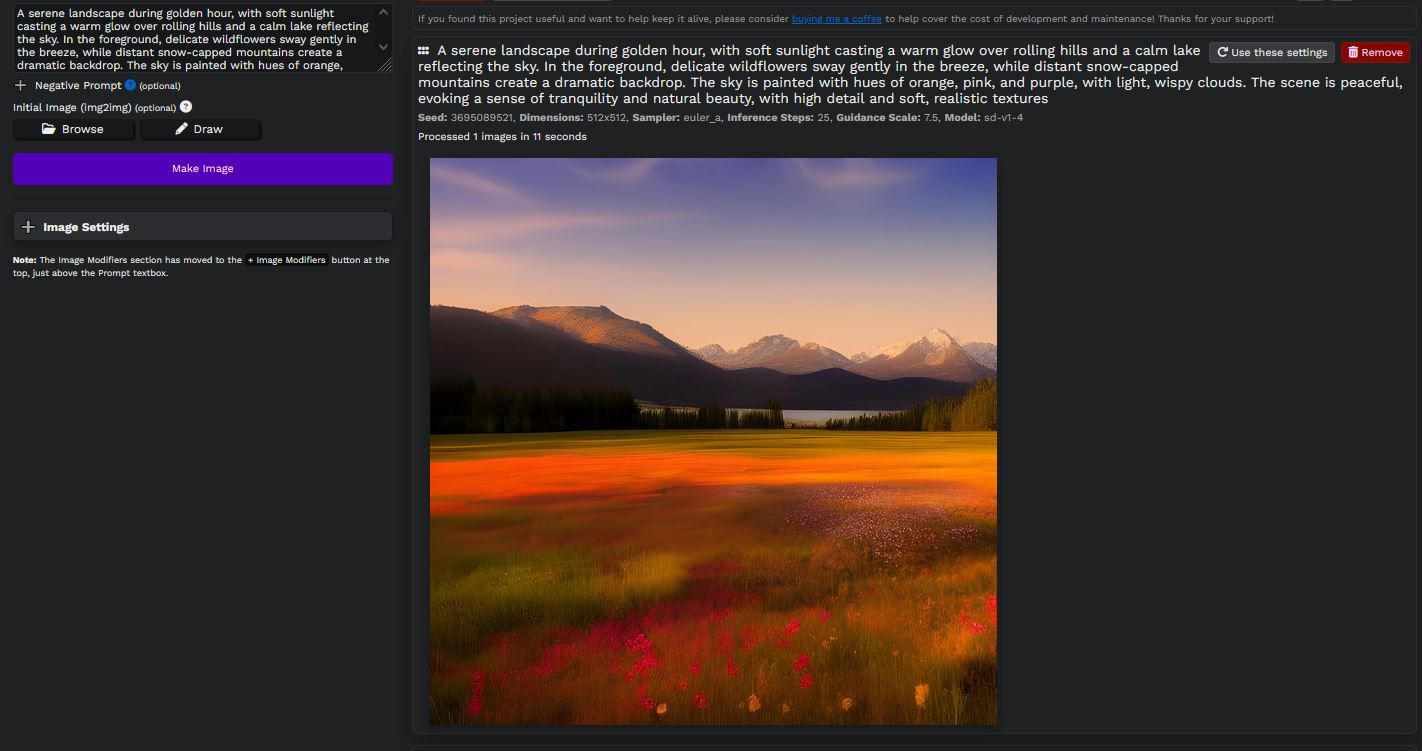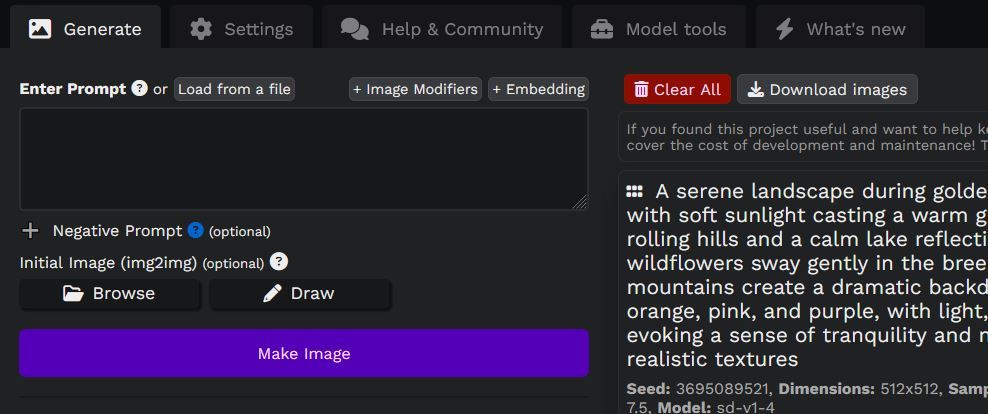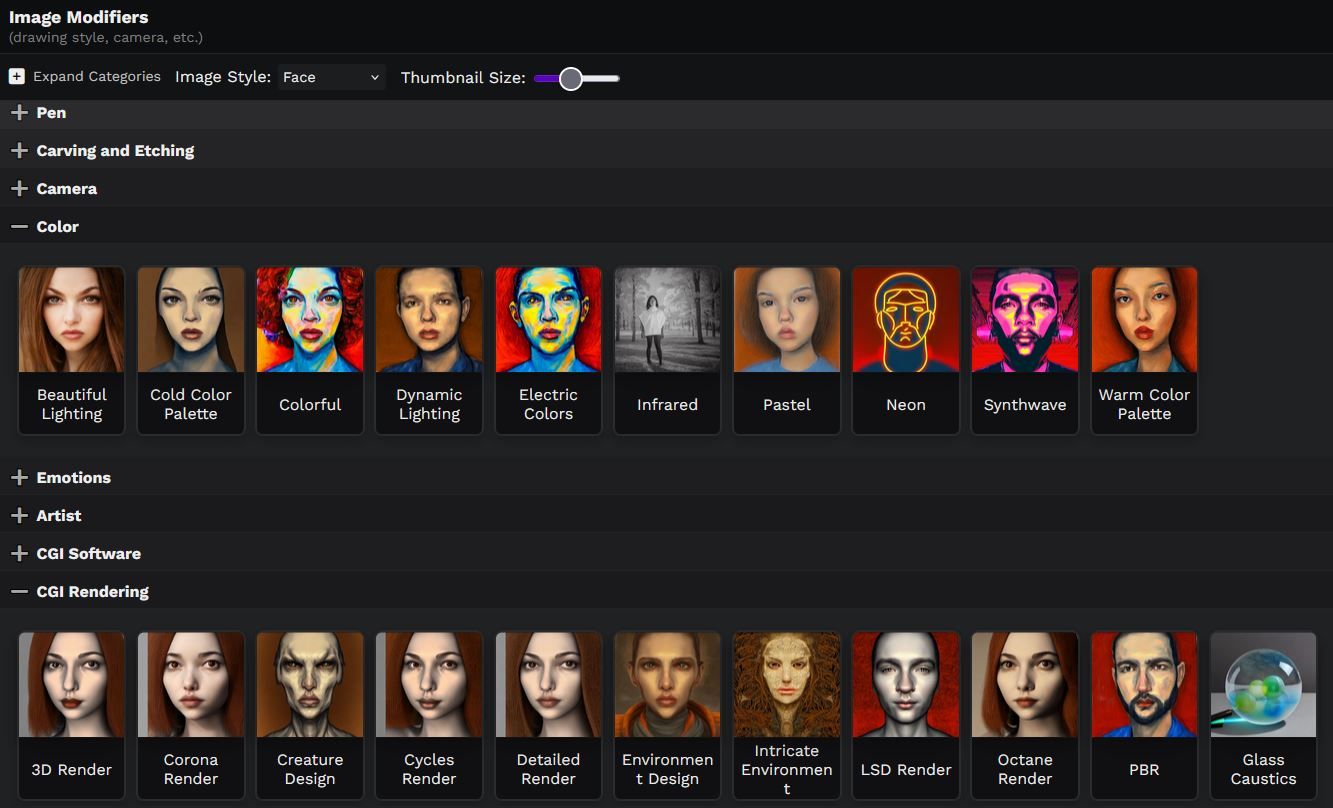Key Takeaways
- Easy Diffusion simplifies the installation process for Stable Diffusion.
- It’s recommended that you install Easy Diffusion on Windows.
- The user-friendly interface of Easy Diffusion allows for detailed image creation with modifiers.
Downloading Stable Diffusion can seem beyond your skill set if you’re not familiar with the world of coding. To solve this problem, Easy Diffusion was created to reduce the process to a few easy clicks.
What Is Easy Diffusion?
It’s all in the name. Easy Diffusion is an easy way to download Stable Diffusion, a very popular, open-source text-to-image AI generator.
Suppose you’ve already searched for how to download Stable Diffusion to your computer. In that case, you will know that it’s a complicated process involving multiple pieces of code, including things like specific AI models, image enhancers, Stable Diffusion itself, plus the additional programs required to compile the code in the first place.
Before committing to installing an AI image generator on your computer, you also have the option of freely accessing Midjourney online or using ChatGPT to create images, one of the many things you can do with ChatGPT.
Compared to the web of different files you need to run Stable Diffusion, downloading Easy Diffusion is fairly painless and requires you to download just one file.
Installing Easy Diffusion
The more powerful your computer, the better it will run. If you don’t have the following settings recommended by the Stable Diffusion website, you can still attempt to run it, but expect the speed of image generation to be slow.
System Requirements for Easy Diffusion
- Available for Windows 10 and 11, macOS and Linux
- At least 4GB or more of VRAM or M1 or M2 Macs
- 8GB of RAM
- 20Gb of free space on your computer
Windows
If you use Windows, then you have it the easiest. Head to the installation page for Easy Diffusion, click on download for Windows, and save the file to your computer.
When that’s done, all you need to do is double-click the Easy-Diffusion-Windows.exe to run the installation.
Linux or macOS
If you use Linux or macOS, then the process has a few extra steps.
Head to the installation page for Easy Diffusion and click download for Linux or Download for macOS. Save the file to your Downloads folder on your computer.
I tested Easy Diffusion (version 3) on more than one macOS and encountered an error preventing image generation. In the future, this bug might be fixed, but until then I recommend installing Easy Diffusion on Windows.
For this next part, you will need to open your terminal application. If you use Linux, you’ll likely already be knowledgeable in this area. The instructions will be the same as for macOS users.
If you’re using a Mac, you might not be familiar with using the terminal application. Bare with me though. It may look intimidating, but the process is really simple.
Open the Terminal application on your computer, type the command pwd, and press enter. This will show you the file path of the current directory, it will say something like /Users/[account name]. Make a note of this for the next step.
Next, type the following command into the terminal and press enter. Make sure to replace [account name] with the name that shows up on your computer (see previous step).
cd /Users/[account name]/downloads/easy-diffusion
After that, type the following command into the terminal and press enter.
./start.sh
It will start downloading and installing everything you need to run Easy Diffusion. This might take some time. Once the process is finished, it will automatically open the Easy Diffusion interface in a browser window.
How to Create AI Images With Easy Diffusion
Like other text-to-image generators, you create images by describing what you want to see. The text box has an example prepared for you to test out, otherwise, jump right in and start typing what is known as a “prompt”.
The more detail, the better. That’s the key to creating an image that closely aligns with what you’re trying to create. Press Make Image when you’re happy with the prompt and see what comes up.
Most settings are hidden by default since they can make the interface look overly confusing. But there is one area that I recommend exploring. Look for + Image Modifiers, the button is located above the prompt area.
You’ll find lots of different options to choose from that will alter the look, feel, color and style of your image.
Easy Diffusion offers a far simpler way of downloading every piece of code required to run Stable Diffusion on your computer. Once installed, the user-friendly interface will open in a browser window, where you can get stuck into harnessing Stable Diffusion’s powerful image generating capabilities.