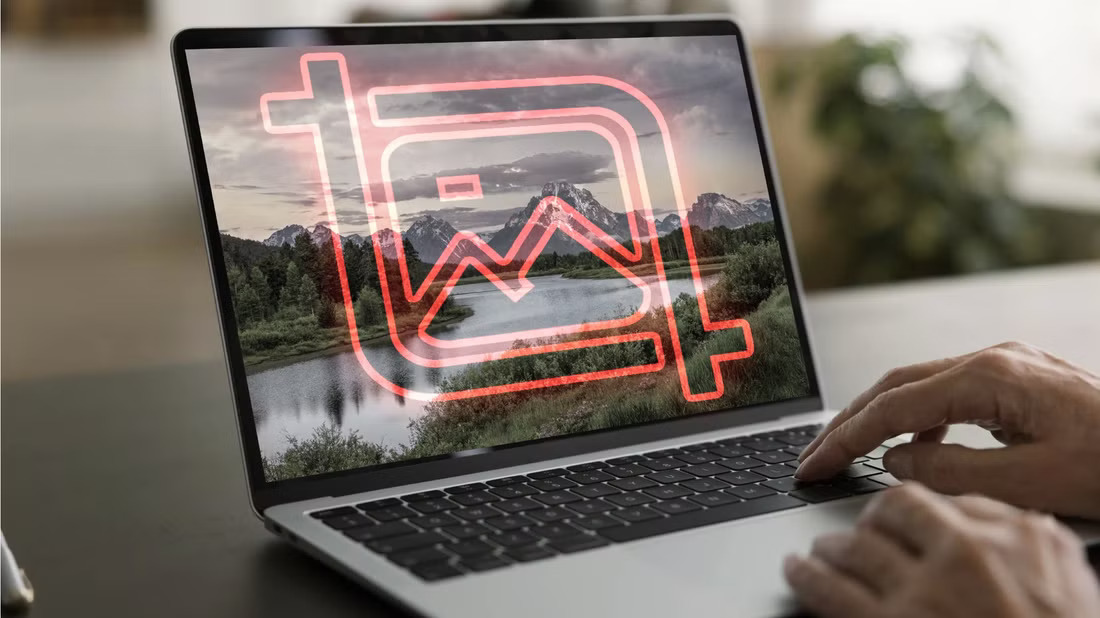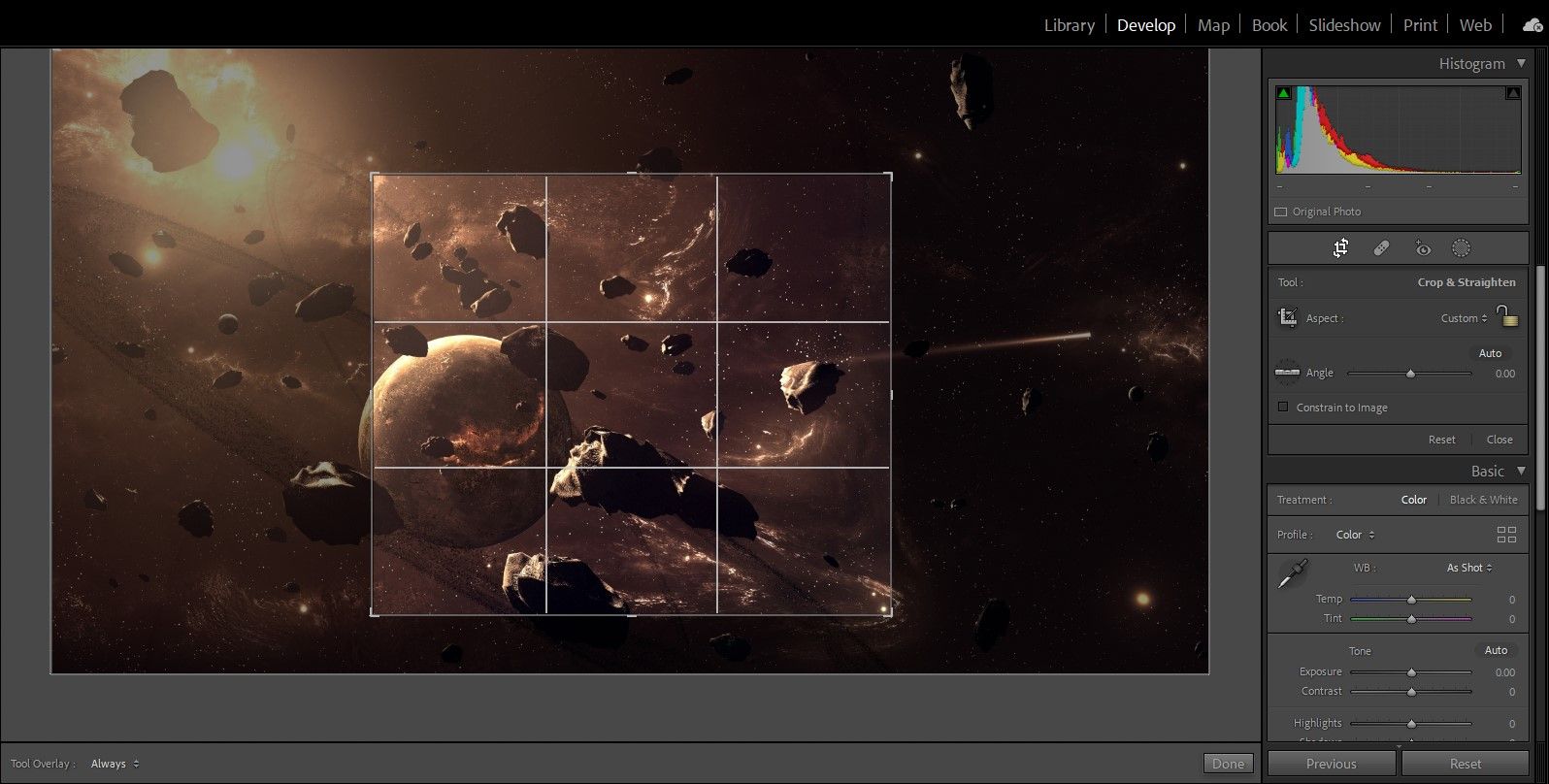Key Takeaways
- Cropping cuts out distractions and focuses on the main subject, but be cautious of reducing image quality.
- Resizing changes image dimensions without altering content, ideal for fitting specific display requirements.
- Cropping is for composition adjustments, while resizing is best for fitting specific sizes or reducing file size.
If you’ve ever taken a photo and thought it could use a little tweaking, you’re likely familiar with cropping and resizing. These two techniques are essential for adjusting how your images look and fit, whether you’re sharing them online or printing them. While they might seem similar, cropping and resizing each play a different role in shaping a photo.
Cropping vs. Resizing: What’s the Difference?
Cropping and resizing are two ways to adjust an image, but they work differently. Cropping is all about getting the perfect composition. When you crop a photo, you cut out parts of it to zoom in on a specific area or remove distractions from the background. It’s like trimming the edges of a picture to focus more on what matters to you.
This is great for shifting attention to the main subject, but it also reduces the overall pixel count. So if you crop too much, it could affect the image quality, especially if you plan to print it.
On the other hand, resizing changes the dimensions of the whole image, either making it smaller to fit specific display requirements or larger if needed (though enlarging can reduce quality). Unlike cropping, resizing keeps the entire image intact but alters the number of pixels, which impacts its storage size and how it displays on different screens.
Resizing is ideal when you want your photo to fit a particular size without losing the original composition.
When Should You Crop an Image?
Cropping is perfect when you want to change the focus or composition of an image. Say you took a photo that captures more than you intended—maybe there’s extra space around your subject or some background clutter drawing attention away from what matters.
Cropping is also useful for adjusting the aspect ratio of a photo. If you want to turn a rectangular shot into a square for Instagram or need a specific ratio for printing, a quick crop can make it fit those requirements.
To crop a photo on your smartphone, you can use the built-in photo editor. On most iPhones and Android devices, simply open your image, tap the Edit icon, then look for the crop tool (usually represented by a square). You can drag the edges of the frame to focus on the part you want to keep, or select from preset aspect ratios if you need specific dimensions.

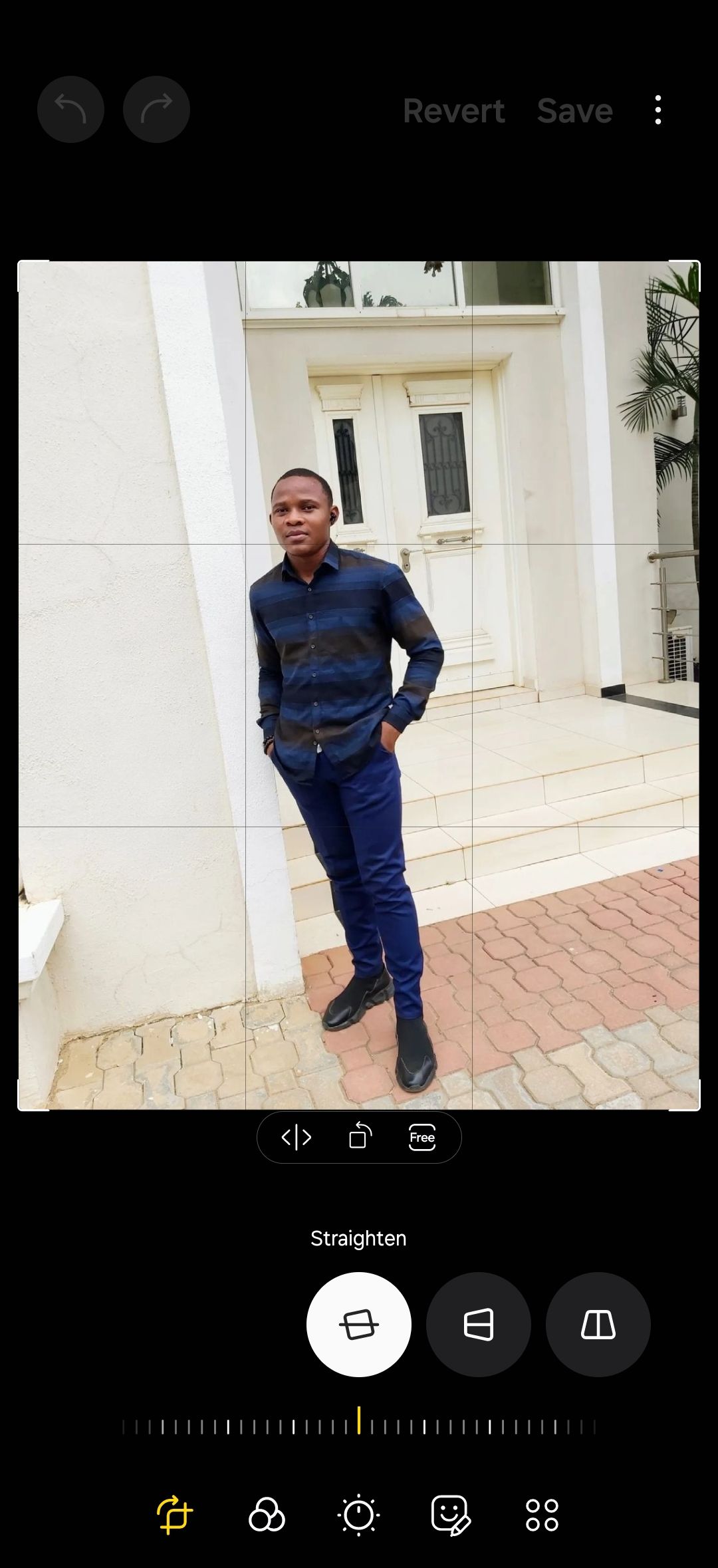
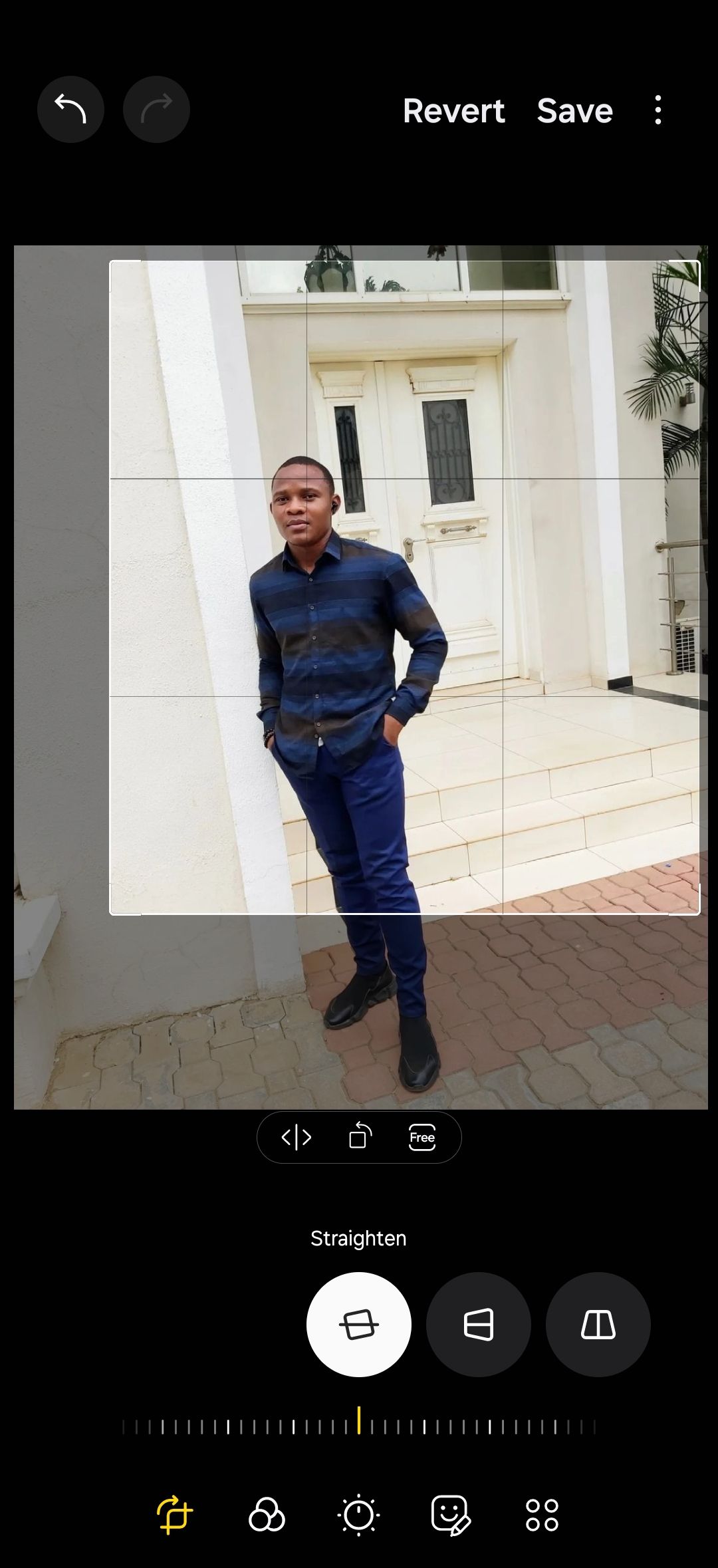
When to Resize an Image
Resizing is ideal when you need to change the physical dimensions of a photo without altering its content. For instance, if you’re uploading an image to a website that requires a specific size, resizing lets you adjust the photo to fit those dimensions without cropping out any details.
One common reason for resizing photos is to prepare them for sharing. High-resolution images look fantastic but can take up a lot of space and use extra data when sent over text or email. Resizing allows you to keep the entire image while reducing its file size, making it easier to share.
iPhones’ built-in editor lacks a dedicated resizing tool. A simple workaround is to send the photo to yourself using the Mail app. While uploading the image, it will prompt you to resize it. Pick your preferred file size from the pop-up menu and send the mail. Open the email and download the resized image.
On Samsung Galaxies, the process is more straightforward. Open the photo in the Gallery app, tap the Edit icon, then tap More options (three vertical dots). Select Resize, choose a percentage, and tap Done.
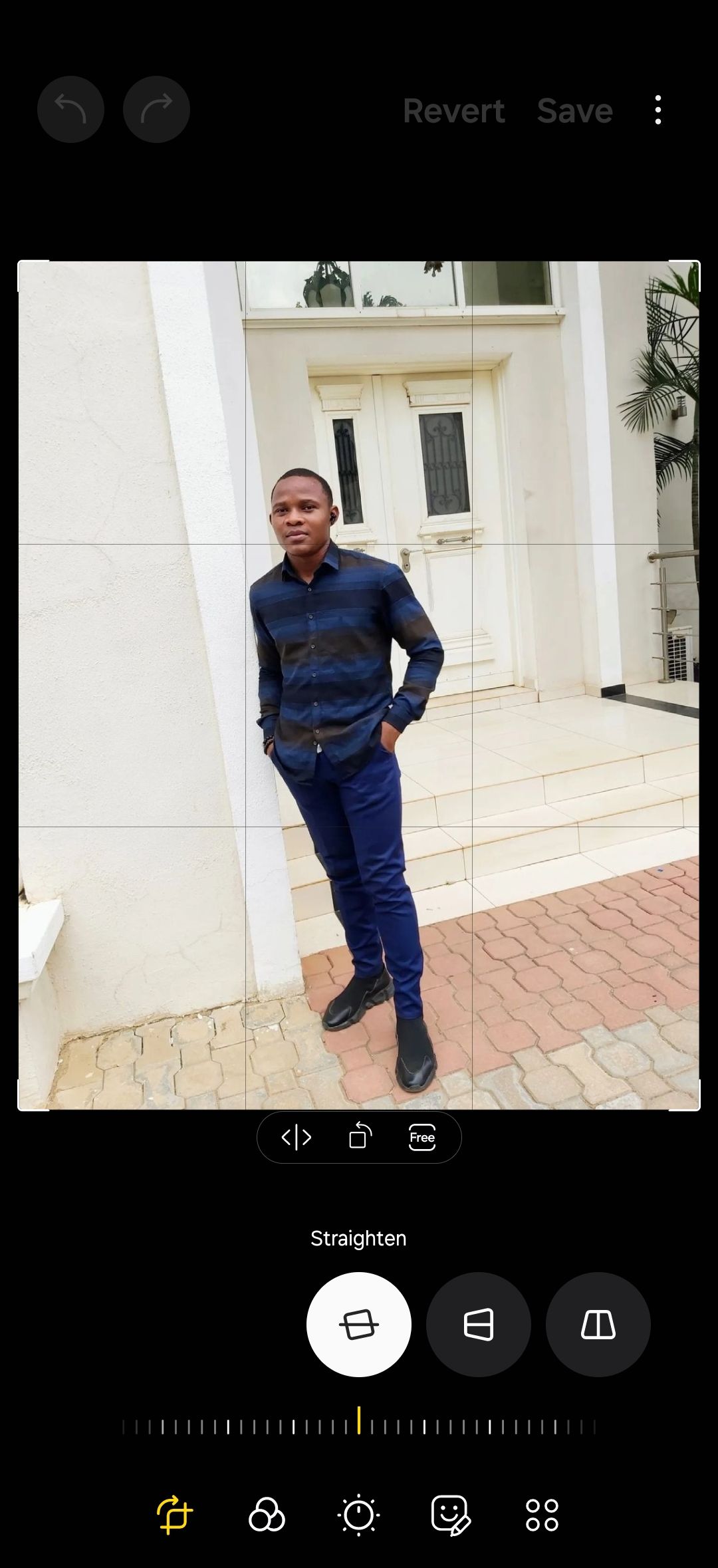
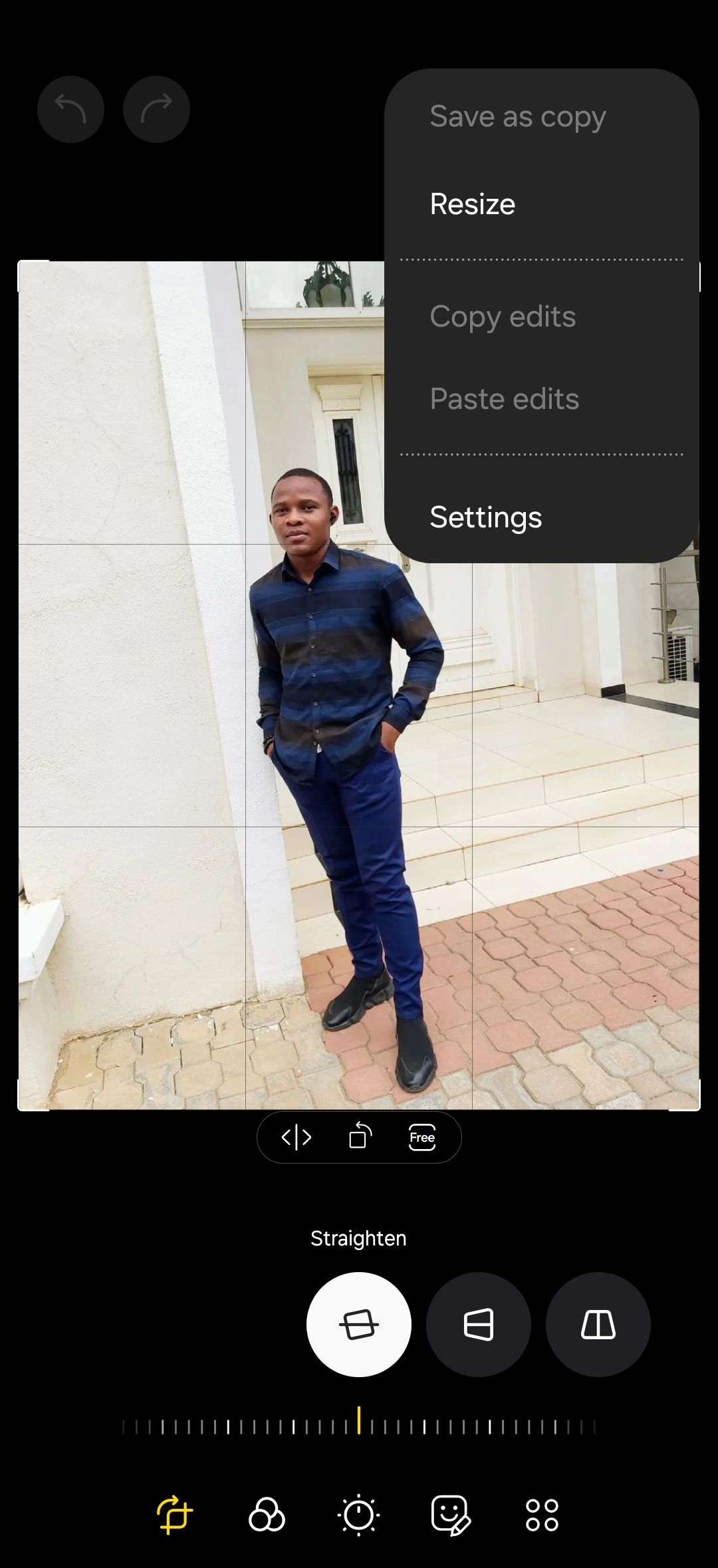
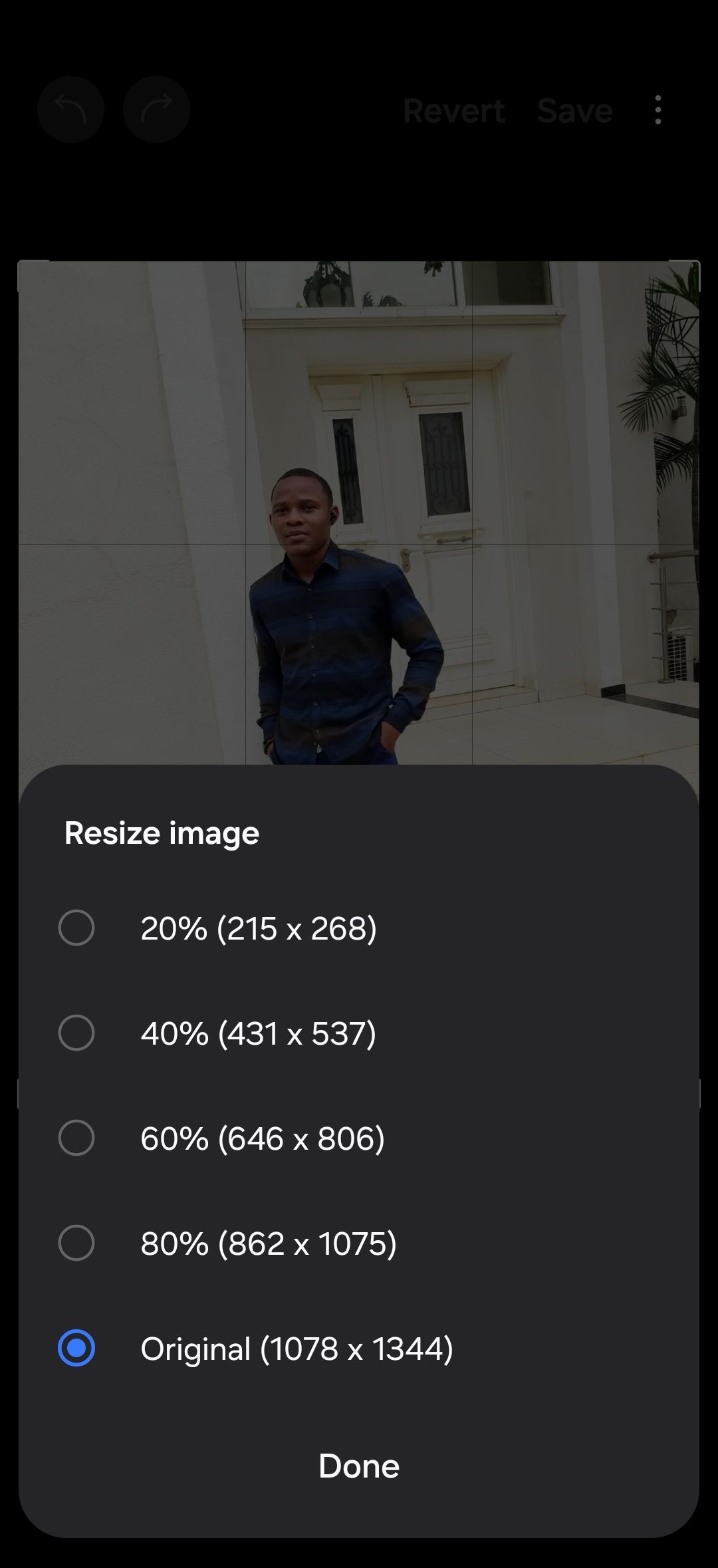
Knowing when to crop and when to resize can make a big difference to how your photos look and feel. Cropping is great for refining composition, removing distractions, or adjusting your image’s aspect ratio. It’s a simple but powerful way to highlight what matters most in a photo.
Resizing keeps your whole image intact but changes its dimensions, making it ideal for situations where you need to fit a specific size requirement or reduce the file size for easier sharing.