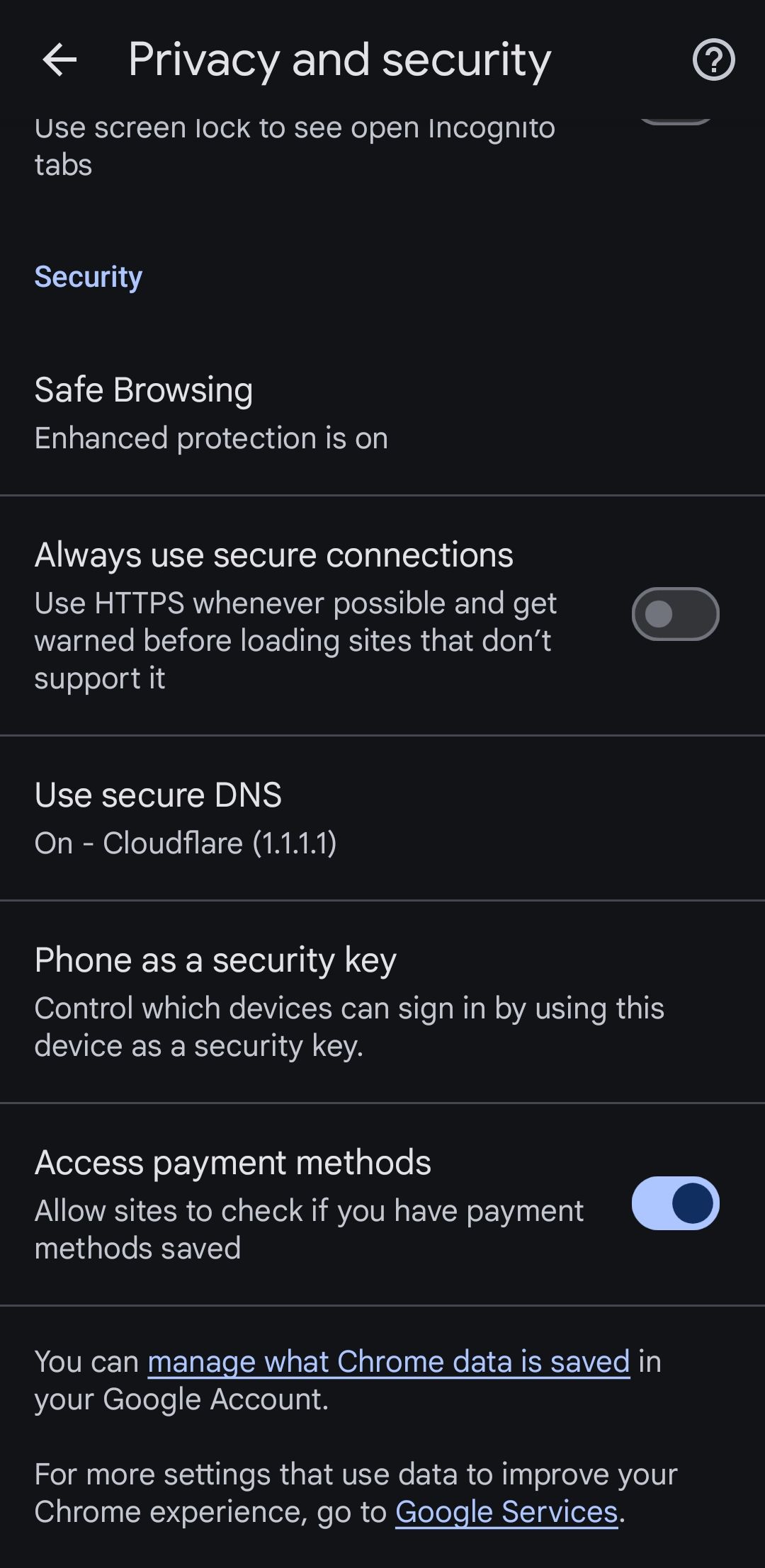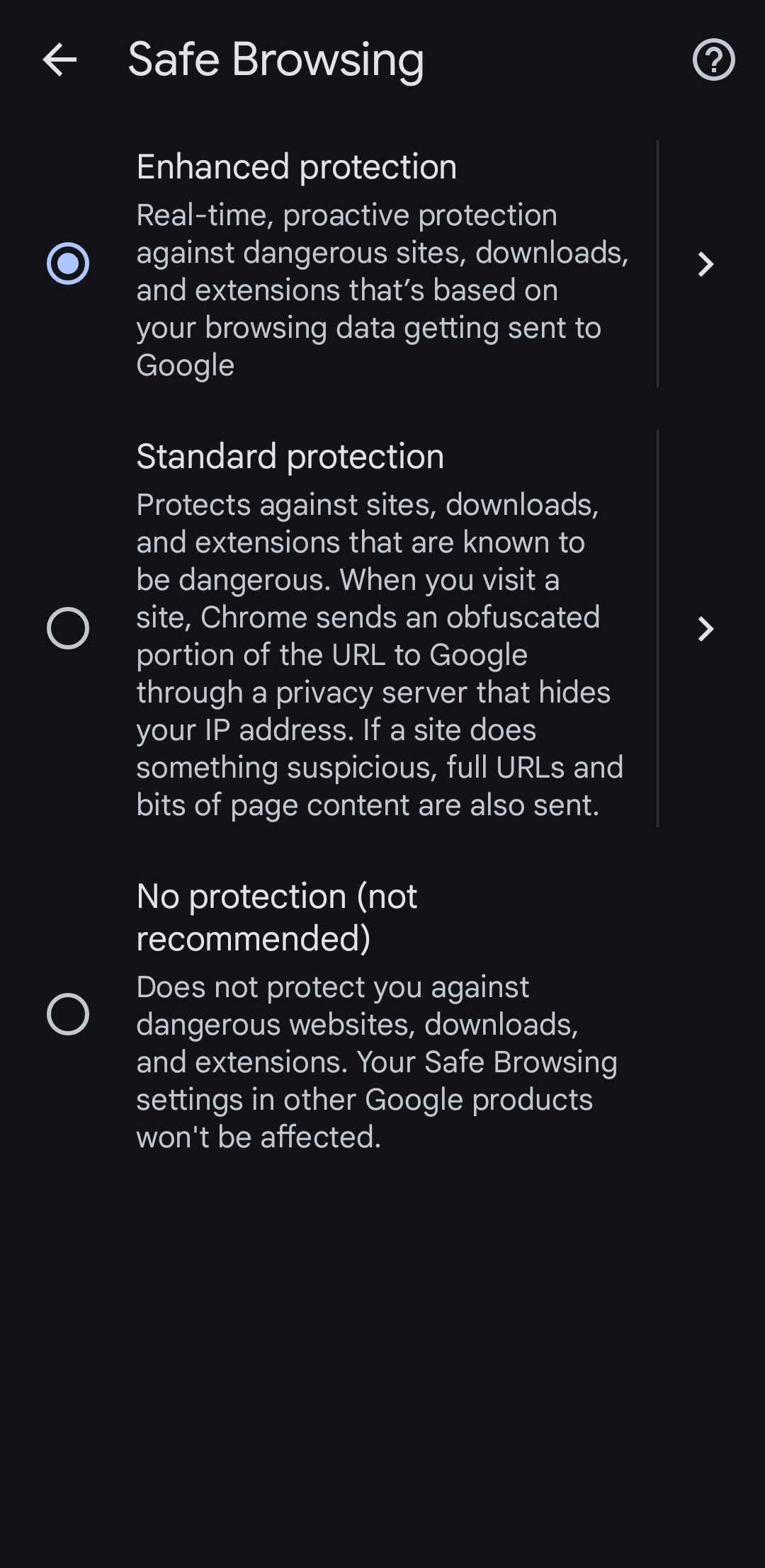Let’s face it: our phones know more about us than we sometimes realize—storing everything from personal messages to banking details. That’s why keeping my Android phone secure is a top priority for me.
1Avoid Connecting to Unsecured Networks
While public Wi-Fi networks—like those in cafés or airports—are usually free and convenient, they often lack encryption, making it easier for hackers to intercept data.
That’s why I always avoid using them as much as possible. If I need internet access while on the go, I prefer using mobile data, even if I have to pay for it.
However, for the times when I absolutely must use public Wi-Fi, I rely on a VPN to encrypt my connection. It adds an extra layer of security by masking my IP address and encrypting my data, thereby reducing the risk.
2Regularly Review and Manage App Permissions
When setting up apps and games for the first time, I sometimes hurriedly grant app permissions without thinking too much.
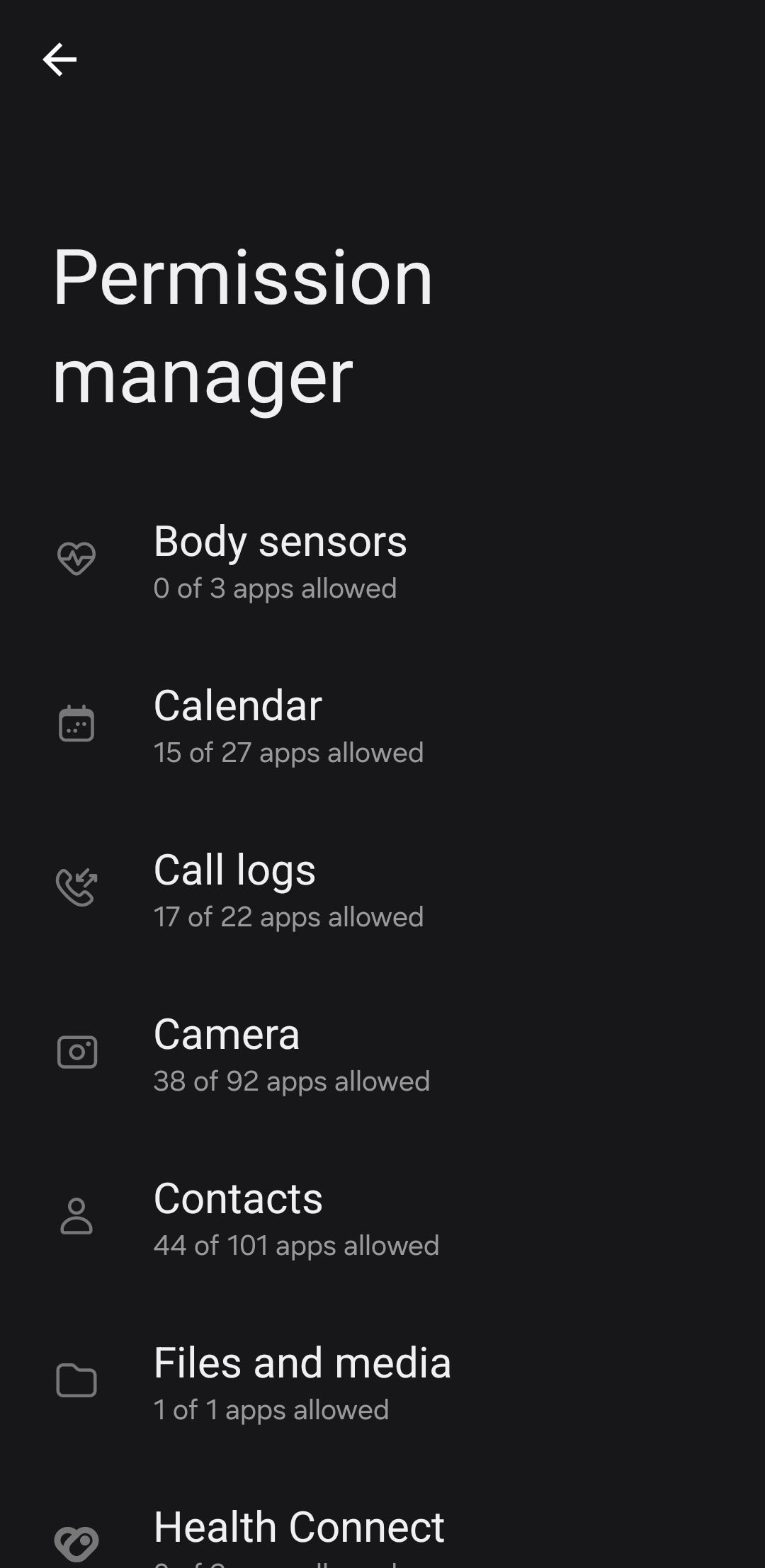
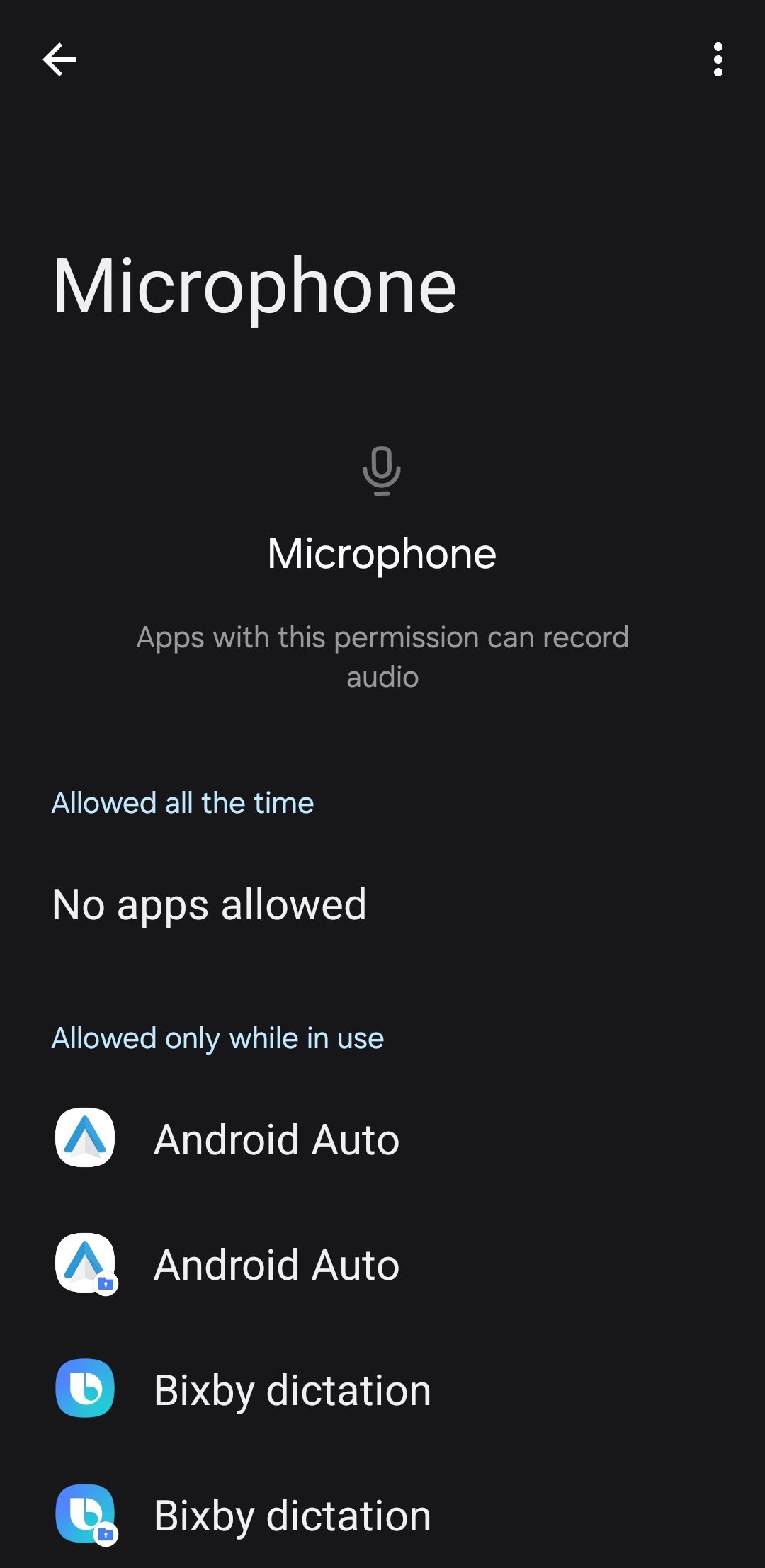
For example, I regularly review which apps have access to my location, camera, or microphone. Keeping a close eye on permissions prevents unwanted apps from collecting more data than they should and helps protect my privacy.
3Keep Find My Device Enabled
Find My Device is one of the most important features on Android, as it allows me to track its location on a map and ring it to find it easily.
In the unfortunate event that my phone is stolen, I can even remotely lock it and wipe my data to ensure my personal information remains safe and secure.
Although my phone is protected by a strong lock screen passcode, Find My Device gives me the necessary peace of mind that my data is secure no matter what happens to my device.
4Turn On Theft Detection Lock and Offline Locking
One of my biggest fears while traveling to new cities or unfamiliar neighborhoods is having my phone snatched away. Fortunately, Google’s Theft Detection Lock helps ease this concern.
When enabled, it uses sensors and AI to detect movements that suggest someone may be grabbing my phone and running off. If it senses any such activity, it locks the device immediately.
Along with this, I also keep “Offline Locking” enabled. It detects signs like prolonged disconnection from the internet or repeated failed attempts to unlock my phone. If it notices any of these unusual patterns, it automatically locks my device to protect the data.
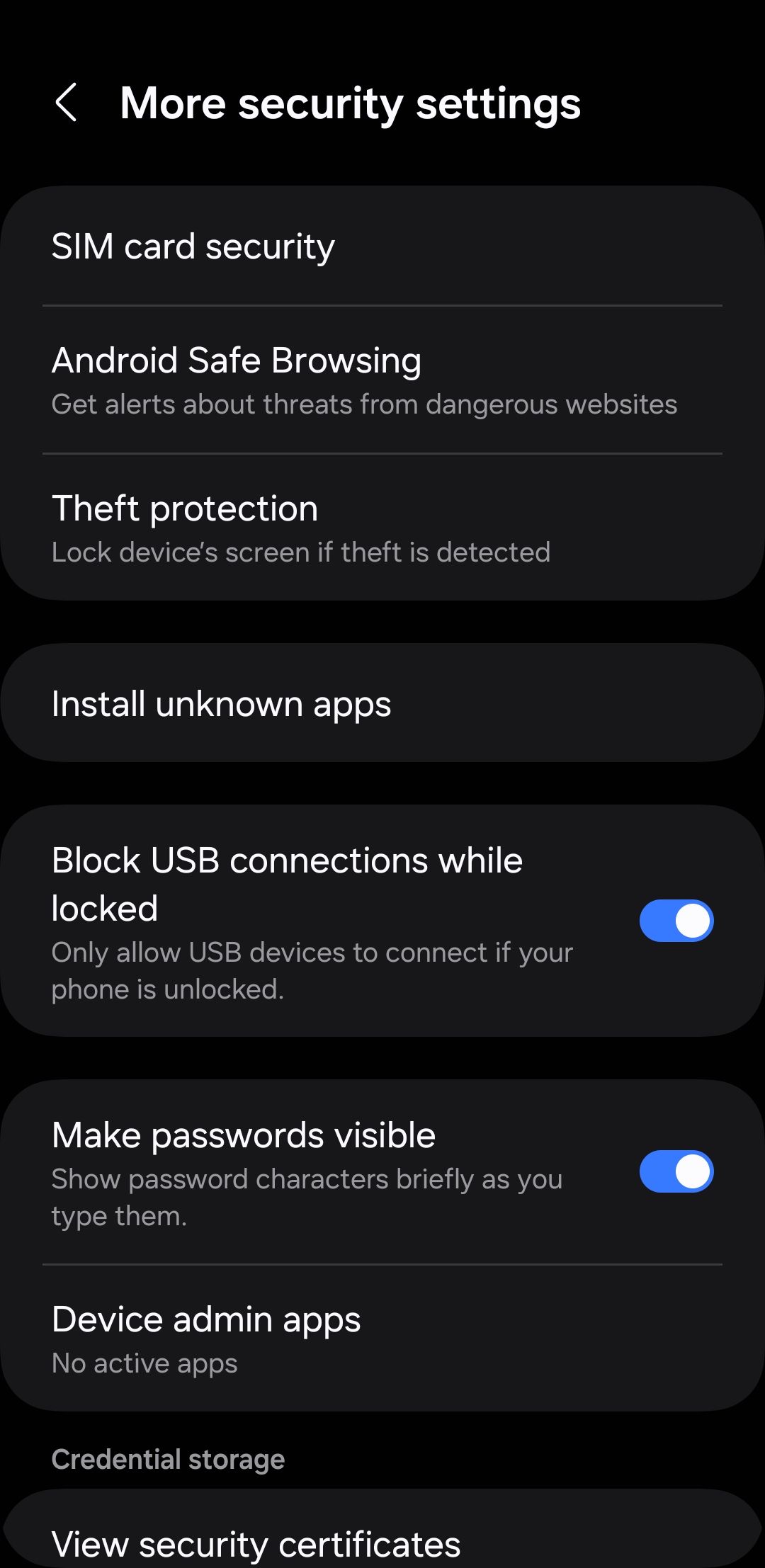
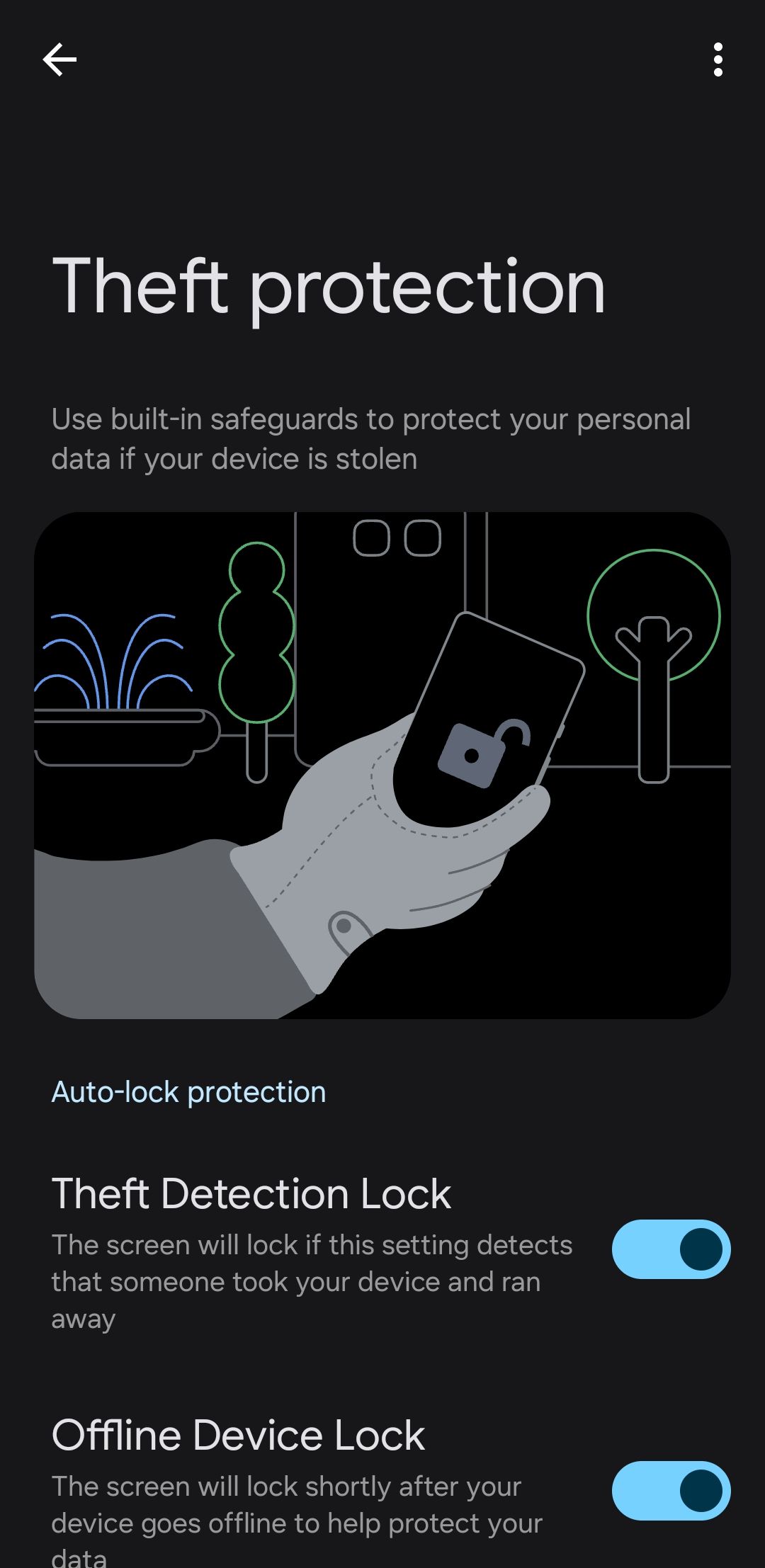
5Disable Quick Settings Access on the Lock Screen
This is especially important in case I accidentally misplace my phone, and it falls into the wrong hands.
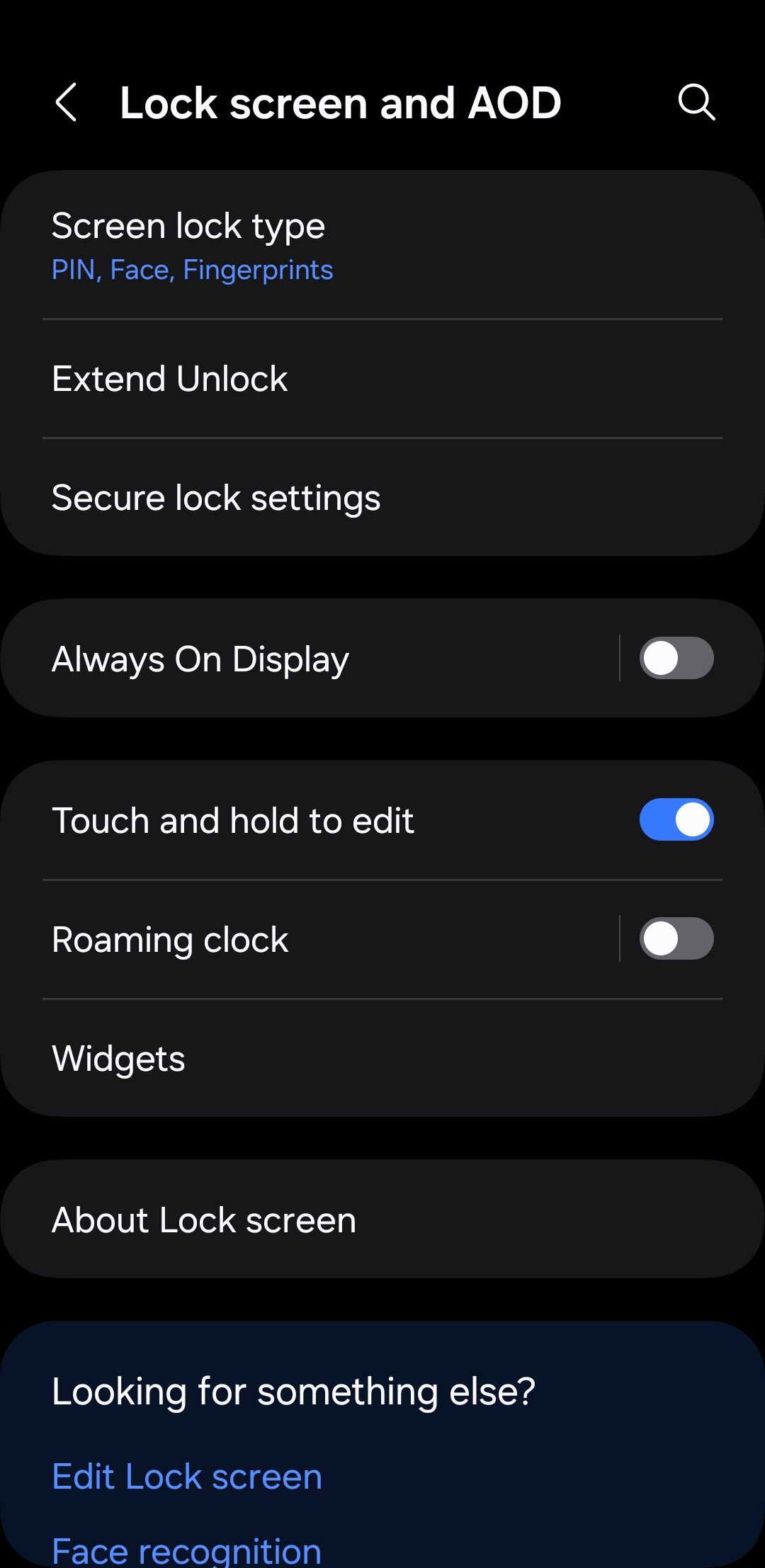
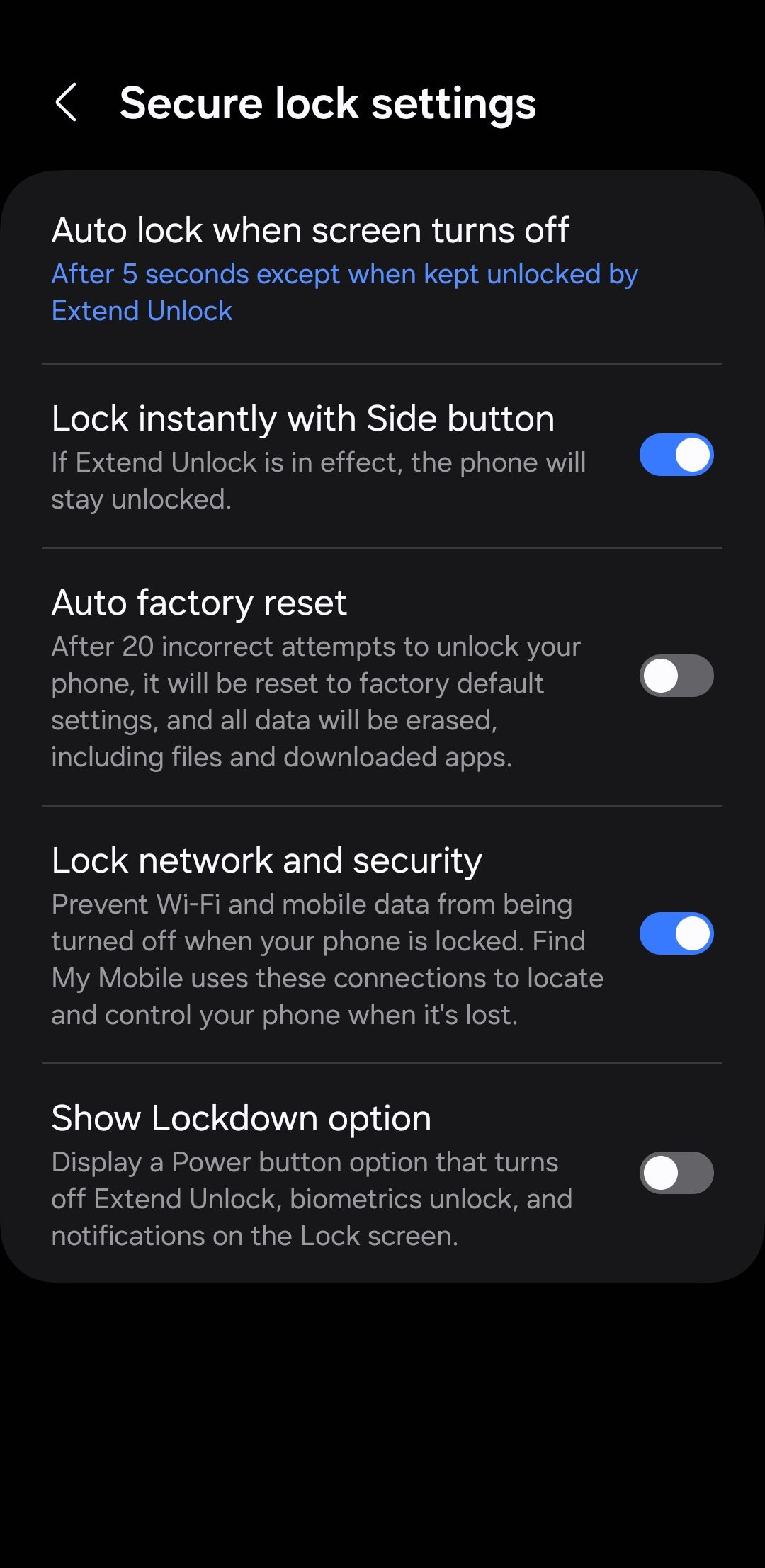
6Always Use Safe Browsing Mode
In my downtime, I often spend time reading articles and browsing the web in general on my favorite browser–Google Chrome.
To protect my Android phone from malicious websites and downloads, I always enable Safe Browsing mode. This feature protects me from phishing attempts and harmful websites that could compromise my device.
By default, Chrome’s Safe Browsing feature is set to Standard protection. However, I prefer to keep it on Enhanced protection for maximum protection.
7Steer Clear of Suspicious Links and Attachments
This simple habit of not clicking suspicious links and opening random attachments has saved me from potentially harmful situations countless times.
Whether it’s in an email, text message, or even a social media post, I always stay cautious before clicking on anything unfamiliar. I pay close attention to the sender’s details and look for red flags, such as misspelled words or suspicious URLs. These errors often signal phishing attempts or scams.
As the saying goes, if something seems too good to be true, it usually is. For this reason, I always avoid suspicious attachments and links unless I’m absolutely sure of the source.
8Regularly Scan Your Phone for Malware
Even though I’m cautious about what I download, there’s always a risk that something could slip through. That’s why I regularly scan my Android phone, just like my PC.
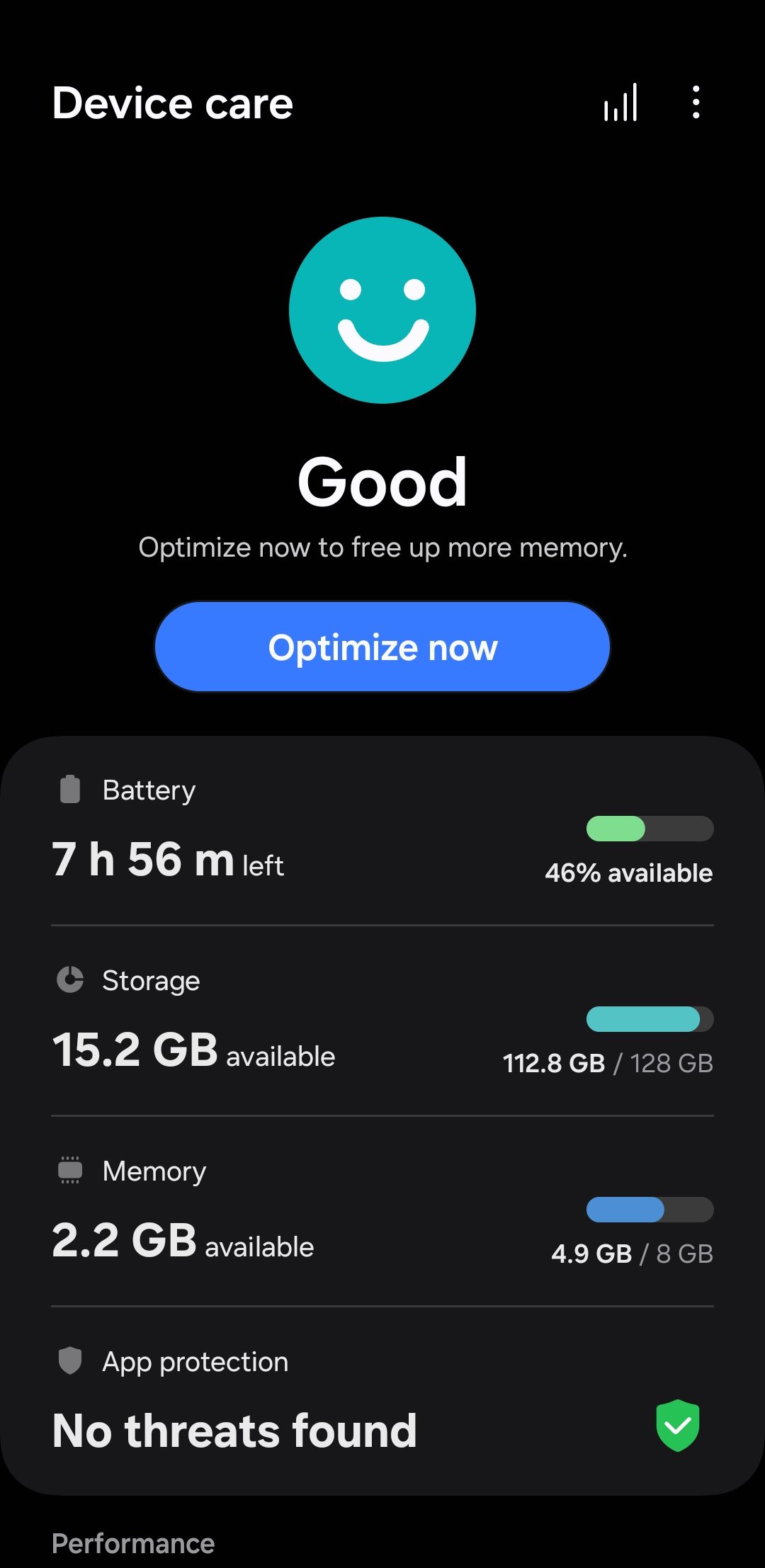
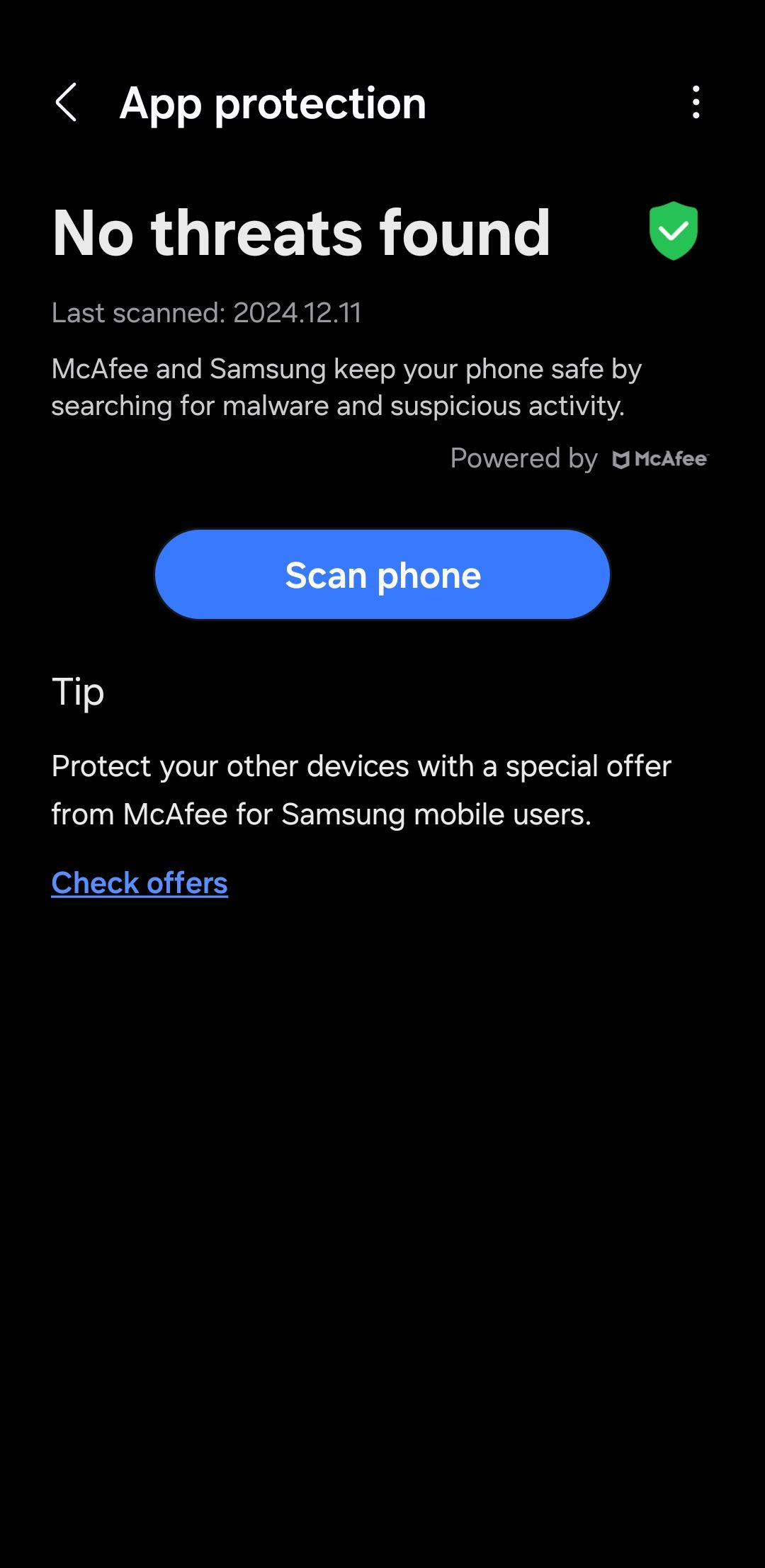
9Secure NFC Usage With Device Unlock Requirements
NFC has brought a lot of convenience to my daily life by allowing me to make payments quickly, even without unlocking my phone. However, to ensure my security, I keep the Require device unlock for NFC option enabled on my Android phone.
This ensures that no one can access my NFC features without me unlocking the device first.
10Download Apps Only From the Play Store and Use Google Play Protect
Unlike iPhones, Android makes it easy to sideload apps. While it’s tempting to try apps from third-party sources, the risk isn’t usually worth it. Instead, I prefer sticking to the Play Store, where Google carefully vets all the apps for security and compliance.
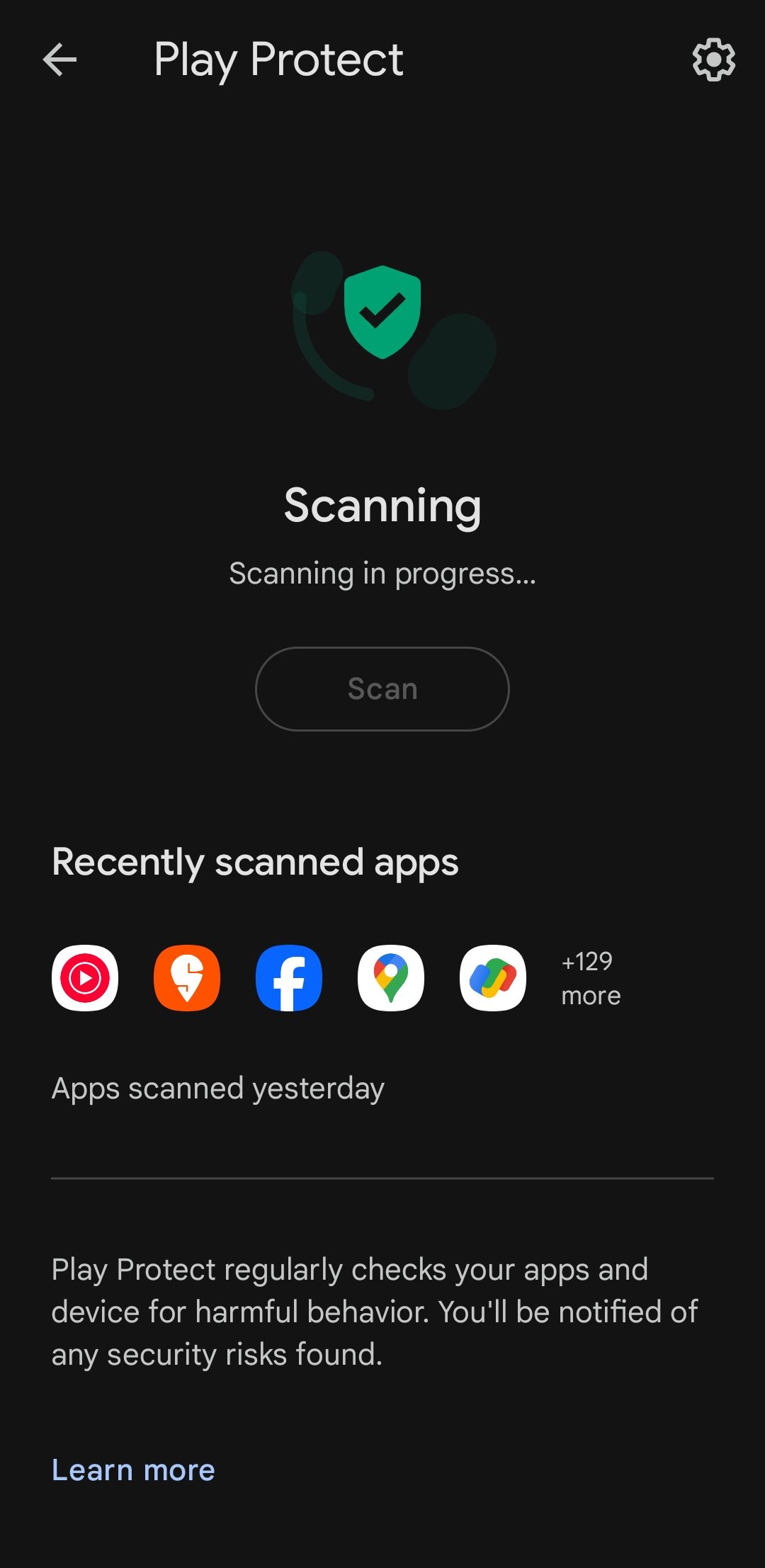
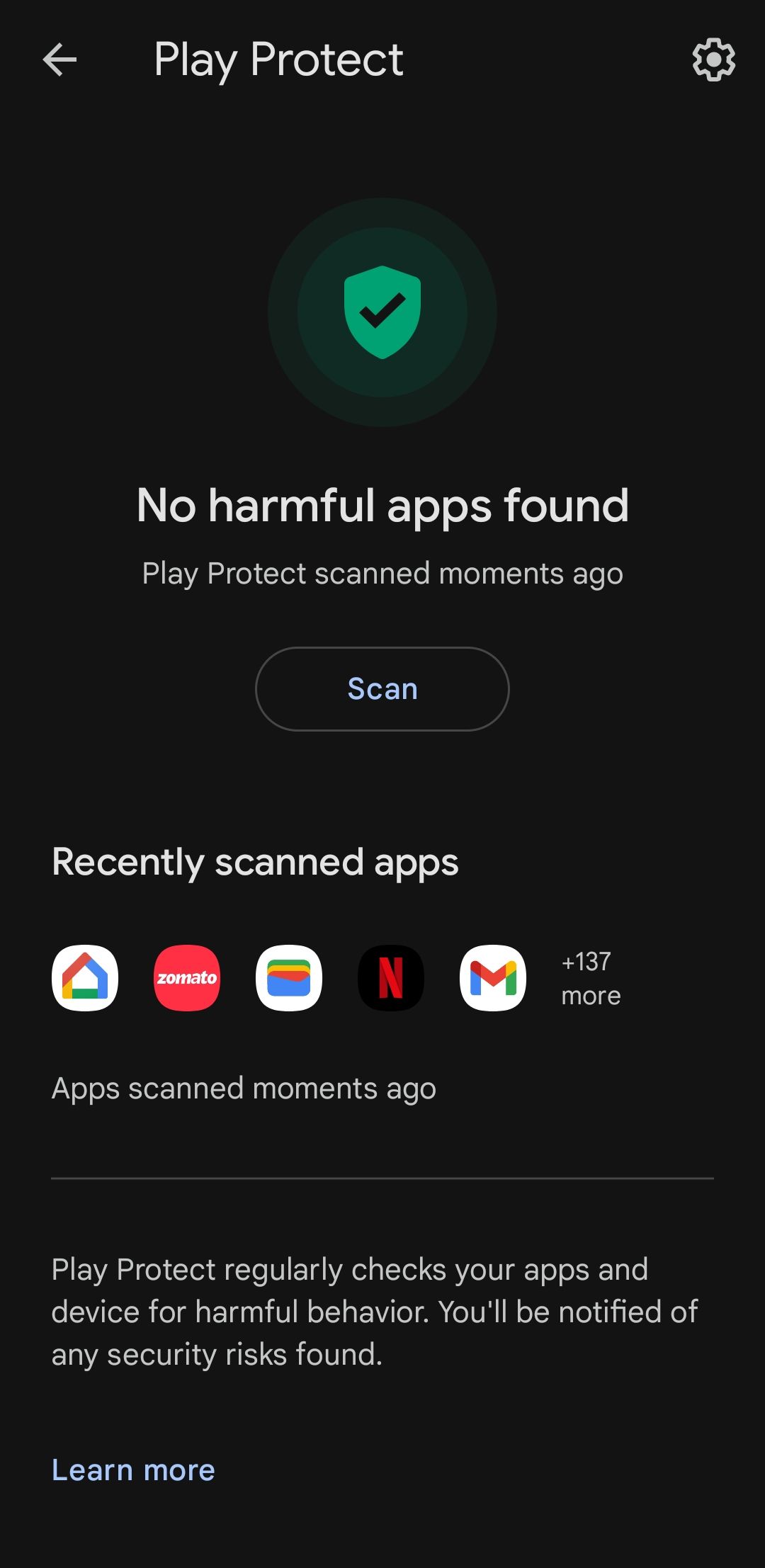
11Keeping Device Software Up to Date
Android updates, whether system updates or security patches, often include critical fixes for vulnerabilities that could be exploited by hackers or malware.
So, whenever I receive a notification about a new software update, I make it a priority to install it as soon as possible.
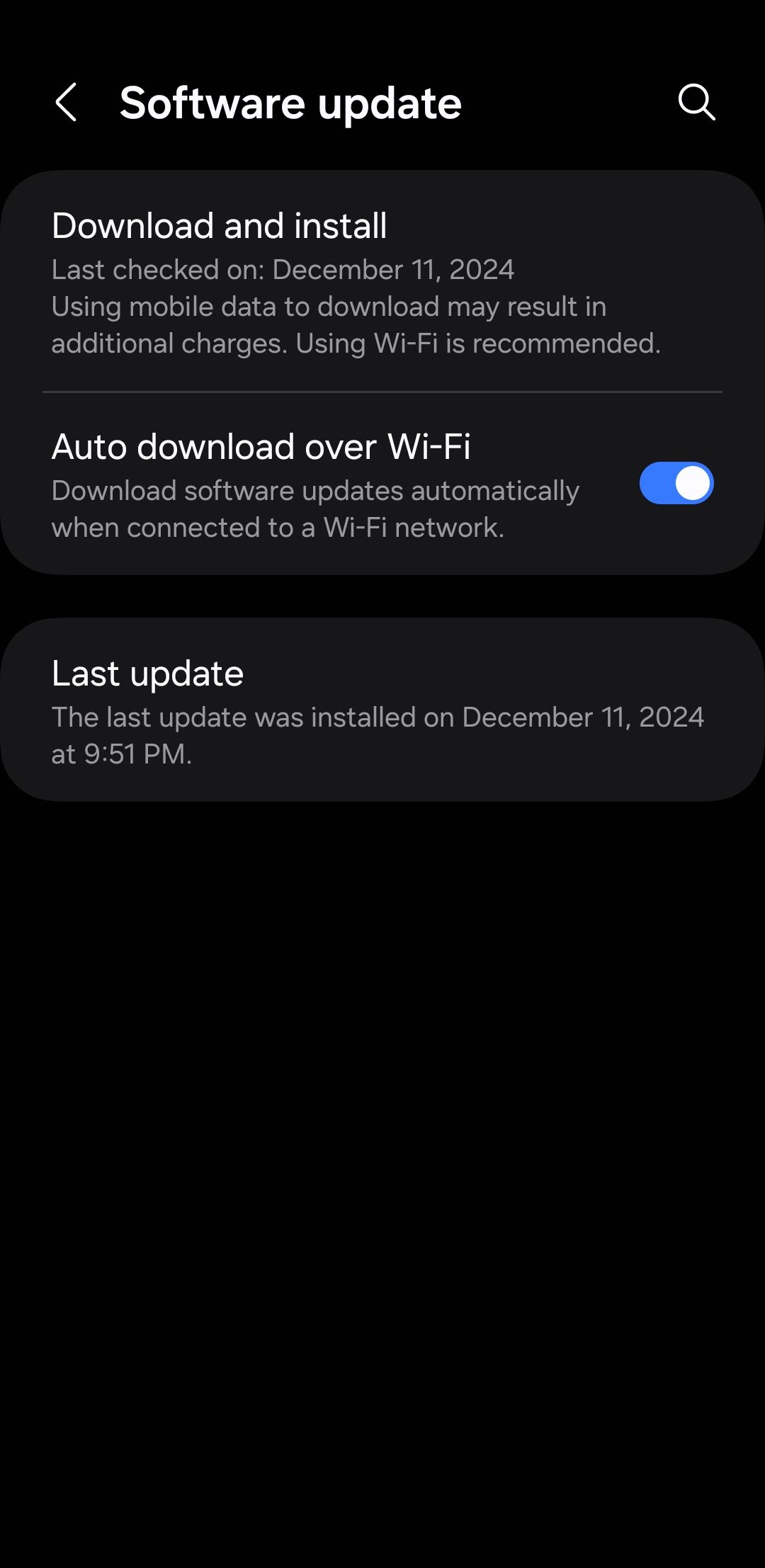
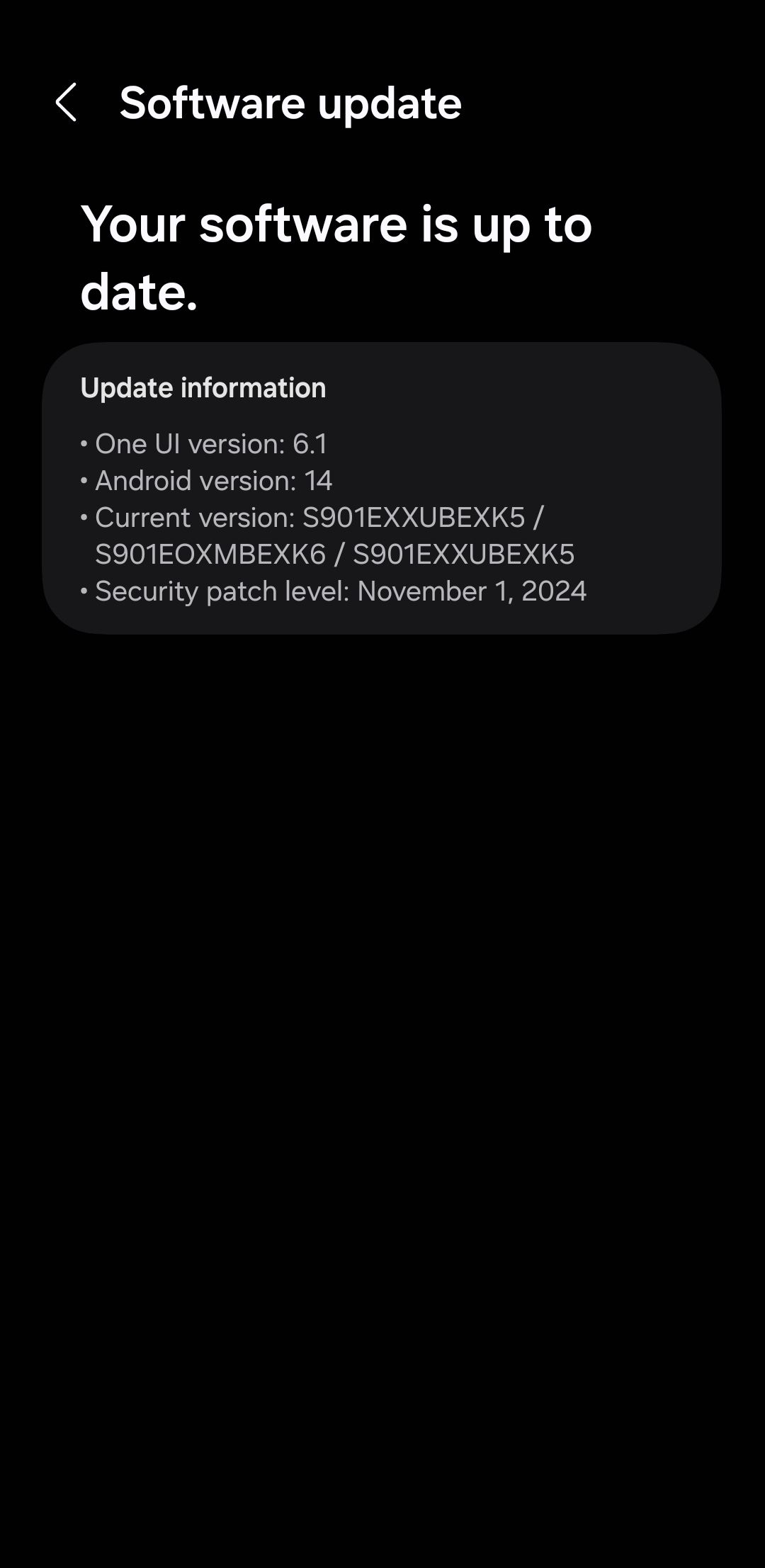
All in all, keeping my Android phone secure is a combination of mindful practices and leveraging built-in features. From enabling Safe Browsing mode and sticking to trusted app sources to keeping my software up to date, every small step contributes to protecting my device from potential threats.