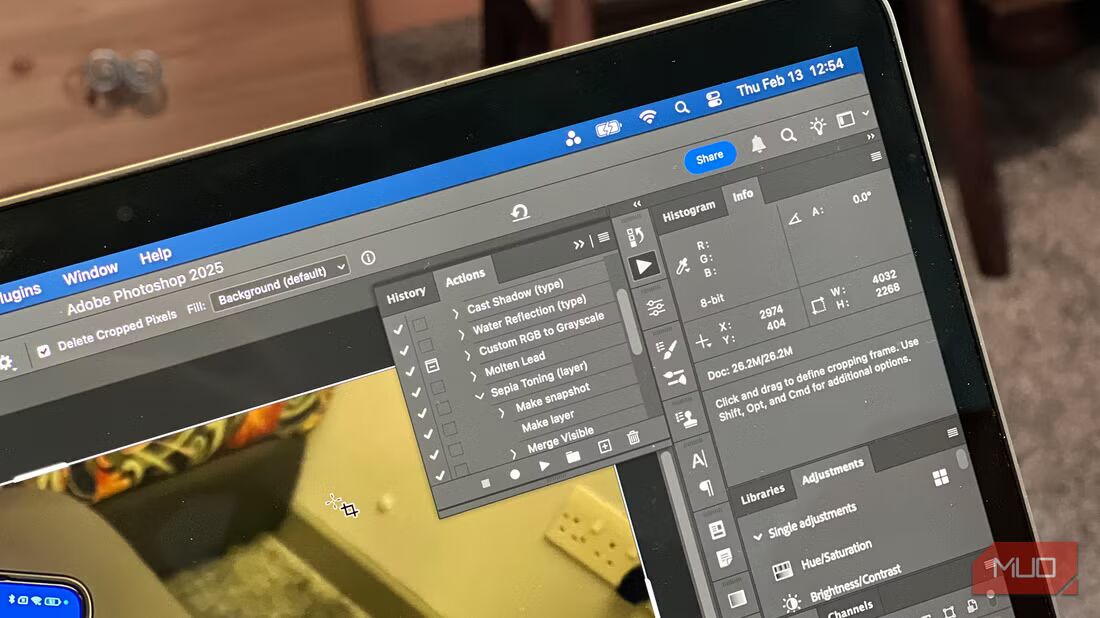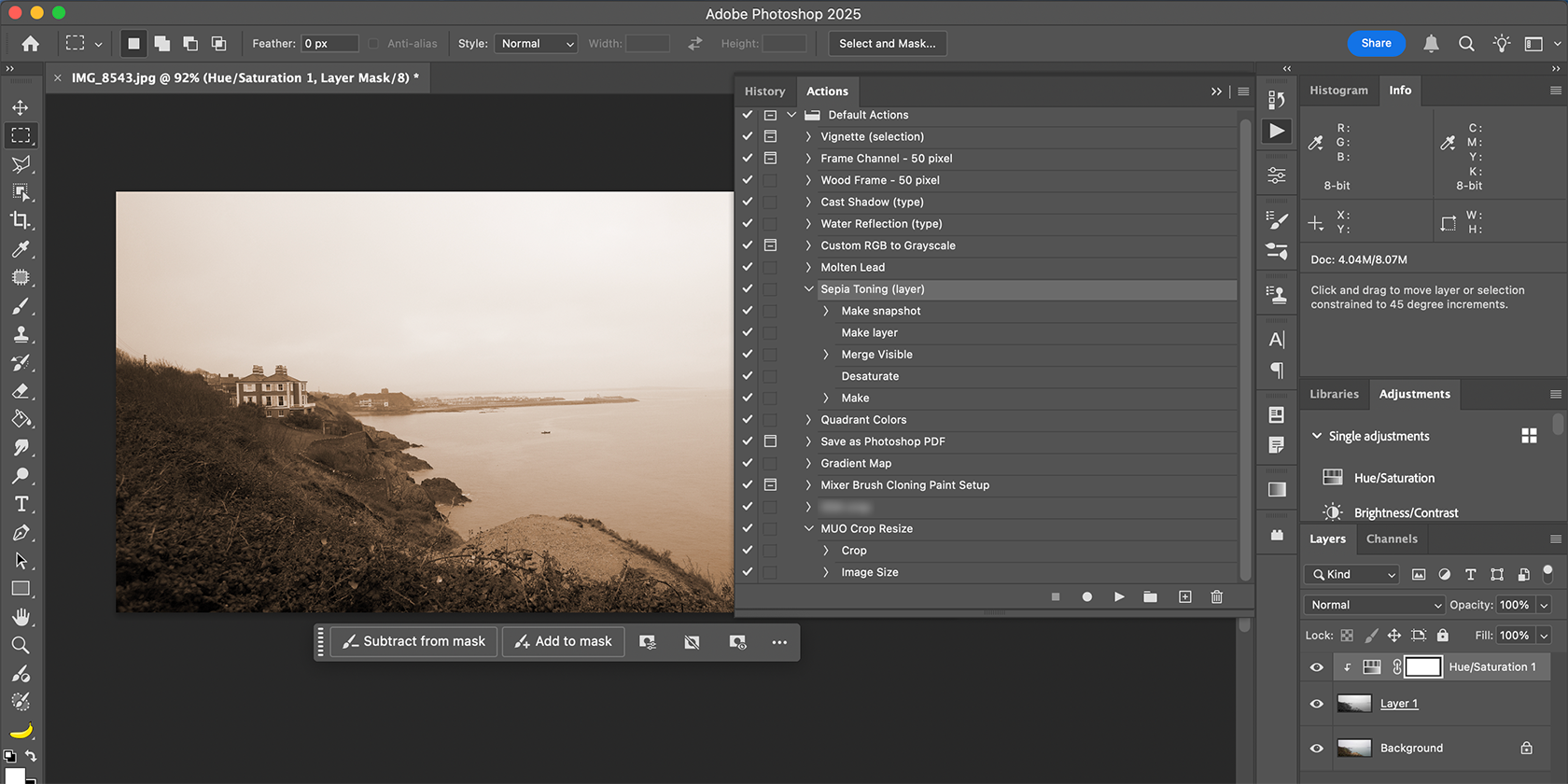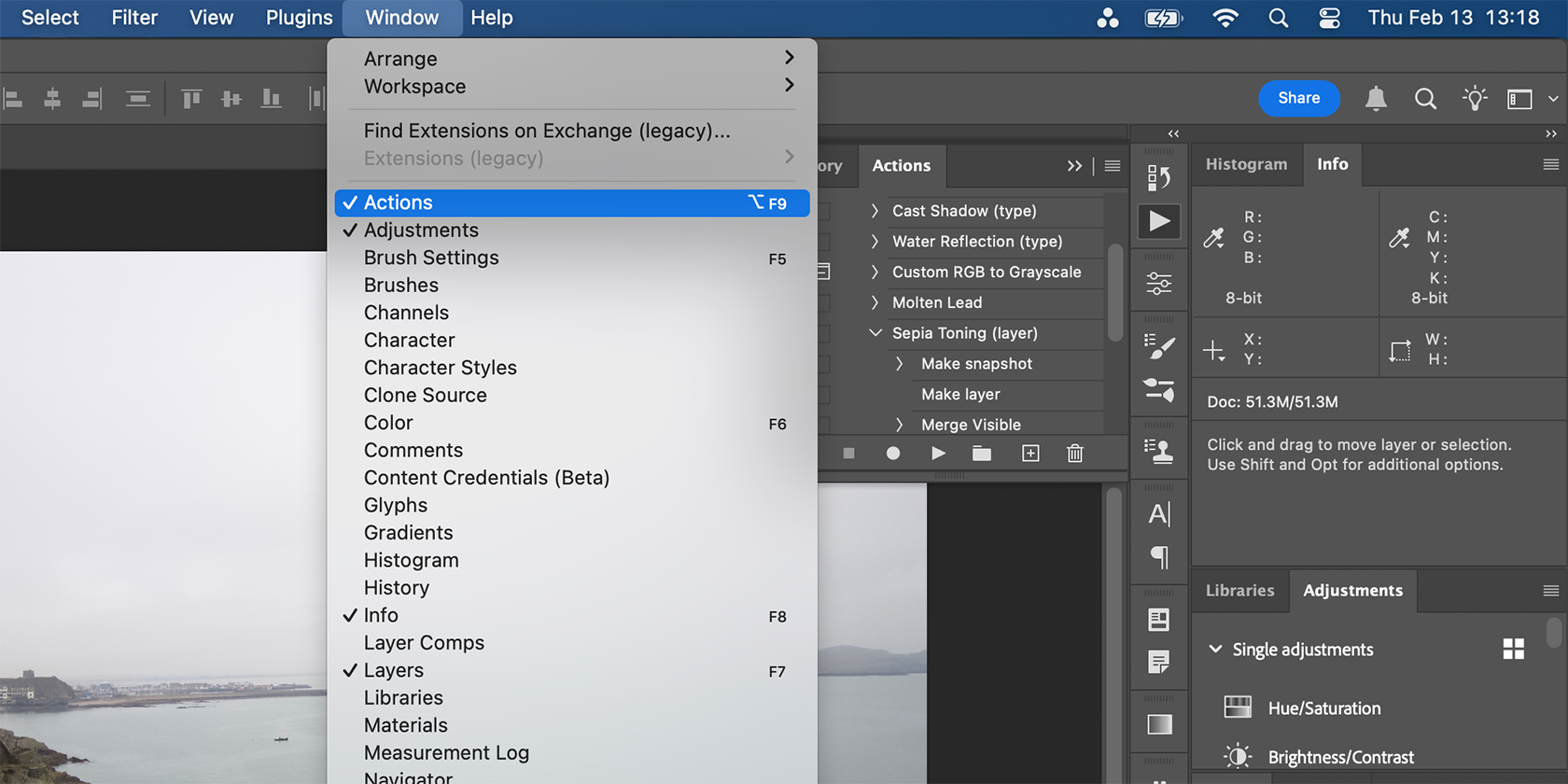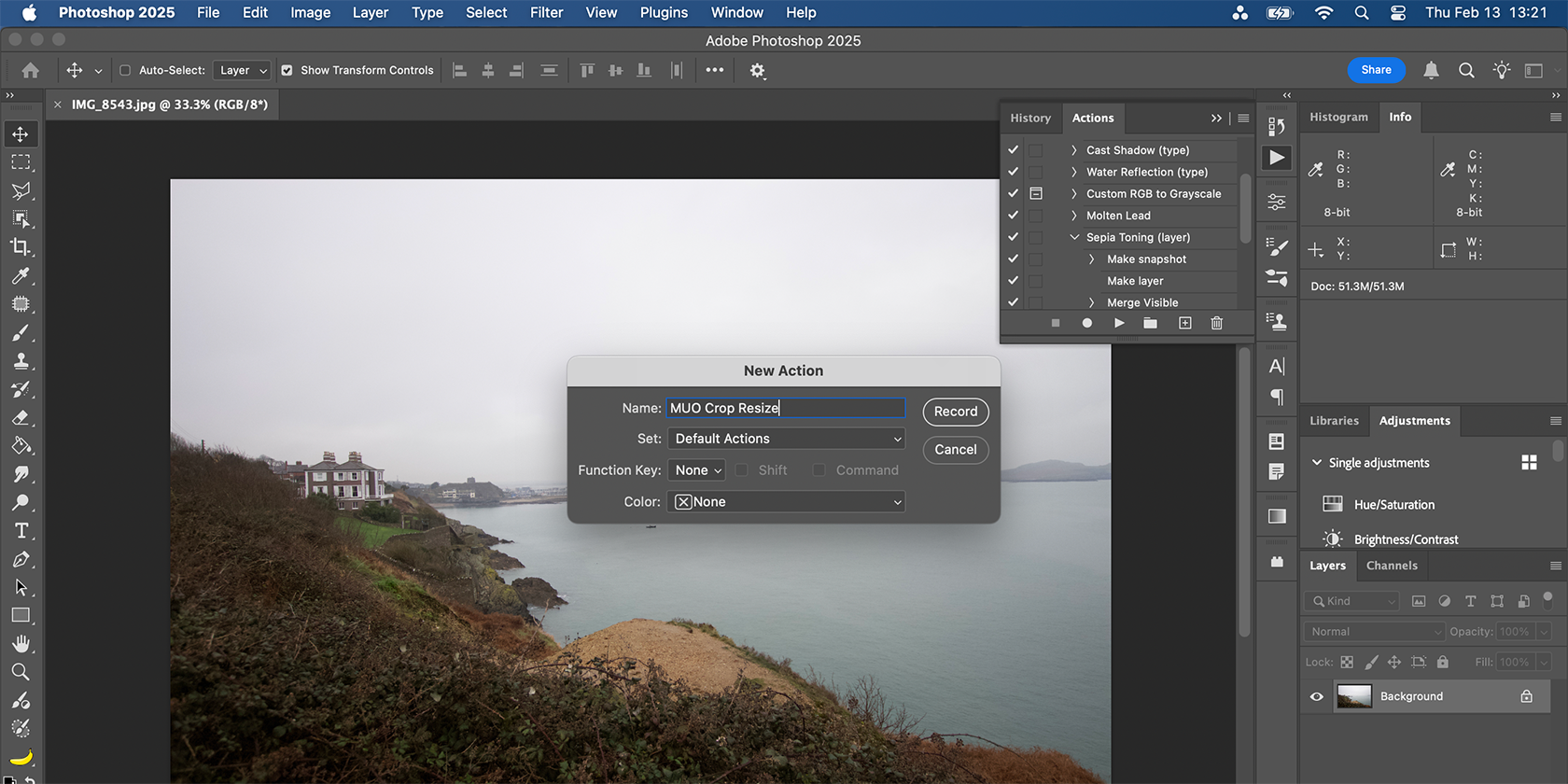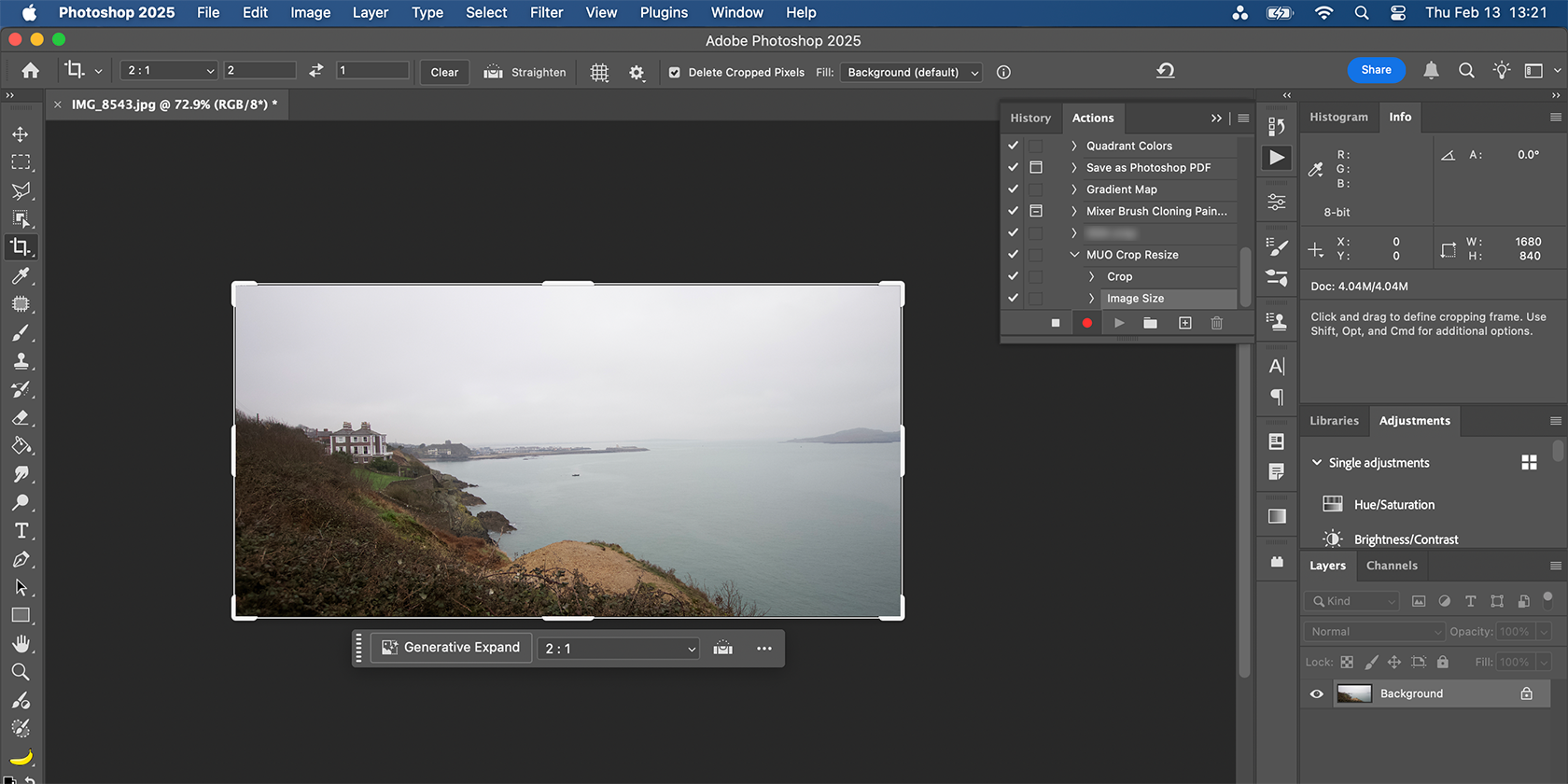Photoshop’s AI features make fast work of long processes—but Photoshop Actions have been doing that for decades. Hidden in plain sight, Photoshop Actions are my favorite feature in Photoshop for a speedy work process without AI.
What Are Photoshop Actions?
Photoshop Actions have been a Photoshop feature since 1996, but they’re often overlooked as a helpful tool. Long before AI arrived in Photoshop, Actions provided ways to speedily process your editing work at the click of a single button.
Photoshop Actions, put simply, are saved recordings of editing processes. With each process, you can press Play and the process—or Action—will play and apply itself to whatever project is open in your Photoshop Window. Playing Actions saves loads of time, especially for repetitive or bulk editing tasks.
Why I Use Actions
I use Photoshop Actions for the same reasons I might create and use Lightroom Presets to edit photos—to save time on tedius tasks.
Although I don’t do much heavy or detailed image editing with Photoshop, I use it for many repetitive tasks. Daily, I need to crop and resize images. While doing this isn’t a particularly long task, it’s repetitive as I do it multiple times.
With one Photoshop Action, I can press Play and the entire photo is resized and cropped to the correct aspect ratio and size, saving me around a minute each time. The time adds up.
In a previous job, to succeed as a nightclub photographer, I edited photos in Photoshop and applied the club’s watermark using Photoshop Actions. I could apply this in bulk to hundreds of images at a time.
I would also use Actions to apply the club’s visual editing style rather than individually applying and editing it per photo. Using Actions in this instance saved me from two jobs per photo, by letting me do it all in one simultaneous bulk action.
Actions are similar, but different, to Quick Actions found in Adobe Express and Presets found in Lightroom. Using any of these features lets you automate tedious design processes, though.
Where to Find Photoshop Actions
Photoshop Actions are available in the Actions panel. You can find it by selecting Window > Actions and the panel will appear in the vertical toolbar to the right of your workspace. Its icon is a triangular Play button.
The Actions panel comprises listed default Actions, such as Vignette; Custom RGB to Grayscale; Gradient Map; or Save as Photoshop PSD. Whether you find the Default Actions helpful or not, it’s easy to record, edit, and add your own Actions for use from within the Actions panel.
Record Actions for Your Benefit
It’s easy to create your own Photoshop Actions, but you can also download or purchase Actions packages from third-party places if you don’t want to spend time creating your own.
To create a Photoshop Action yourself, hit the Create New Action icon from the Actions panel, name your intended Action (it can be changed later), and select Record.
This immediately records every step you take within the Photoshop window. Apply all the edits you want to your current Photoshop project until you’re finished. Select the Stop icon when done; this saves the process as your Action.
Every action is recorded, including opening menus, hitting Undo, and backtracking. You can delete recorded missteps to ensure your new Action only includes the steps required to complete the process.
To use a Photoshop Action later, open your image. Then, select your chosen Action from the Actions panel and hit Play. Once finished, the recorded editing process has been applied to your Photoshop project in less than a couple of seconds.
AI tools aren’t always better than traditional features in Photoshop, but you don’t have to decide between one or the other. AI tools in Photoshop have their uses. Older features like Photoshop Actions shouldn’t be dismissed because they’re not shiny and new. Actions save a lot of time and let you do boring, repetitive tasks quickly.