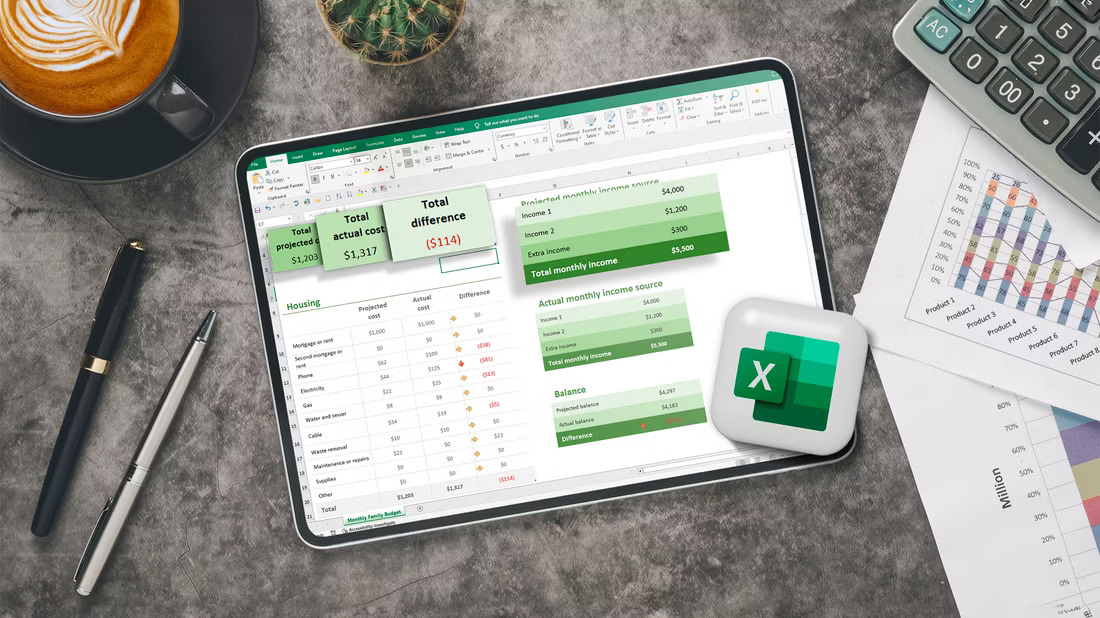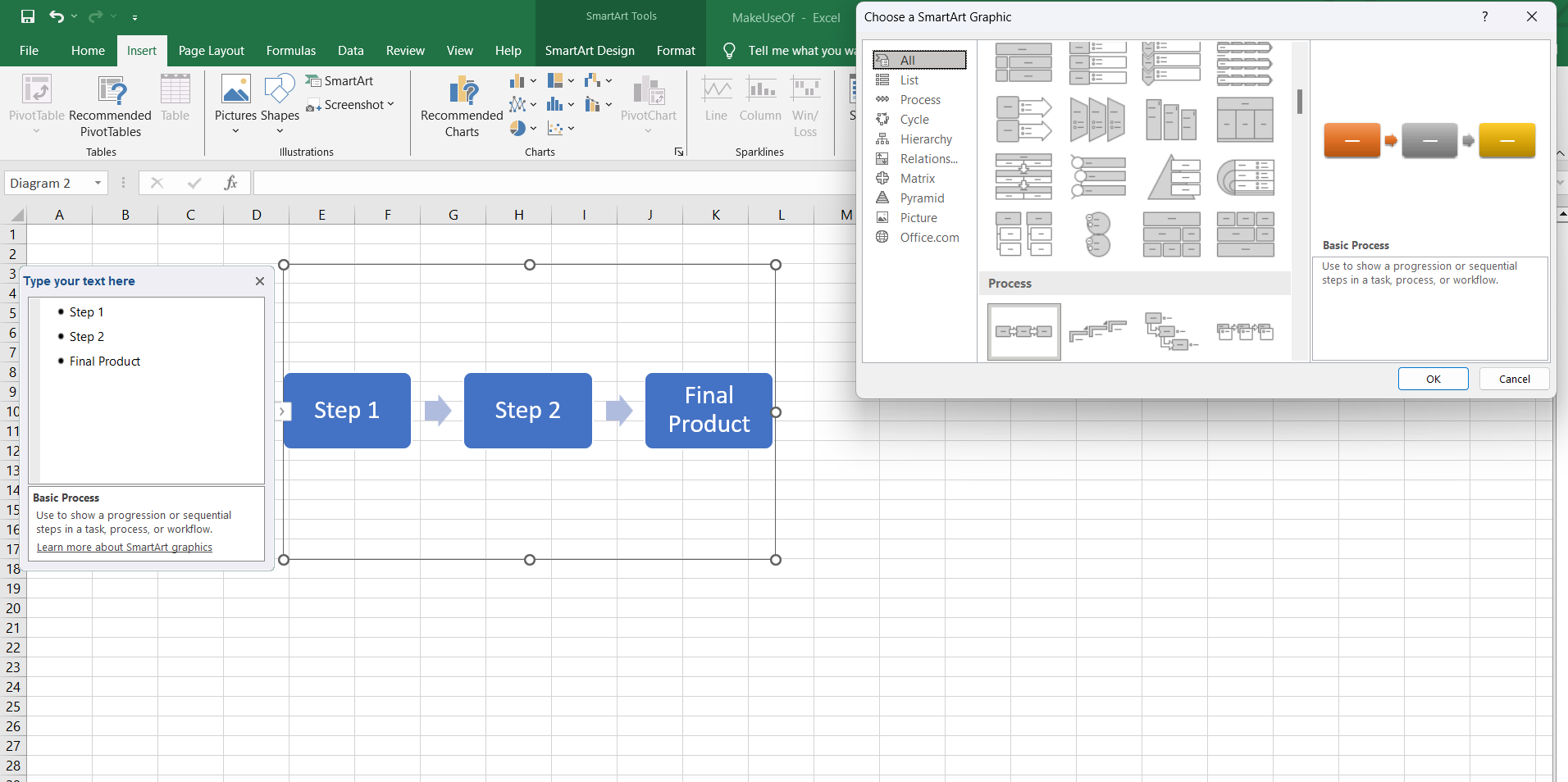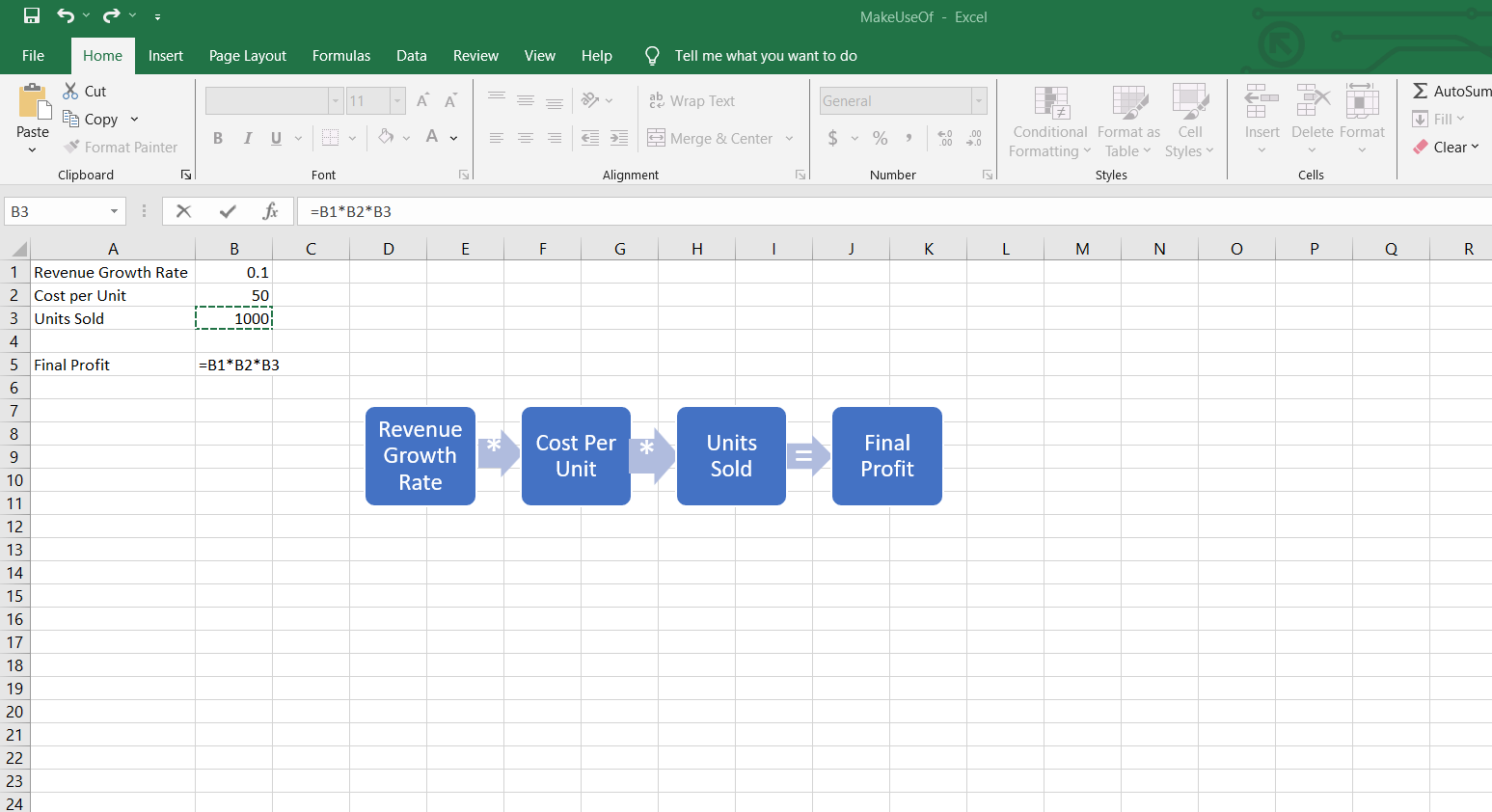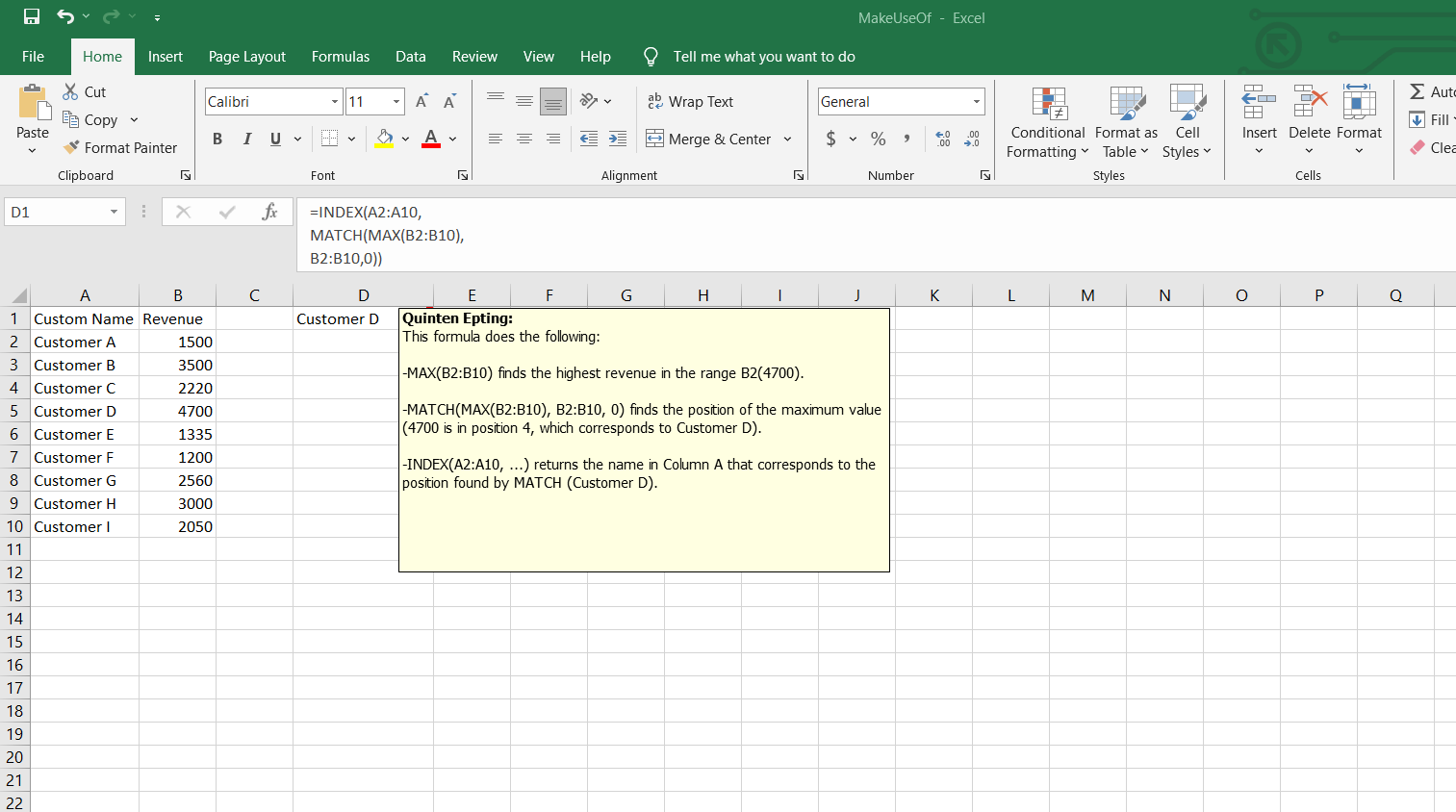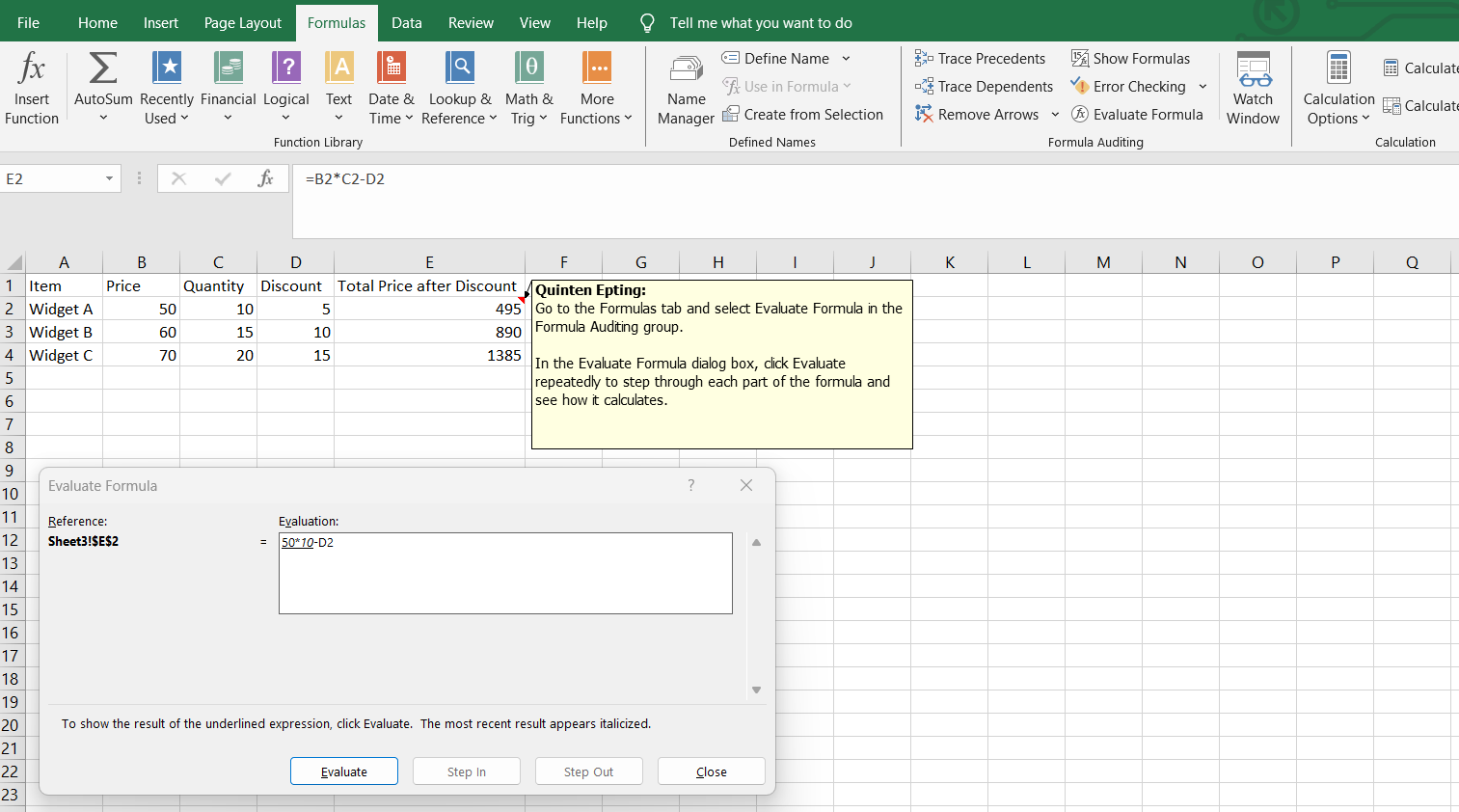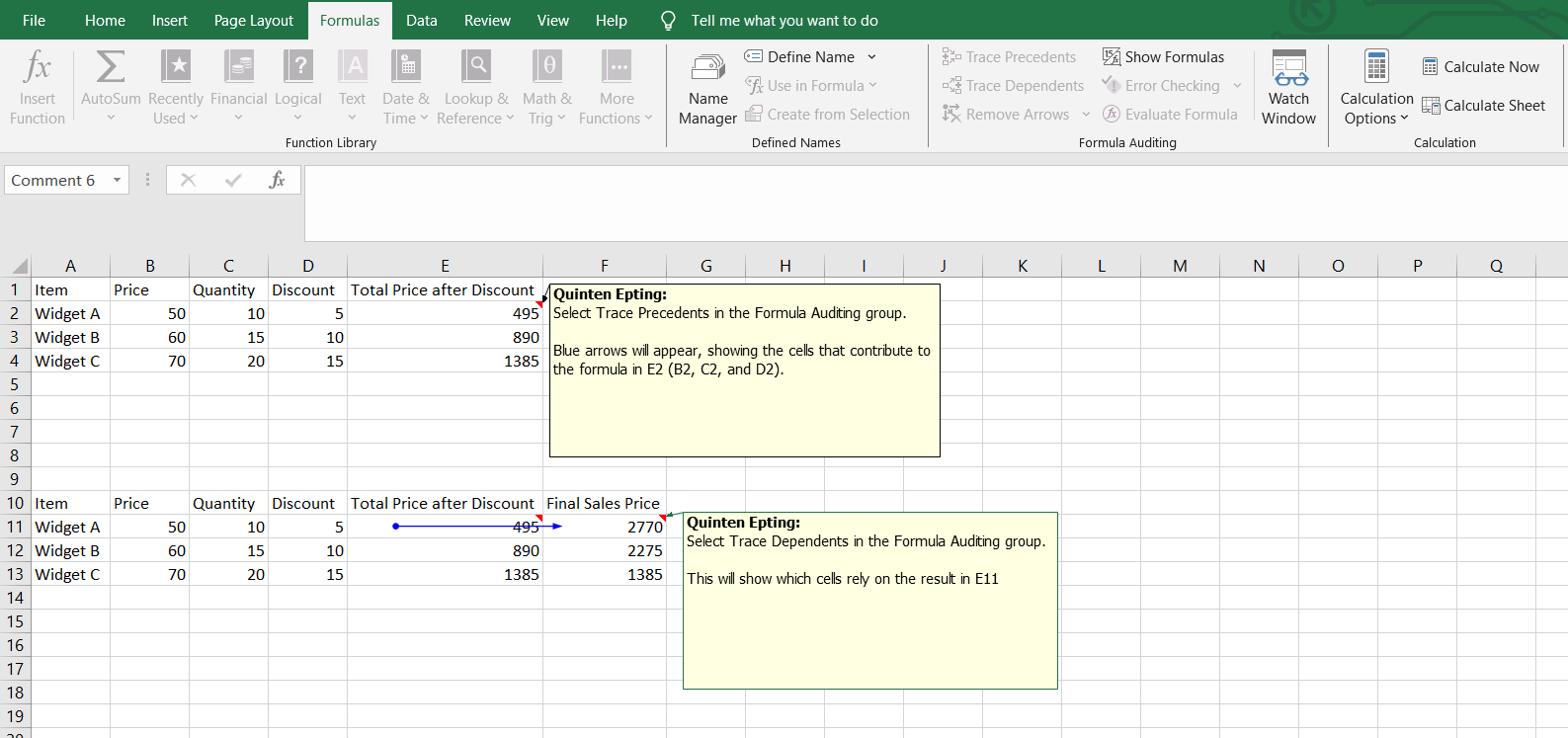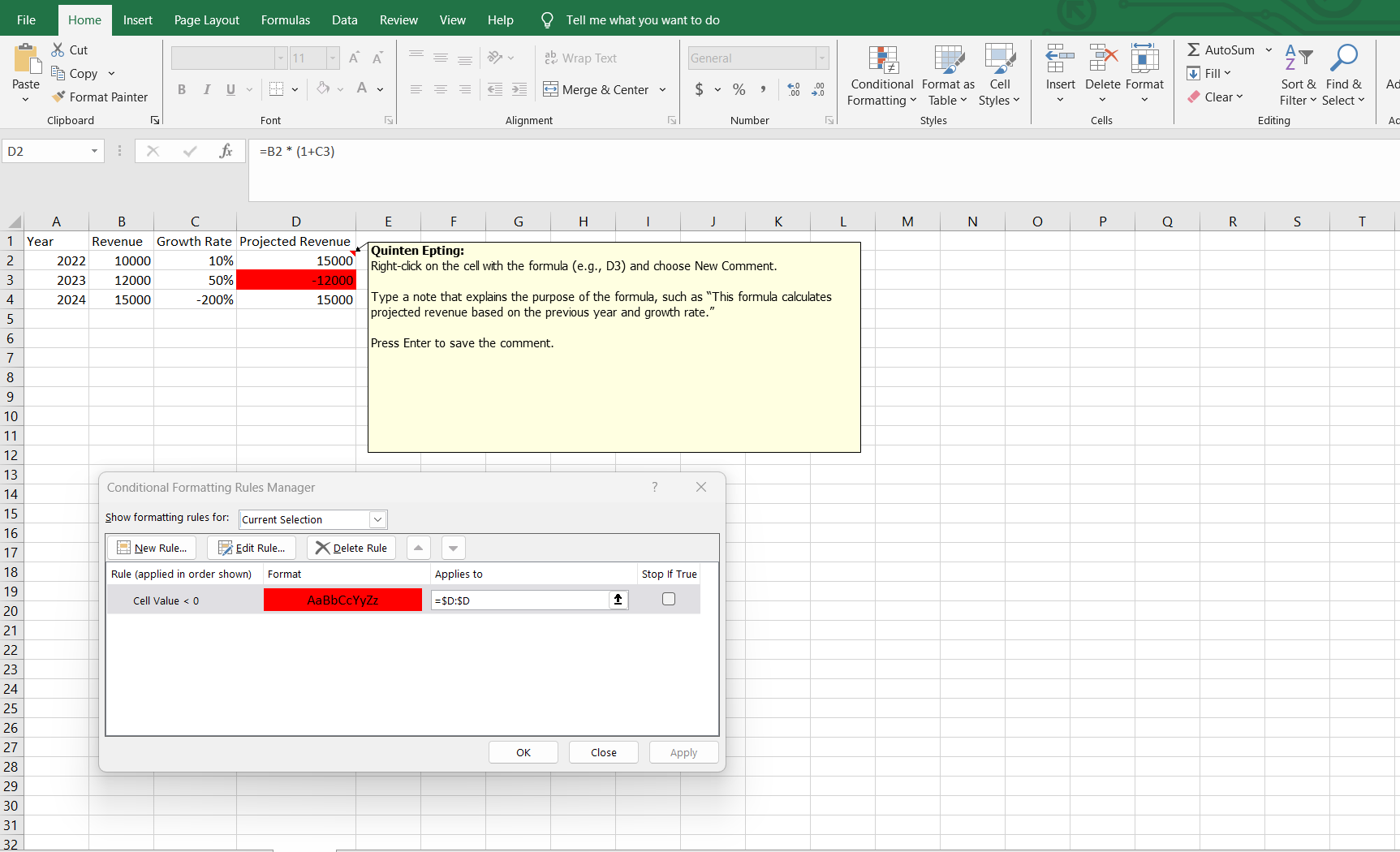Writing complex formulas might seem intimidating, but with the right approach, it becomes second nature. Mastering complex formulas requires planning, using the right tools, and leveraging smart techniques. Here are some steps to help elevate your formula-writing skills to the next level.
Plan Before You Write
Jumping straight into advanced formulas can lead to errors. Instead, begin by outlining your goals. Break them down into smaller, manageable tasks. It’s a simple step, but it dramatically reduces mistakes.
Understanding the difference between Excel formulas and functions is crucial, as it helps you decide when to create a custom solution or use built-in functions.
For example, when planning a budget forecast, break down revenue growth rates, cost per unit, and units sold into separate cells. This method ensures each step is verifiable before integrating them into the final profit calculation.
Sketching your formulas on paper or in a simpler Excel sheet can help you visualize data flow and reduce errors. Tools like Lucidchart or a flowchart within Excel help map the stages of your formula and identify potential issues early on.
Break It Down
Don’t try to cram everything into one large formula. Instead, break it into manageable pieces. Start with intermediate calculations in separate cells. Once everything checks out, combine them in the final formula.
For instance, rather than combining all your steps in one profit calculation formula, use separate cells to compute revenue growth rate, cost per unit, and units sold. This approach ensures each piece of the puzzle works before forming the final picture.
Define Objectives Clearly
Be clear about the purpose of your formula. Are you summarizing data? Running a lookup? Or generating conditional outputs? Knowing your goal makes choosing the right functions much easier.
For example, if you want to identify the highest revenue from a list of customers, using INDEX, MATCH, and MAX can easily return the required data.
Organize Data for Seamless Formula Writing
An effective formula starts with organized data. Clean, structured data simplifies the entire process. Use Excel’s named ranges and tables to simplify your formulas. This makes them more understandable and prevents errors. A well-organized sheet is key to writing seamless formulas.
Some steps you can take to organize your Excel spreadsheet are removing unnecessary spaces, eliminating duplicates, and keeping data types consistent. Excel’s Find & Replace can help you fix common data inconsistencies.
Using named ranges for data like tax rates or product prices (=Price*TaxRate) is clearer than using =A2:10*B2*B10.
Use Excel’s Formula Auditing Tools
Excel offers powerful formula auditing tools that simplify even the most complex calculations. The Evaluate Formula feature breaks down calculations step by step, helping you identify errors.
The Error Checking feature highlights missing references and ensures you’re not referencing dead cells, which is especially useful when working across multiple sheets.
Trace Precedents and Trace Dependents can help you understand how key metrics are influenced by changes in other cells. This technique ensures data consistency, especially when building dashboards.
Leverage AI for Smarter Formula Generation
AI tools like ChatGPT have become my go-to for writing tricky Excel formulas. Just describe what you need, and let AI do the heavy lifting. It’s fast, efficient, and accurate. AI can suggest solutions and identify errors in your formula too.
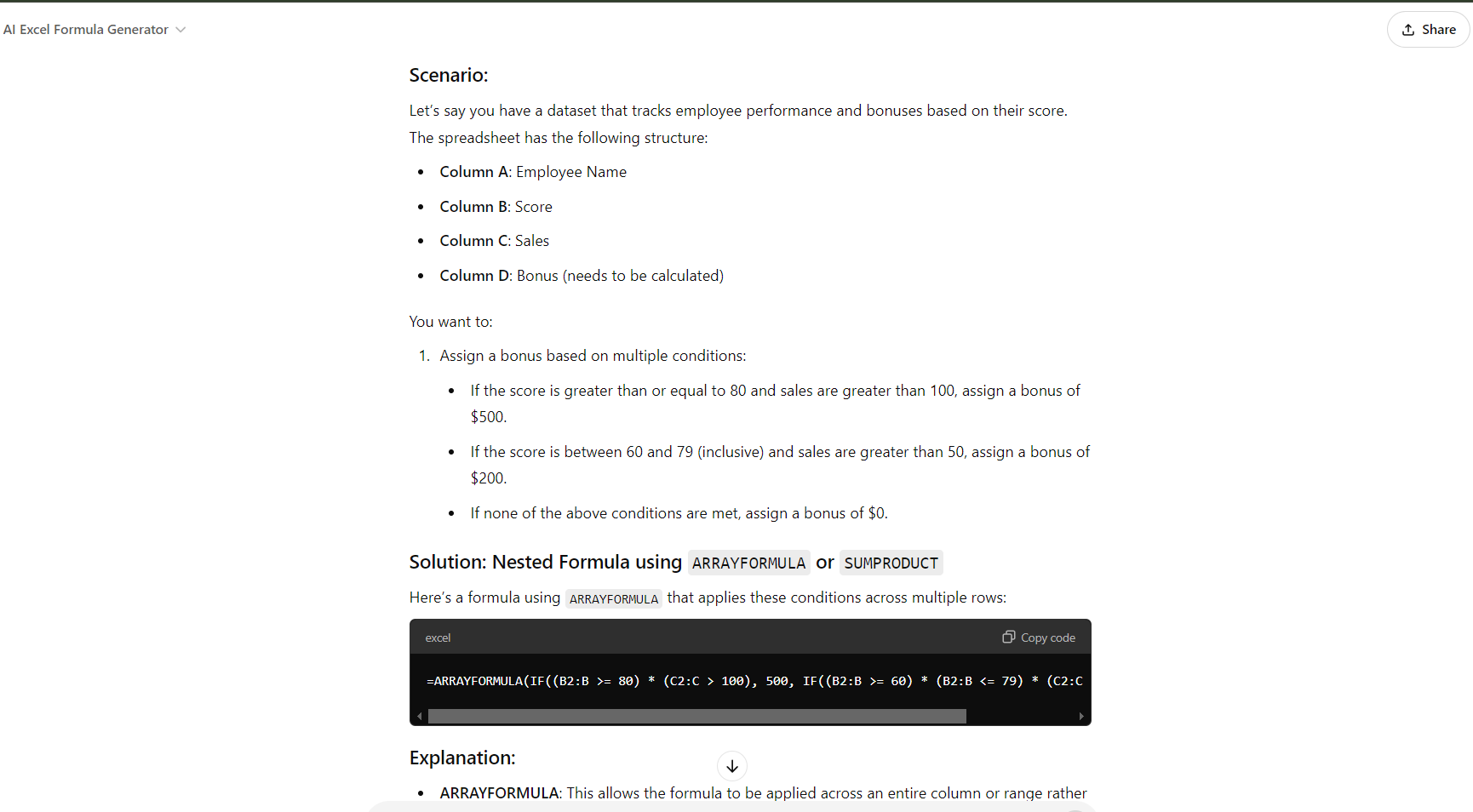 Test and Validate Your Formulas
Test and Validate Your Formulas
Testing is critical, especially for complex models. I run my formulas with edge-case inputs—like extremely high growth rates—to see if they hold up. For example, in a financial model, inputting an exaggerated growth rate, such as 200%, can help identify whether the formula’s output remains logical. This practice can catch unexpected errors that might arise when your model is exposed to real-world fluctuations.
Another powerful feature is Excel’s Conditional Formatting, which can visually flag anomalies. For instance, if you’re projecting revenue in a financial model, you can set a rule to highlight any negative values in red. This helps you quickly spot and fix potential issues before they skew your results.
When working with multiple IF and OR conditions, adding comments ensures colleagues can understand your logic, It also simplifies edits in the future.
These strategies help me write advanced Excel formulas without breaking a sweat. Excel mastery is about developing good habits—planning, organizing, and using the right tools make all the difference. With the right approach, even the most complex formulas become manageable.