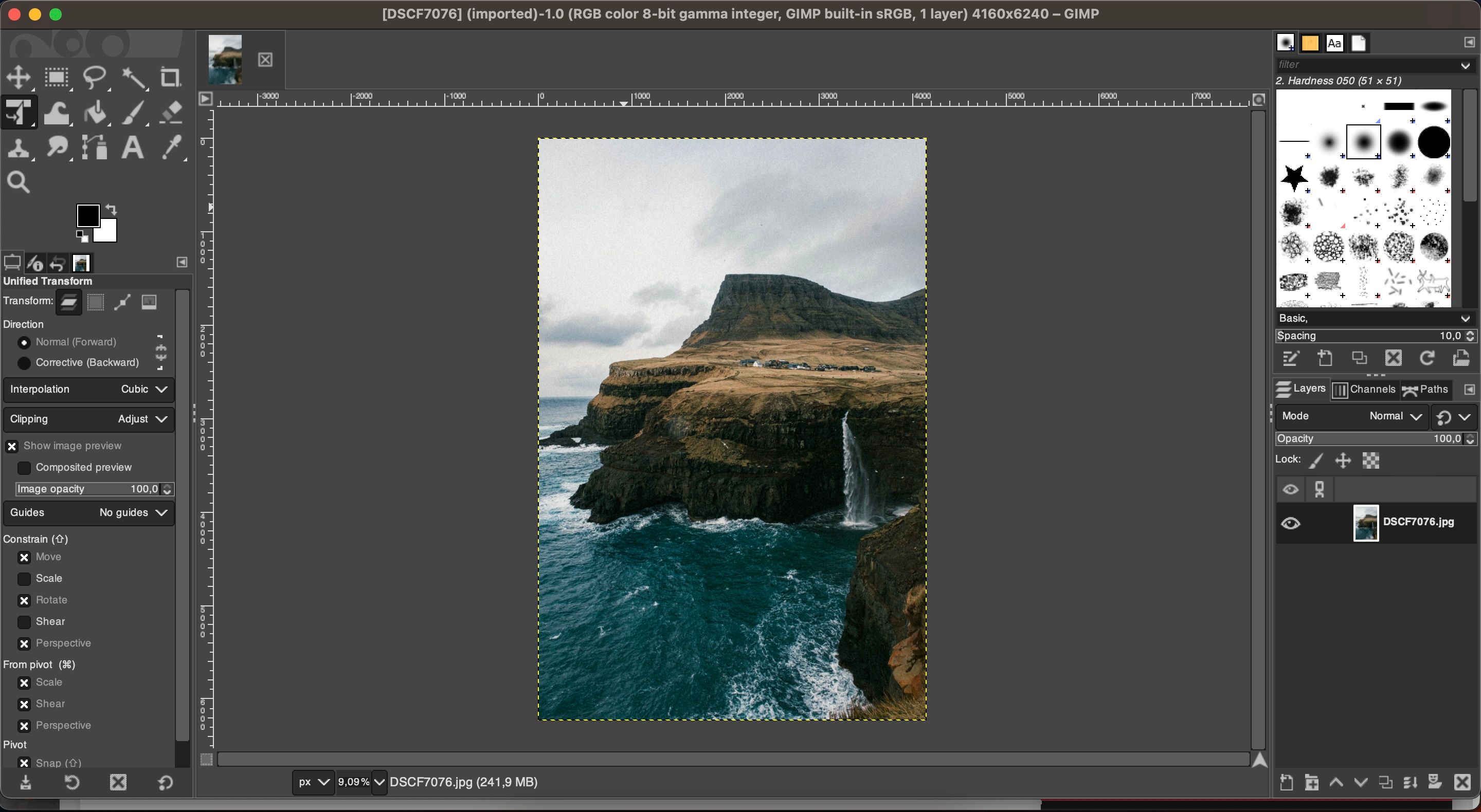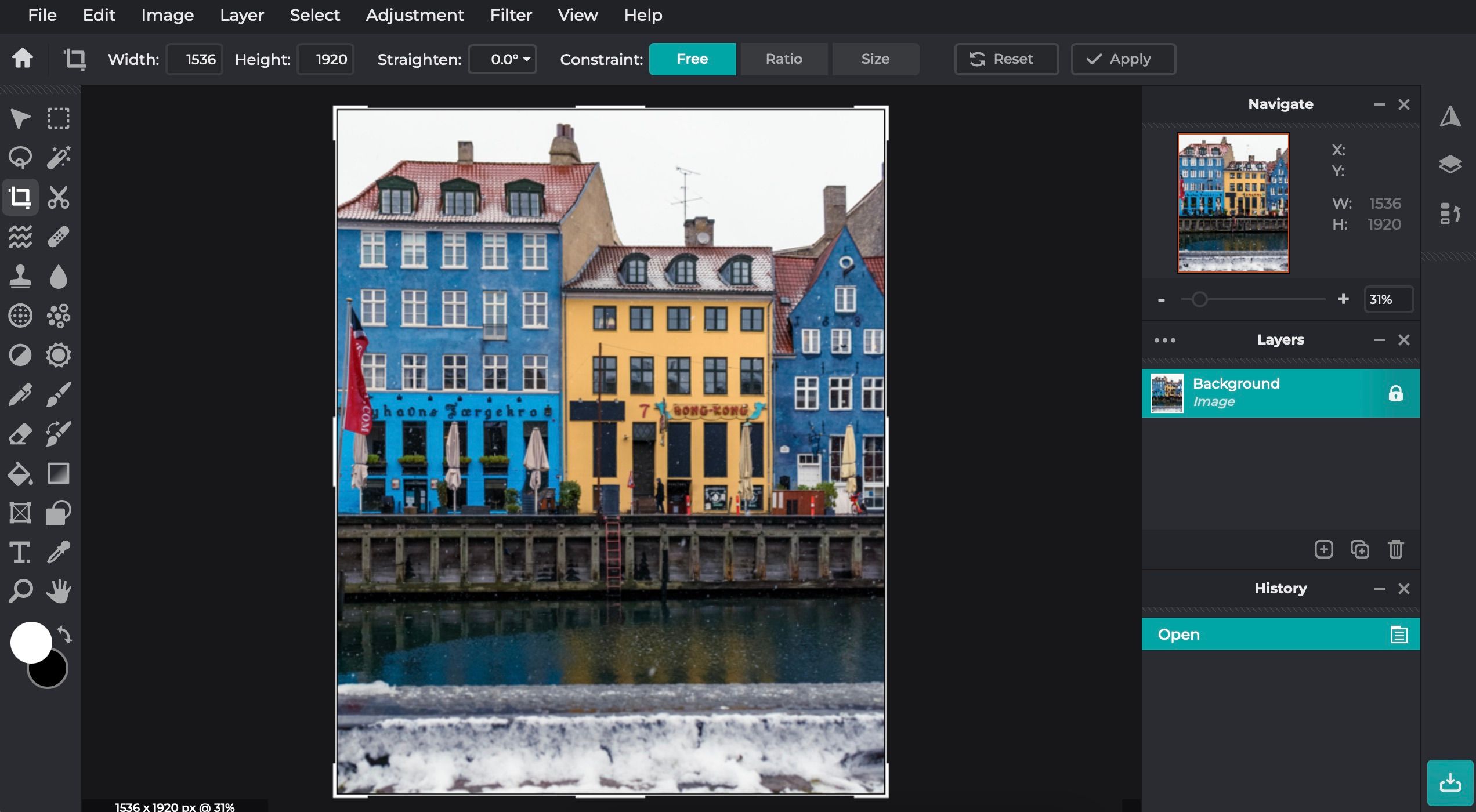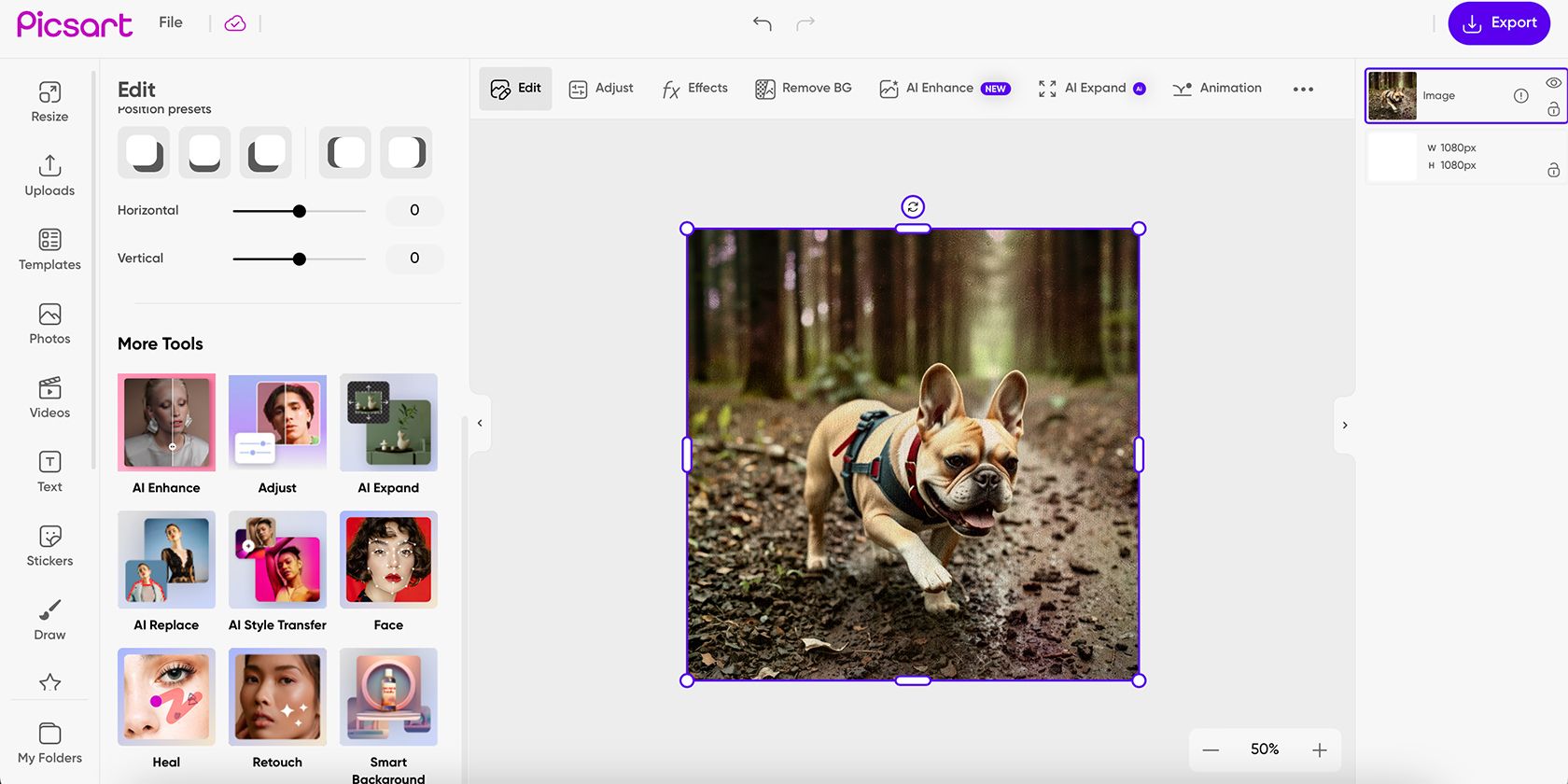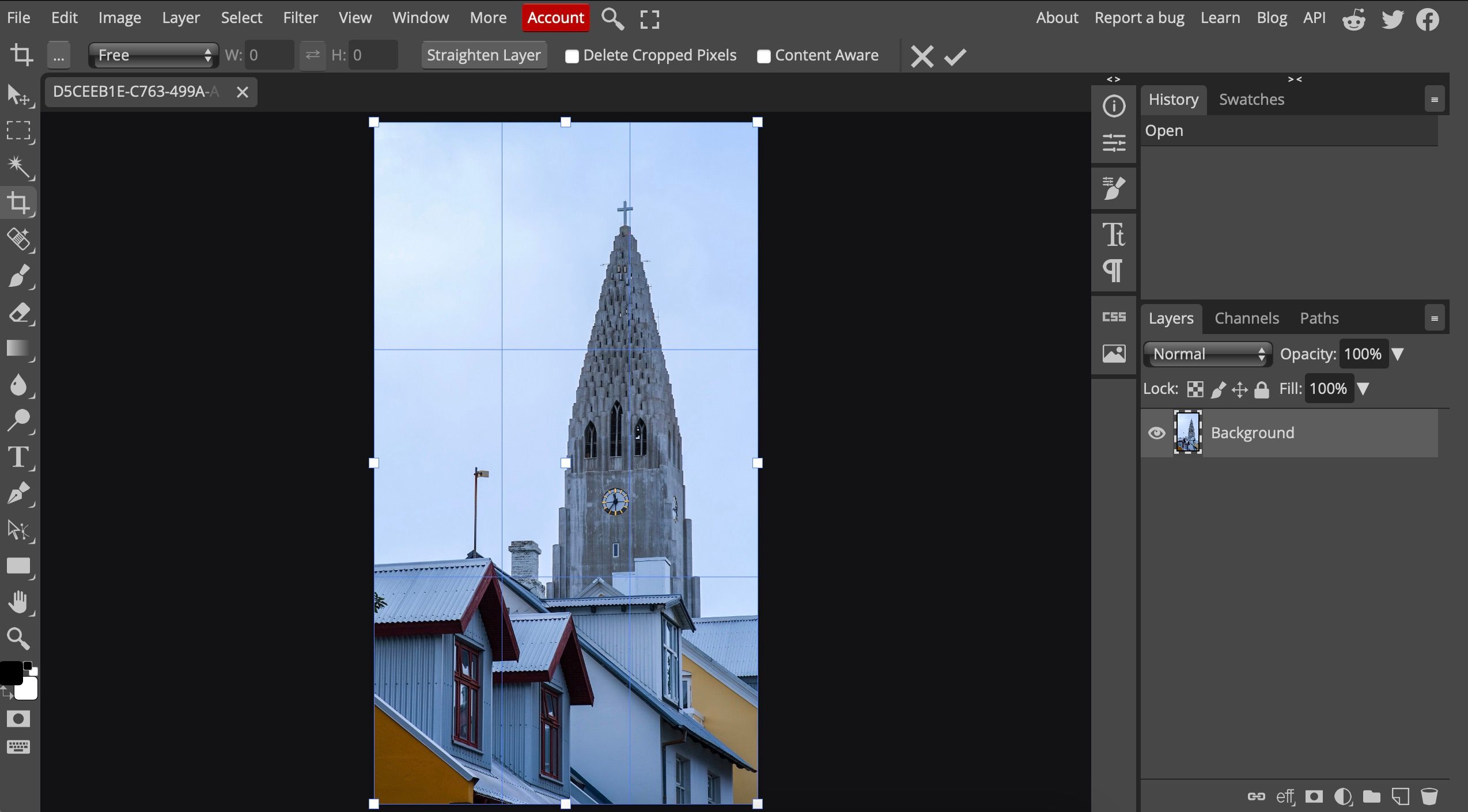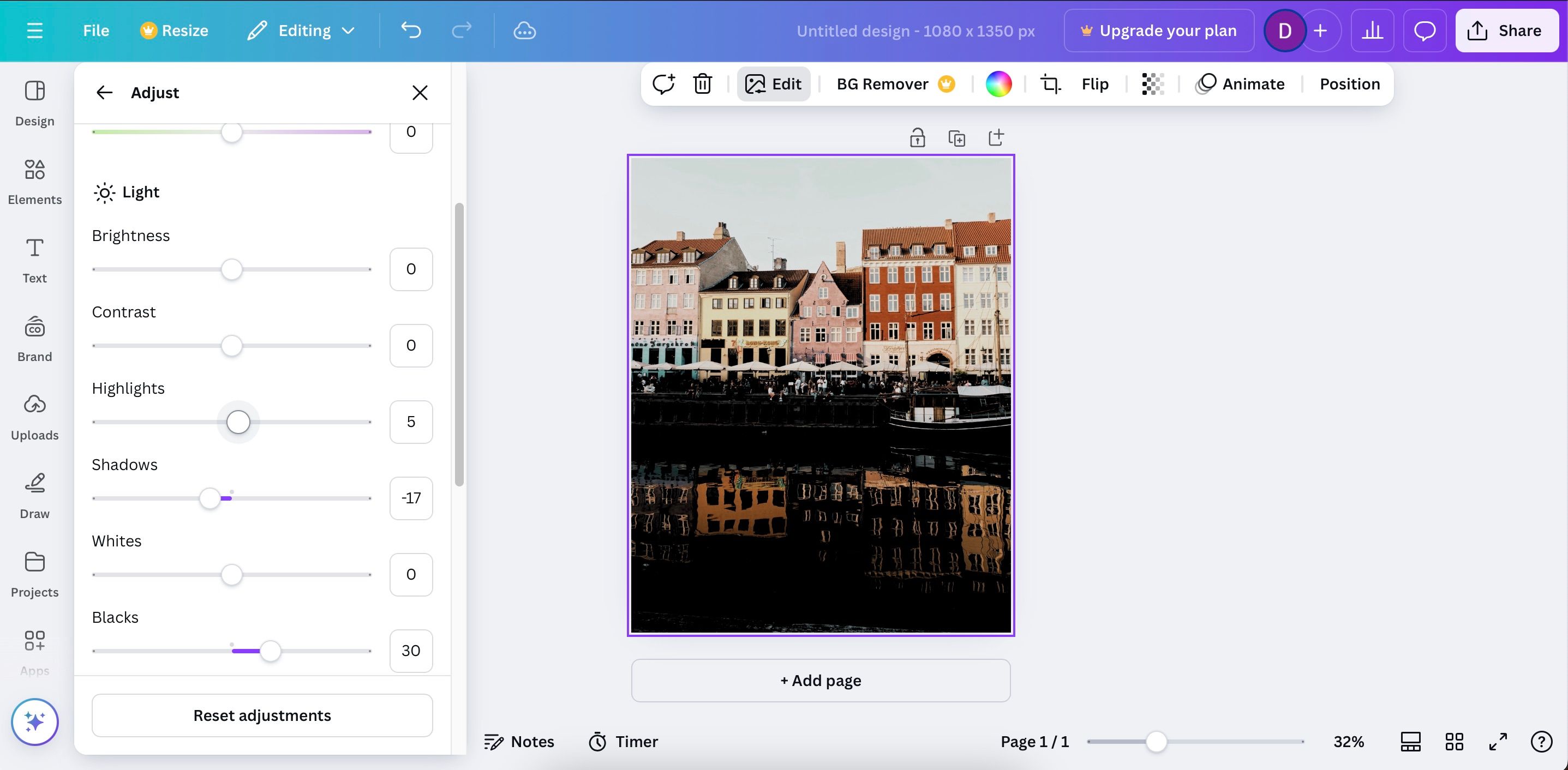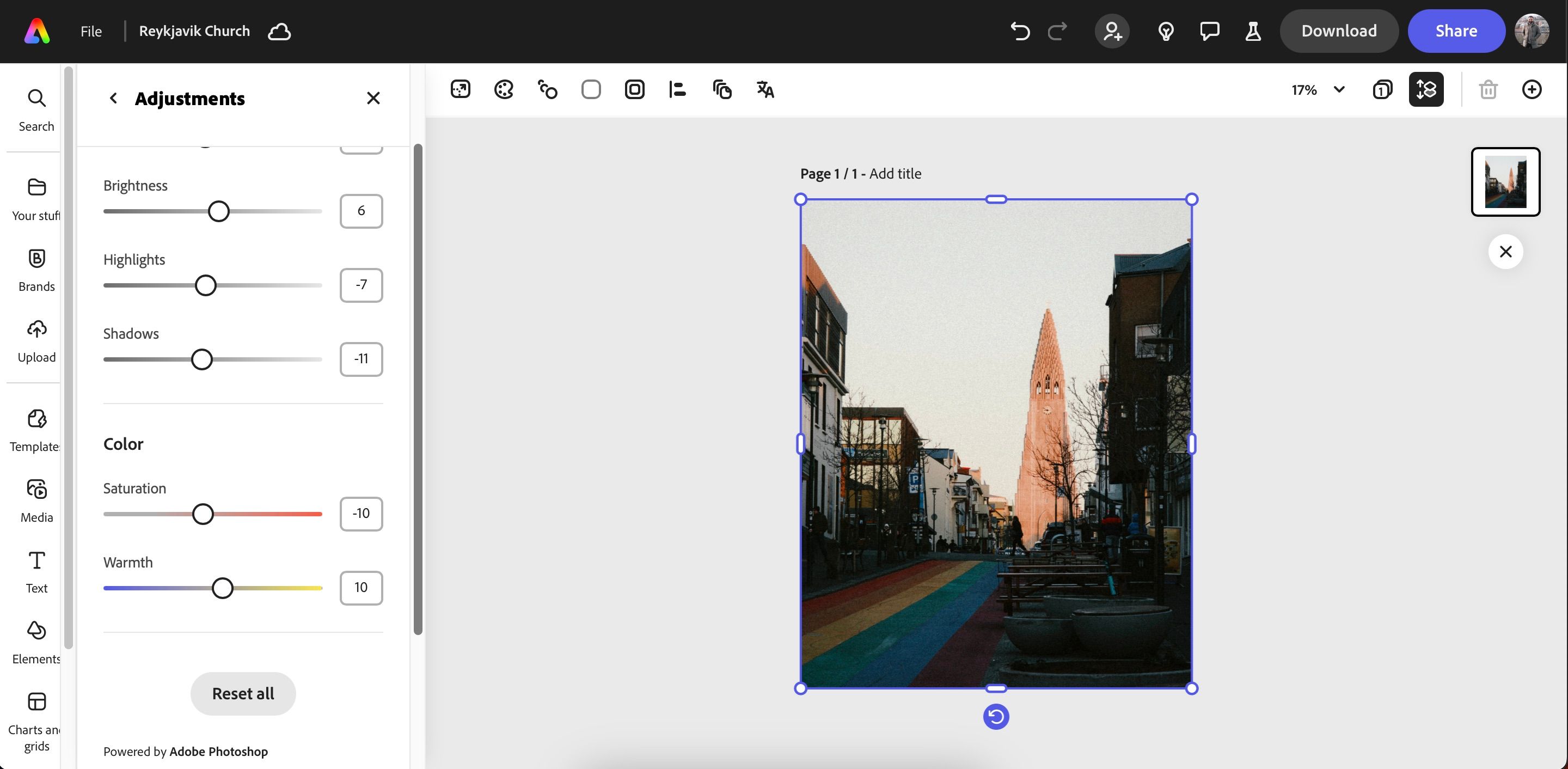GIMP is easily considered one of the best Photoshop alternatives out there, and it’s also an ideal way to open a PSD file without Photoshop. It’s free to download and also comes with a portable version. You can customize its interface to fit your needs, personalize your brushes, and even install additional plug-ins. Gimp is open-source software, which means it’s constantly evolving to meet the needs of its users.
GIMP also has some more advanced features, like face swapping, intelligent scissors for easy selection, layer masks, and even gives you the ability to create GIFs.
| Pros | Cons |
| Offers advanced image editing features | Cluttered interface |
| Opens most file types and can save in a variety of formats | Steep learning curve |
| Runs smoothly on most operating systems |
GIMP is available on Desktop (Windows, macOS, and Linux), and it’s great for users with advanced knowledge.
2Pixlr E
Pixlr E has an interface reminiscent of Photoshop. It’s much easier to use if you’re already familiar with Photoshop, but that’s just a bonus—Photoshop experience is not necessary to enjoy Pixlr E.
Some Pixlr E tools are only available in the Premium version, and you can only work on one picture at a time.
| Pros | Cons |
| Opens files from multiple locations | Has ads |
| Provides extensive image editing features | Some features require a Premium subscription |
| No need to install | You can only work on one image at a time |
3Picsart
Picsart is one of the best AI photo editors, with tools like expand, style transfer, and replace available without a paid subscription. The app also has a handful of useful editing sliders, like changing your picture’s hue and white balance.
You can also adjust the light in your picture by altering the contrast, shadows, brightness, and highlights. I really like Picsart’s light filters, too, and its color-toning options are also pretty cool. Moreover, you can add a vintage effect to your pictures with different stenciler options.
While HSL and background removal are paid features, you should have enough free tools to create an excellent edit.
Picsart is available on the web and mobile (iOS and Android), and it’s great for AI photo editing.
4Photopea
Many people view Photopea as a great replacement for Photoshop. It offers a lot of the same features, such as an assortment of filters, layers, quick selection tools, and the ability to work on several pictures at the same time. It even lets you edit PSD files.
Additionally, some features are a bit more tricky to use in this app. For example, if you want to make a background transparent, it’s a more involved process that doesn’t always generate the best results.
| Pros | Cons |
| Can open PSD files | Performance can falter with heavy editing |
| Lets you edit from any computer without installation | Some features don’t work well |
| Has a large number of editing tools | |
5Canva
Canva is less of a free picture editor, and more of a design tool. Canva is a web-based software that requires registration, and also offers a paid version. However, the free version is more than enough if your main focus is to create digital designs—and you can use Canva for several things as a photographer.
There are endless templates for anything from an Instagram post to an animated presentation or even company logos. The app has a simple drag-and-drop interface, with basic photo-editing tools to help you fine-tune an existing image. For example, you can add numerous filters and adjust the brightness and shadows.
| Pros | Cons |
| Hundreds of great design templates | Lacks detailed photo-editing tools |
| Easy drag-and-drop functionality | Certain templates, stock images, and elements are only available with a subscription |
| 5GB of free cloud storage for all plans |
Canva is available on the web, desktop (macOS and Windows) and mobile (iOS and Android).
6Adobe Express
Adobe Express is primarily for graphic design and is very similar to Canva. However, while photo editing isn’t its primary use, the app still has several useful features to help you in this area. For example, you can easily increase or decrease the saturation.
When using Adobe Express, you also have the option to sharpen and blur your image. Moreover, you’ll have access to tools like cropping and object removal.
Adobe Express has a handful of effects, too, but I have to admit that I’m not the hugest fan of these. The free version is great, but I think Adobe Express Premium is worth the money.
| Pros | Cons |
| Resize your pictures for different platforms (e.g. LinkedIn banners and Instagram posts) | The filters are pretty poor |
| Easy syncing with the Adobe Creative Cloud ecosystem | Limited overall photo editing features |
| Add different layers to your edit for more concise editing |
Adobe Express is available on the web and mobile (iOS and Android).