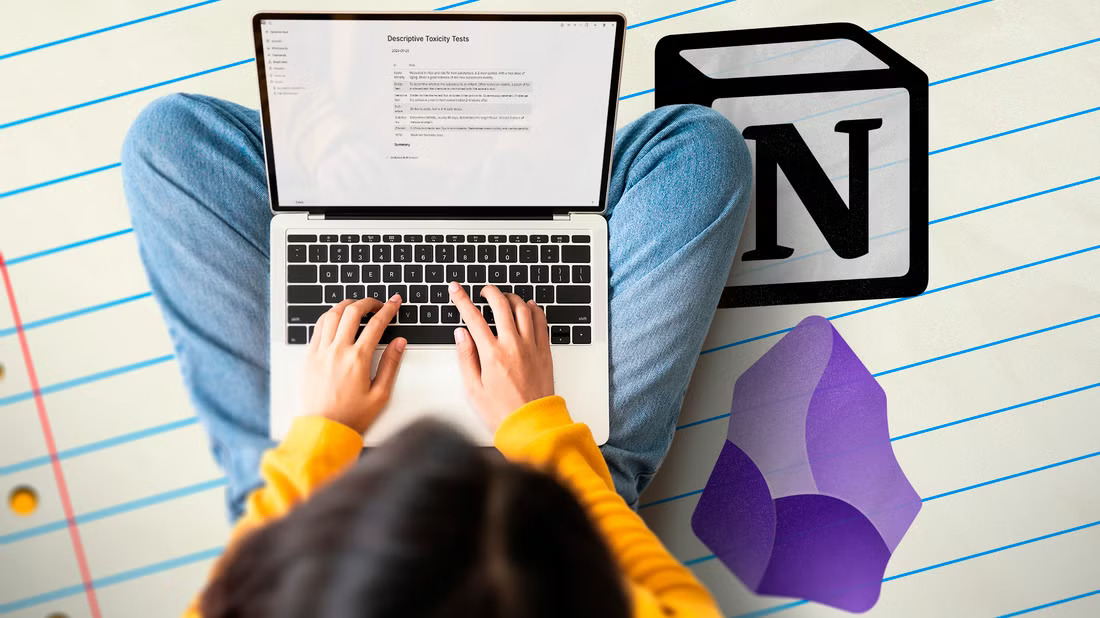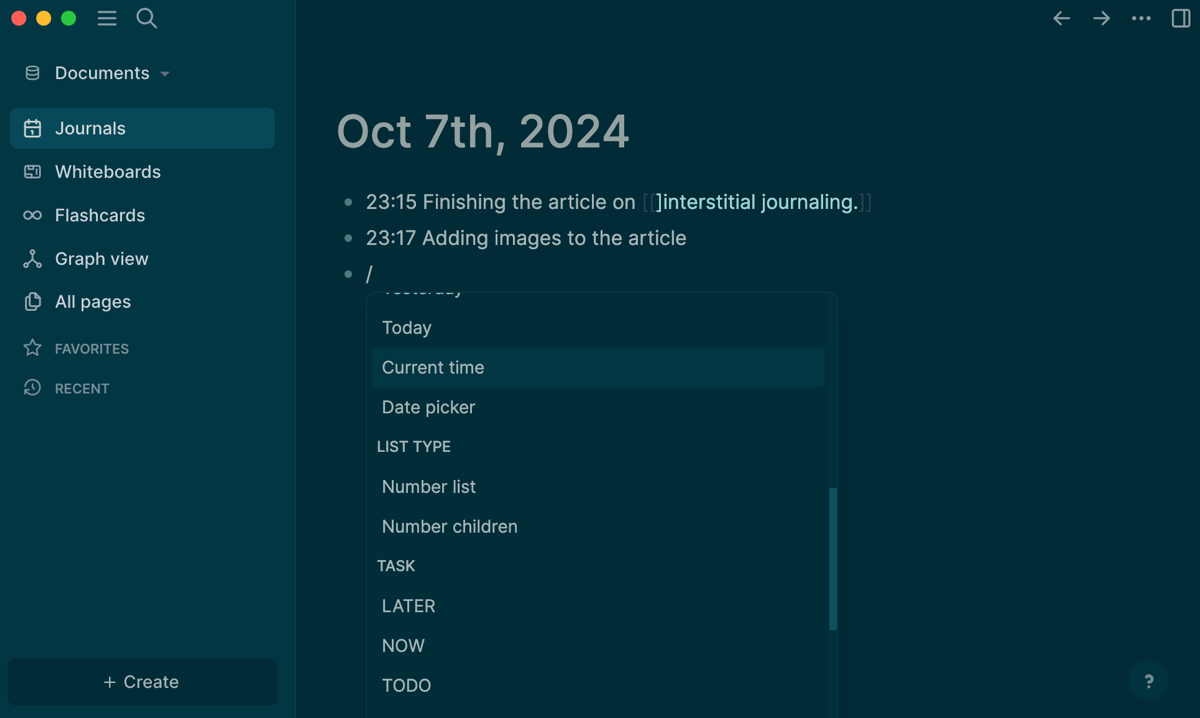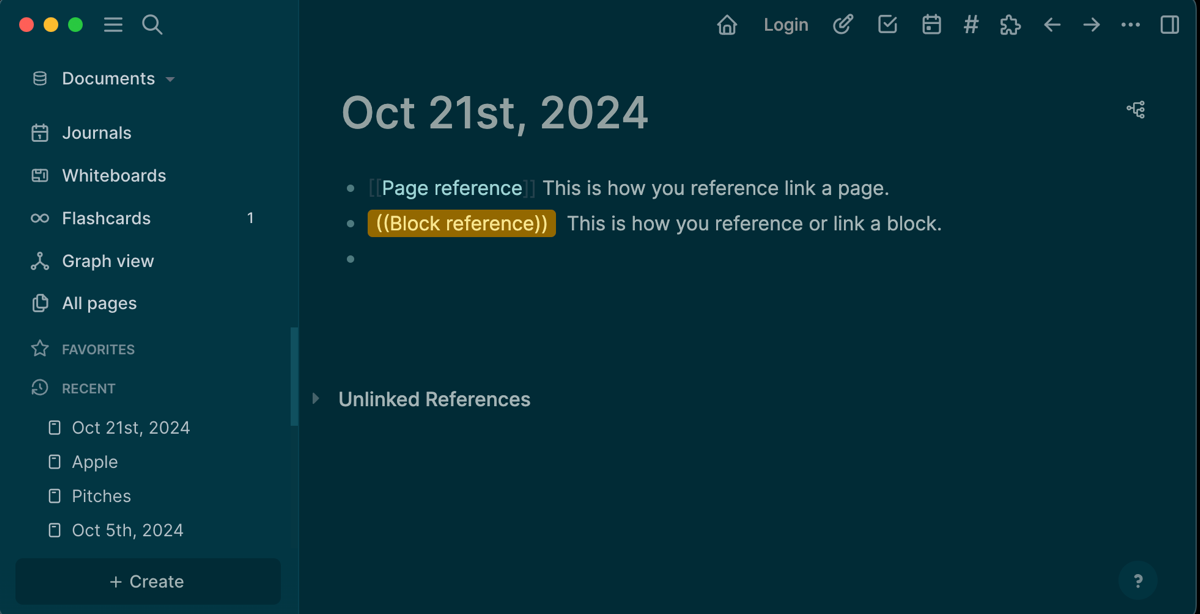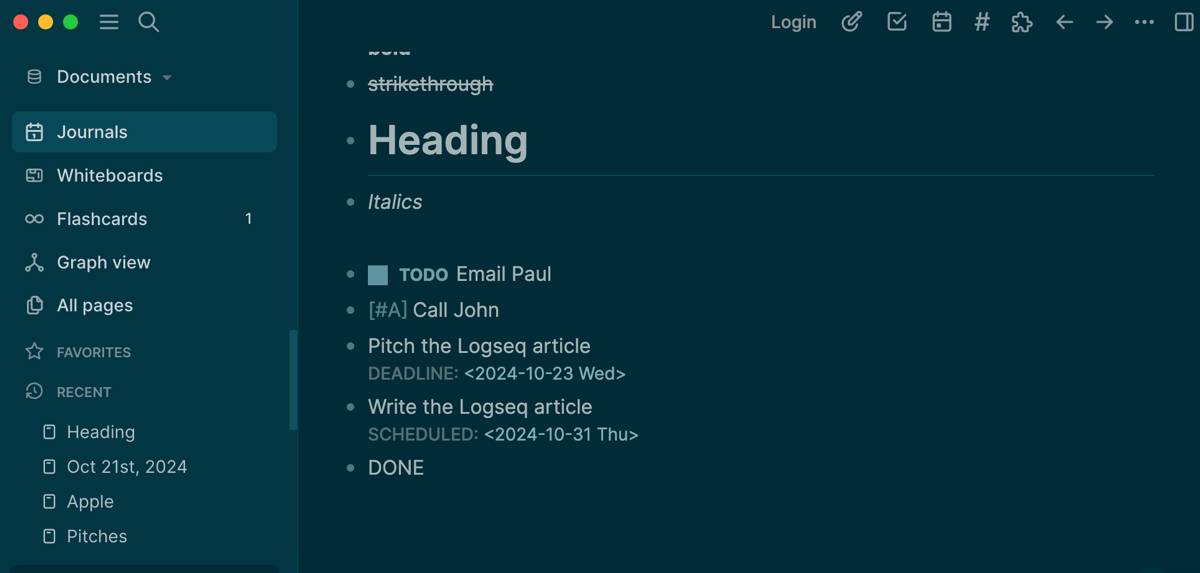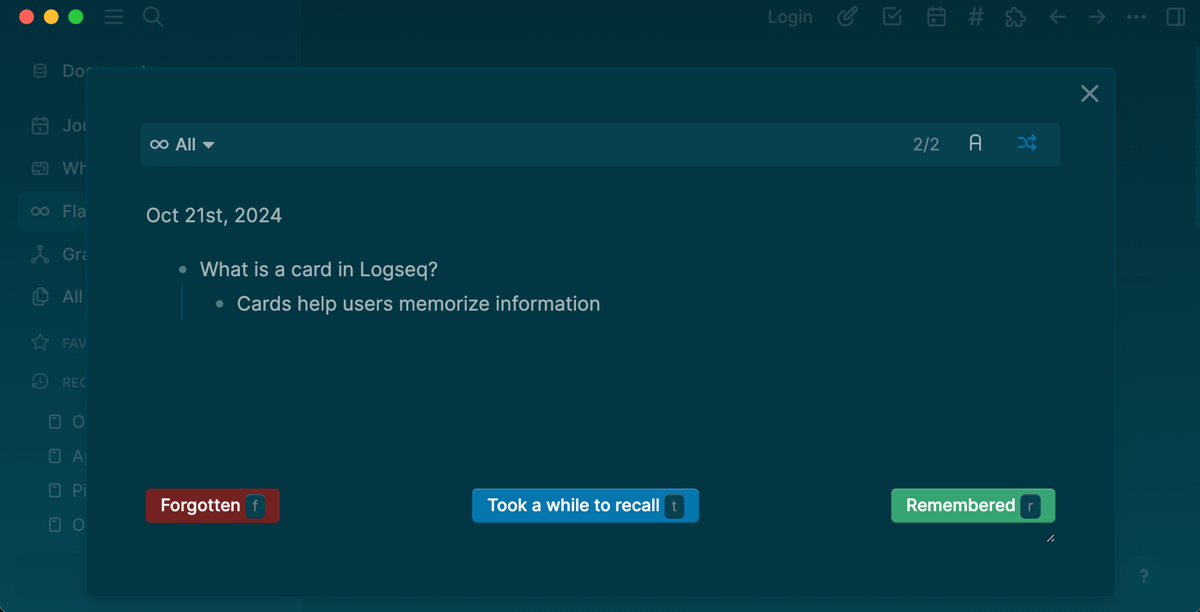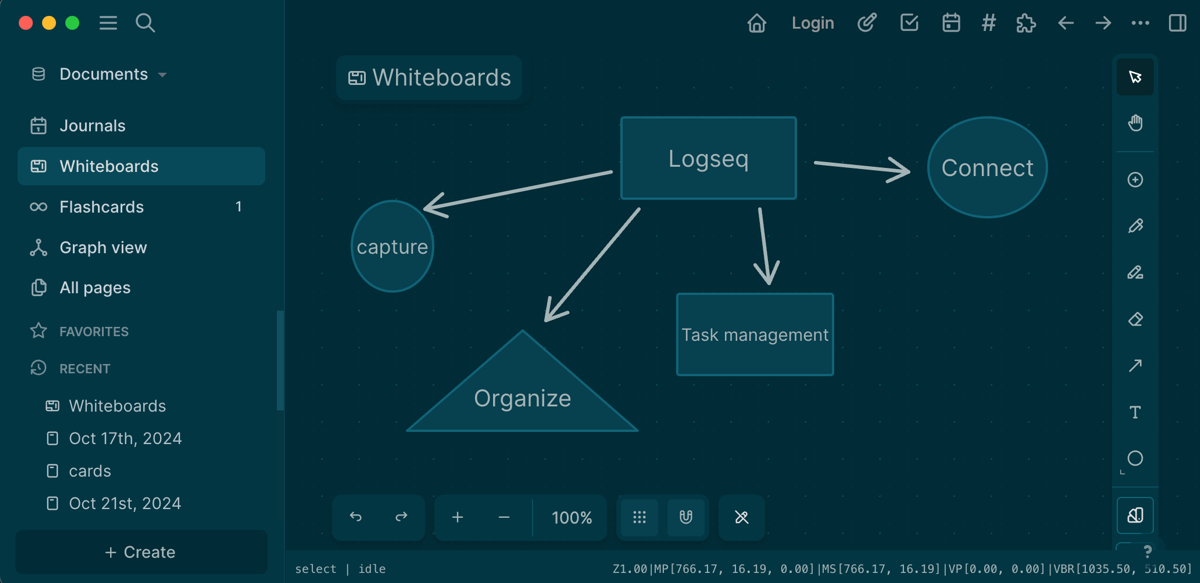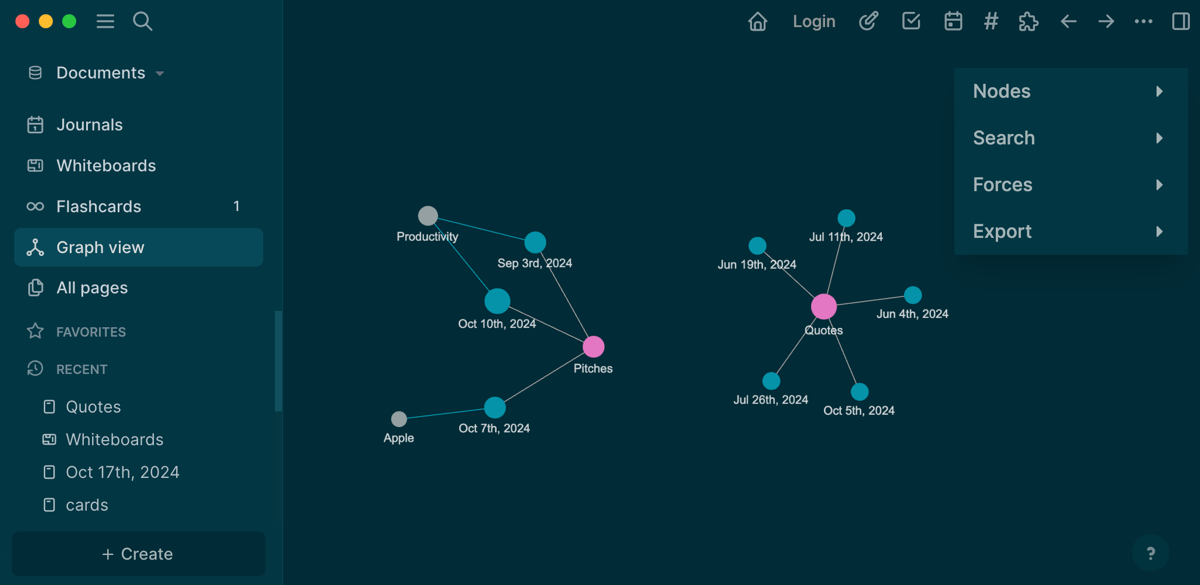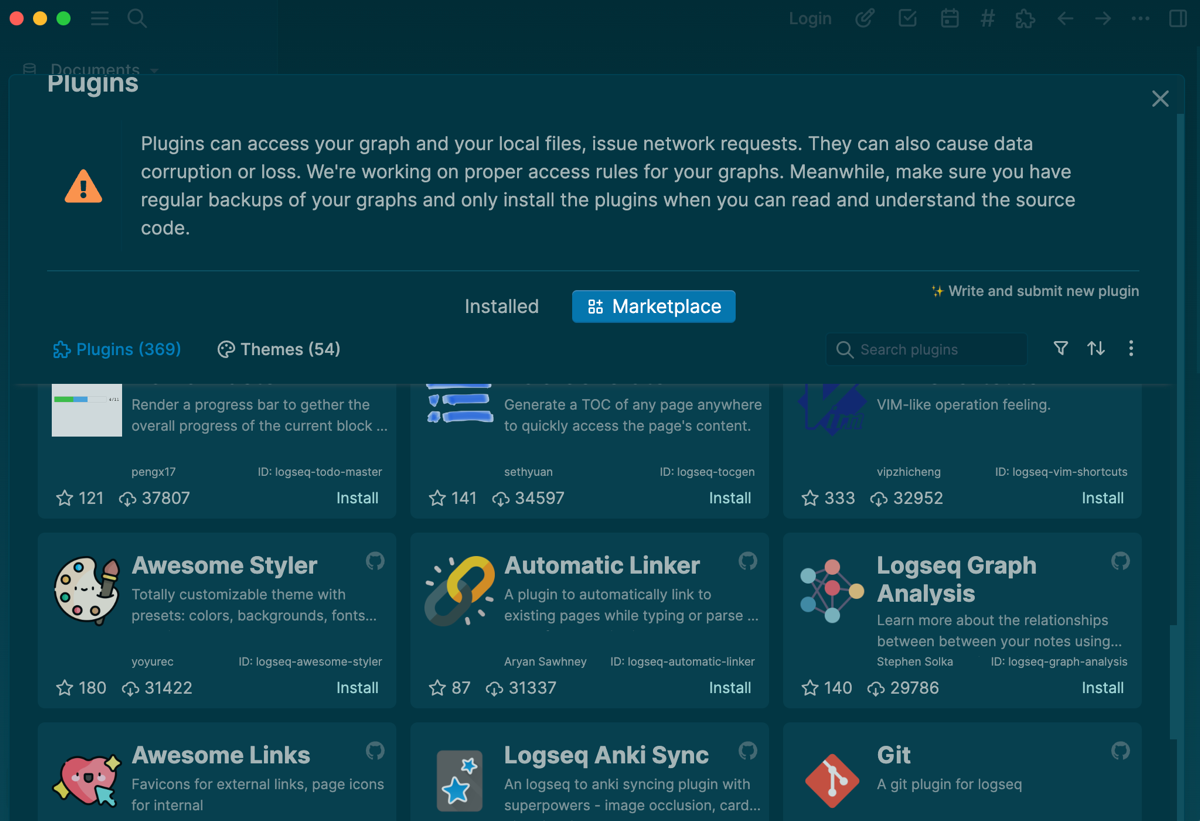A personal knowledge management tool is essential for any professional looking for an effective way to capture, organize, and retrieve information. Logseq offers powerful features that make it a standout tool for organizing your thoughts.
What Is Logseq?
Logseq is an open-source personal knowledge management tool (PKM) that prioritizes user privacy by storing all your data locally. This powerful PKM application is designed to help you capture your thoughts, organize notes and to-dos, retrieve information, and connect ideas. Logseq is an excellent tool for building your second brain and boosting productivity.
As an outliner editor, Logseq breaks information into bullets, making it easy to structure thoughts and ideas. You can add pictures, videos, code snippets, and files to your notes for a richer experience. Logseq is free and available on most major operating systems, including Windows, macOS, Linux, Android, and iOS.
Download: Logseq for Mac | Windows | iOS | Android (Free)
How Does Logseq Compare to Notion and Obsidian?
While Notion and Obsidian have their strengths, Logseq stands out for its focus on outliner-based workflows and its commitment to privacy and data ownership.
Notion is well-known for its powerful project management features and wide range of templates for your productive routines. On the other hand, Logseq is an outliner editor built with bi-directional linking, making it much easier to retrieve and connect ideas across your knowledge base.
Obsidian is a powerful, feature-rich PKM that offers extensive customization through plugins and support for complex workflows. However, one notable downside of Obsidian is its steep learning curve which makes it more challenging for beginners.
Logseq’s intuitive user interface and outliner format make it the ideal choice for anyone who prioritizes ease of use over extensive feature sets. However, one of the main reasons to choose Logseq over Notion or Obsidian is your note-taking style, i.e., you prefer a more structured and hierarchically organized approach to managing your notes.
Here are some stand-out features that make Logseq an excellent PKM for organizing your thoughts.
The Outliner Editor for Interstitial Journaling
As mentioned above, Logseqs favors an outliner-based interface that makes it ideal for interstitial journaling—an effective method for capturing thoughts, tasks, or notes as they arise throughout the day. The Journals page is your starting point, where you enter your notes after opening Logseq. Each day, a new page is automatically created with its date at the top of the outline.
Notes in Logseq are organized in blocks, making it easy to break down your thoughts into smaller, more digestible pieces. Each time you write a line, hit Enter, and it will automatically create a new block under the previous one. You can indent or outdent blocks by pressing Tab and Shift + Tab, respectively, to create the desired hierarchy for your notes.
Additionally, the time-stamping feature makes it easy to track when you add a specific block, making it easy to keep an accurate log of your interstitial journal. All you need to do is press the / (slash key) and type Current time, i.e., /Current time. This will automatically insert the current time into your block, creating a chronological record of your notes.
Bi-Directional Linking and Data Retrieval
Logseq’s bi-directional linking feature is fundamental to how it organizes and retrieves information. Creating page references (linking pages) automatically creates a two-way relationship between the two pages. This means it creates one link for what I’ve written and another one that automatically appears in the Linked references section of the page I’m referencing. This feature is especially useful for creating connections between different notes.
A Logseq page is a collection of blocks.
The bi-directional linking extends beyond pages and into individual blocks. I can reference individual blocks of text from anywhere in my notes, and that block will reflect the link back to its source.
You can create a page reference by using the [[]] double brackets and typing the name of the page you want to link, i.e., [[Page Name]]. You can also create a block reference by using the (()) double parenthesis and typing the block description, i.e., ((Block Description)).
This makes it much easier to retrieve specific information, as you can follow the links in either direction to find related content. It also helps with organizing your notes, as you can quickly see which pages and blocks are connected.
Markdown Support and Task Management
Markdown is a popular markup language with universal application and support across different platforms and devices. Logseq offers full markdown support, making it easy to format my notes in a clean and organized manner. The standard Markdown syntax is fully supported, allowing me to apply formatting such as headings, italics, bold, links, and more.
I also use Logseq to keep track of tasks. I can quickly turn any block into a task by typing /TODO followed by the task description. This creates a checkbox that I can check off when the task is completed.
Alternatively, I use the Ctrl/Cmd + Enter shortcut to cycle through statuses like NOW, Later, and DONE.
Setting priorities is just as easy, with built-in markers like [#A] for high-priority tasks. I use commands like /Deadline and /Scheduled to add due dates to tasks.
Flashcards to Review and Memorize Information
Logseq’s Flashcards are useful for learning new material, making it easy to review and memorize new information. All you need to create a card is add #card or [[card]] to any block to turn that block into a flashcard. The first block becomes the question (the front of the card), and the indented block becomes the answer (the back of the card).
You can access all your cards in the Flashcards tab in the sidebar. Press S to show the answer. You can also add clozes, or fill-in-the-blank questions, by adding {{cloze}}. For example:
Logseq is a powerful {{cloze PKM}} app for capturing your notes
This would become:
Logseq is a powerful […] app for capturing your notes.
Logseq’s Flashcards support spaced repetition, which is a learning technique that uses increasing intervals of time between reviews. This helps you remember information more effectively by spacing out your reviews. Logseq’s Flashcards can centralize your learning by eliminating the need for a separate flashcard app.
Whiteboards and Graph View for Connecting Ideas
The Logseq Whiteboards feature turns your notes into dynamic visual representations. You can use Whiteboards in the sidebar to add images, diagrams, and illustrations to your notes, making it easier to connect and visualize ideas. This visual approach to organizing thoughts is useful for brainstorming ideas.
Logseq’s graph view is another visual feature for connecting notes. It displays the relationships between notes in a graphical format, showing how they are linked across a knowledge base. This bird’s-eye view helps spot connections between ideas and discover new relationships between notes.
Extend Logseq’s Functionality With Plugins
Just like Obsidian’s extensive library of plugins, you can extend Logseq’s functionality with third-party plugins. These plugins add new features, shortcuts, and integrations with other apps to enhance your note-taking experience.
My favorite Logseq plugins include the Todo list plugin for quickly managing tasks, Reminder for setting system notifications for my tasks, and the logseq-kanban-plugin for creating kanban boards within my notes. These plugins improve my note-taking workflows and allow me to customize Logseq to suit my needs.
Logseq is a useful personal knowledge management application and outliner editor that offers several features for organizing and connecting ideas. Its privacy-focused approach makes it a great alternative to other popular note-taking tools. Try it out and see how it can improve your note-taking and organization processes.