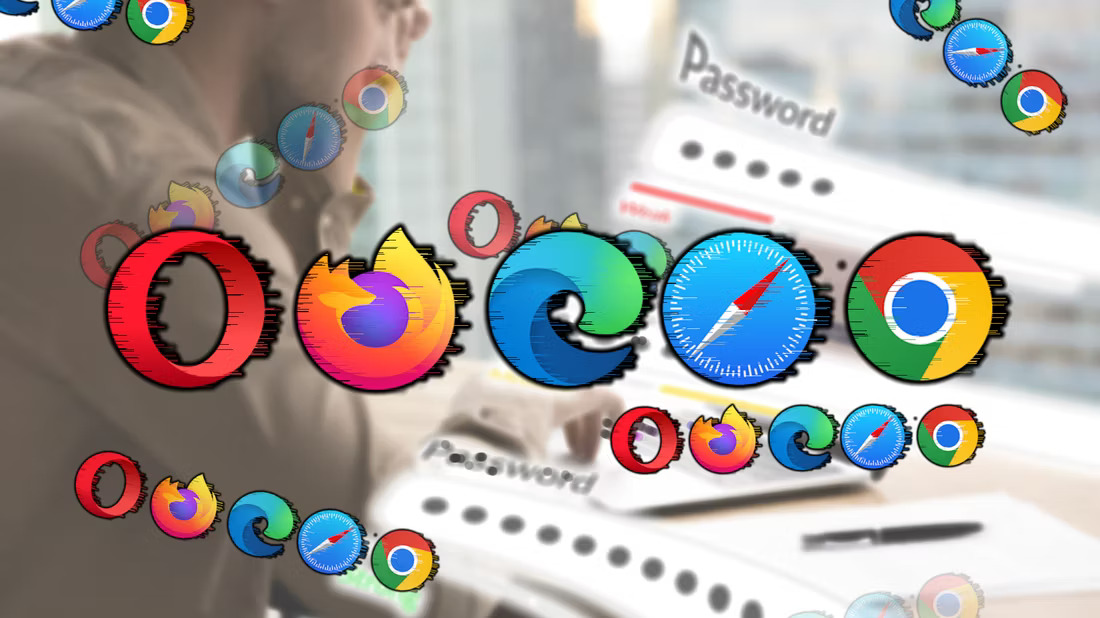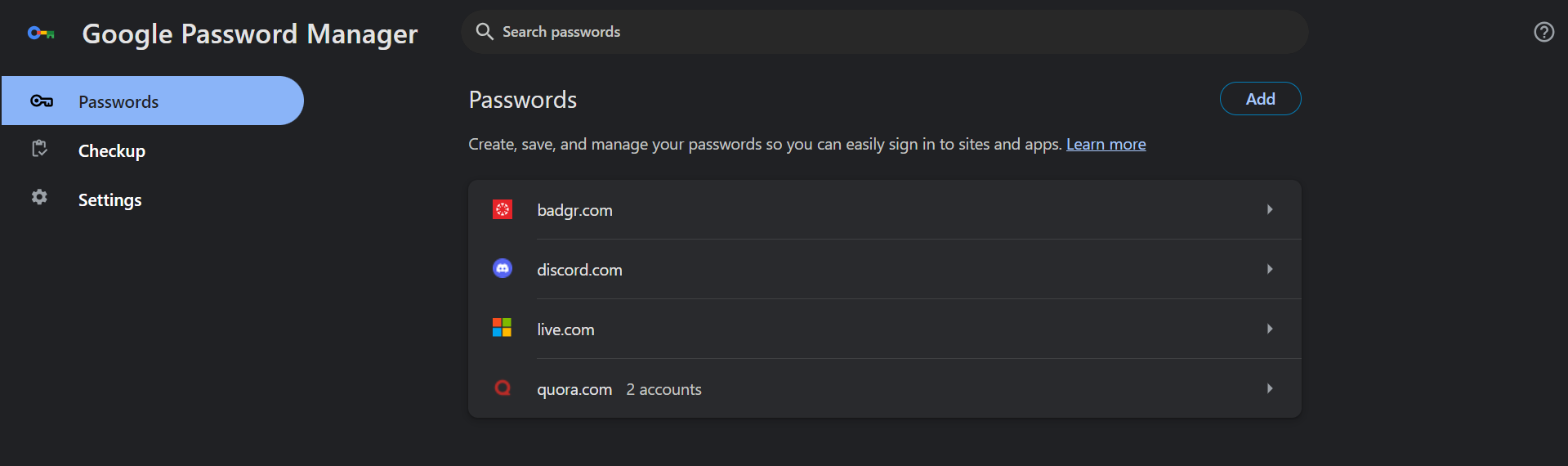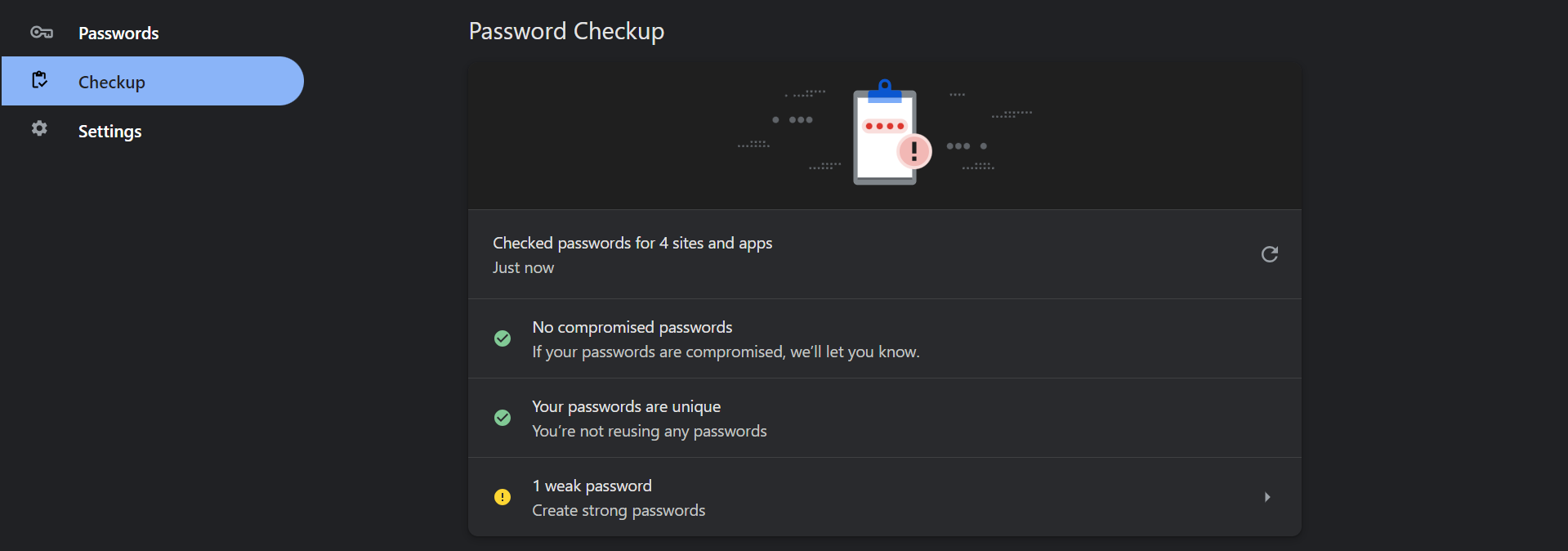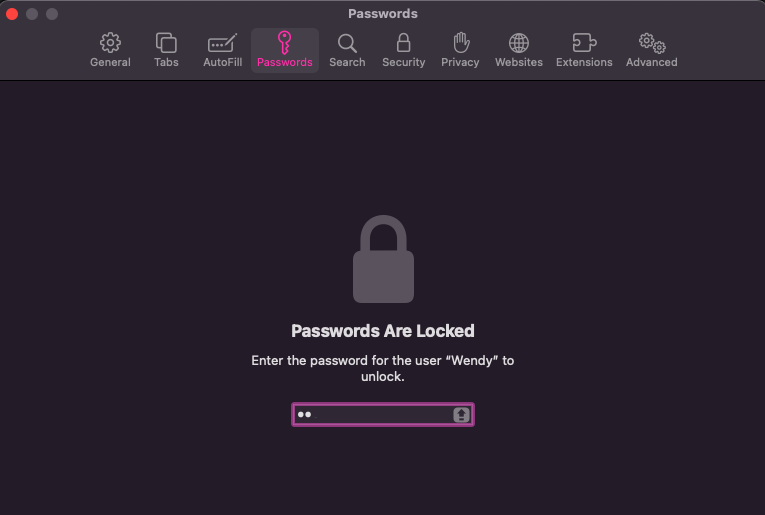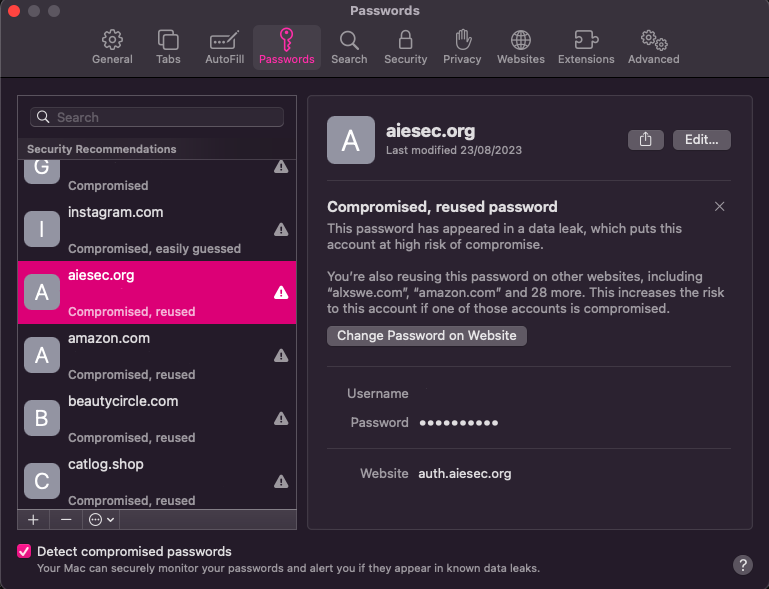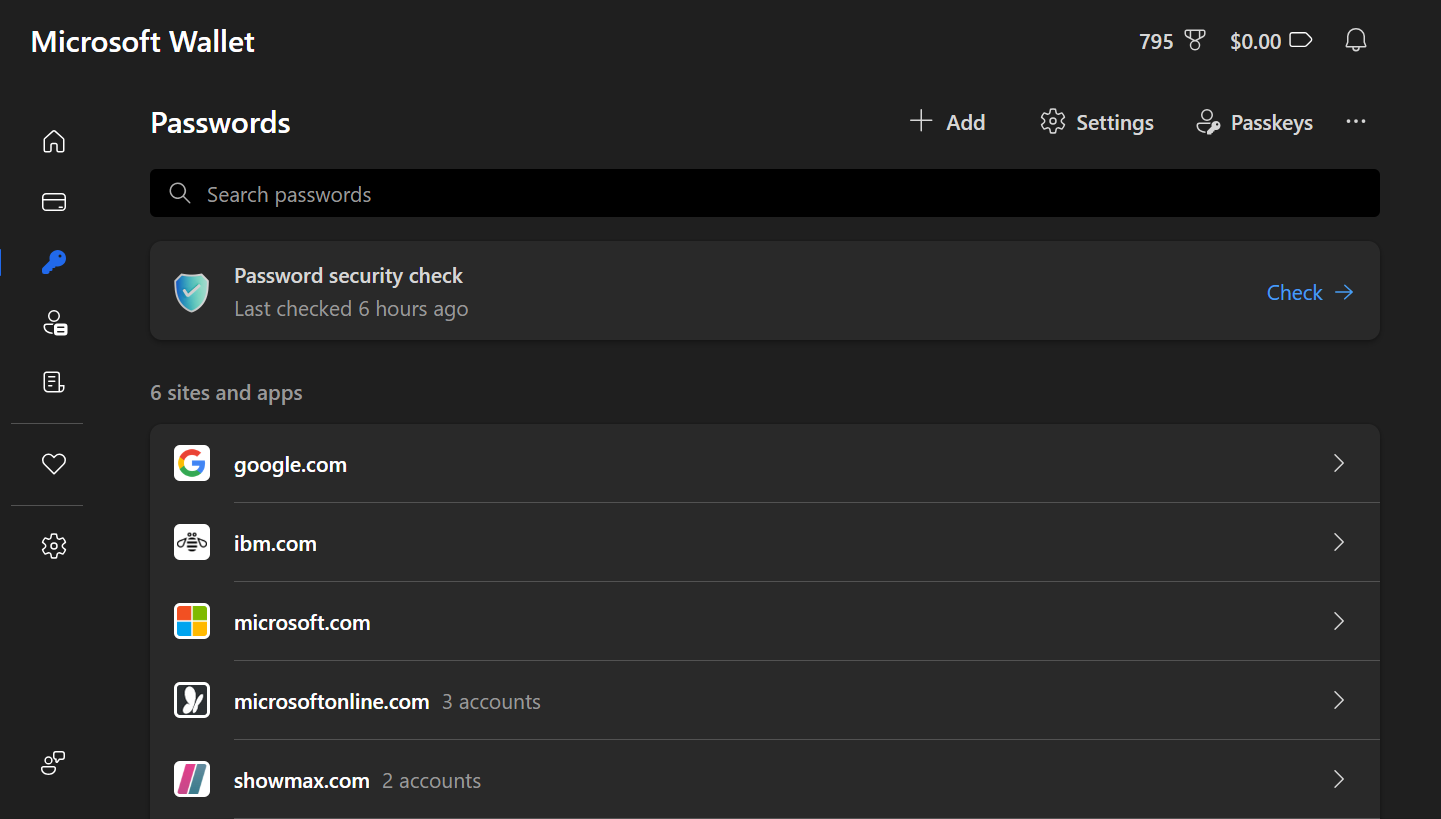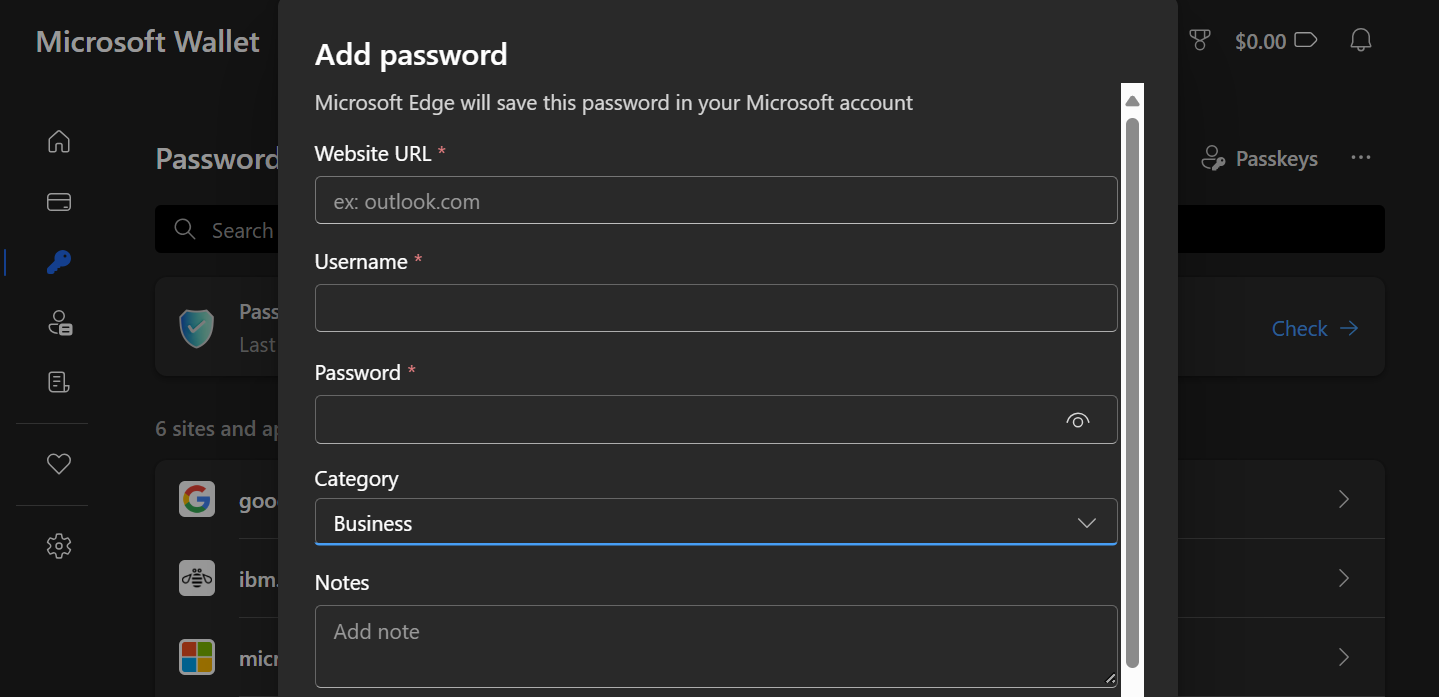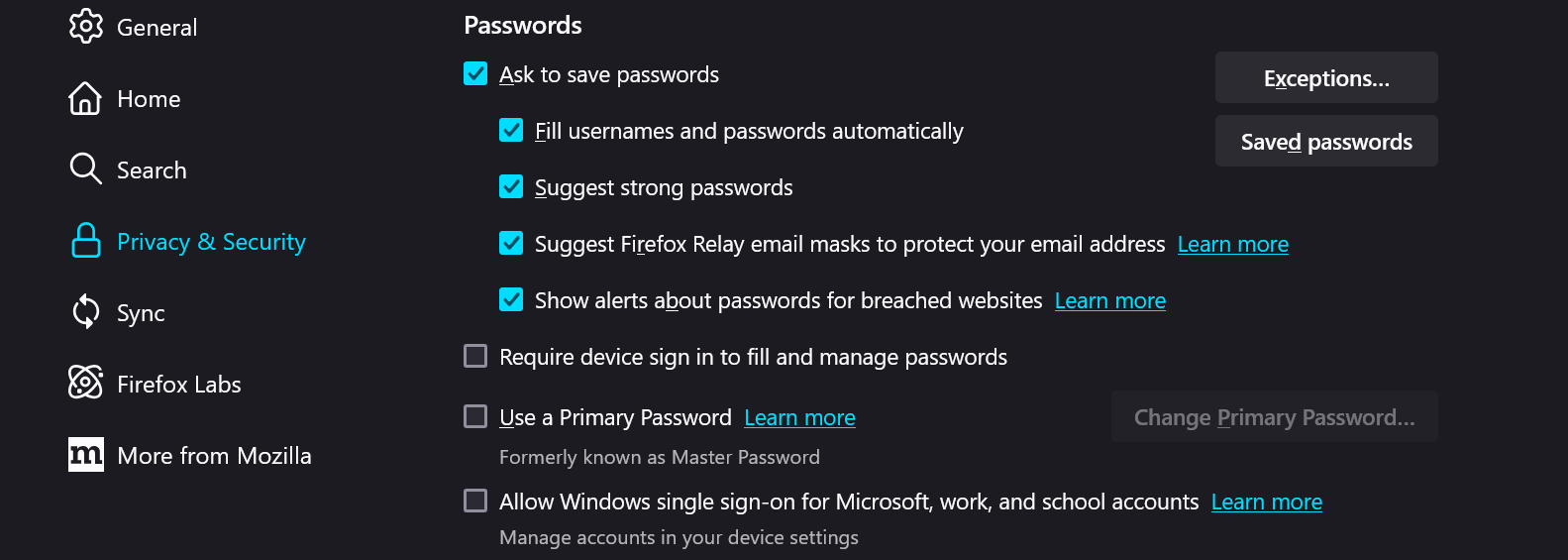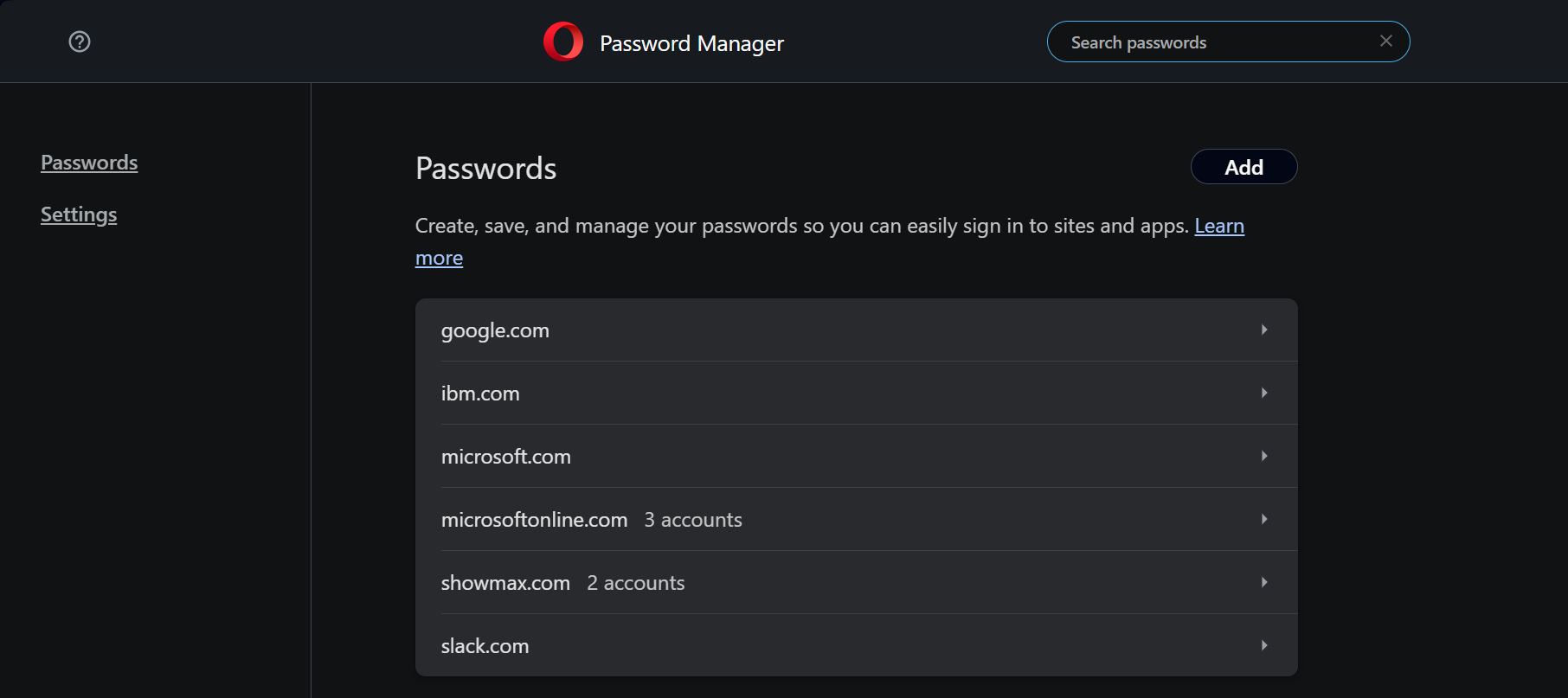Key Takeaways
- Google Chrome, Safari, Microsoft Edge, Mozilla Firefox, and Opera offer some of the best password managers with features like seamless autofill, strong password suggestions, and encryption.
- However, Google Chrome’s password manager offers the best balance of security features, accessibility, ease of use, autofill capabilities, and password suggestions.
- Nevertheless, dedicated password managers may be better for you than the password managers built into web browsers.
You might have read that you shouldn’t use the same password for all your accounts (which we’ve also stressed before). However, managing unique passwords for every site can be a headache. That’s where a good password manager comes in handy.
I’ve explored the five most popular browsers to see which one offers the best password manager, and here’s what I discovered.
1. Google Chrome
As long as you’re signed in to your Google account in Chrome, your passwords are at your fingertips on any device—be it your PC or mobile phone. Maybe you’ve amassed a collection of passwords elsewhere and are worried about transferring them. You shouldn’t be, as Chrome makes it easy to import passwords from other managers.
It’s not only the import and export feature that’s easy to use. When you create a new account, the Google Password Manager (GPM) provides unique, strong password suggestions. When you log in, it’s ready to serve up your saved credentials.
Accessing and enabling all these features is also a breeze. On your mobile phone, just open the Chrome app and head to Settings > Google Password Manager. On your computer, it’s as simple as clicking the three-dot menu in the top right corner and selecting Passwords and autofill.
Of course, no password manager is perfect. Chrome’s reliance on a Google account might not sit well with everyone, especially if you’re wary of Google’s data practices. But if you’re already knee-deep in the Google ecosystem, I think Chrome’s password manager is an option that’s hard to beat.
There’s also Password Checkup, which I like—though its constant prompts can sometimes be annoying. GPM regularly scans your saved passwords, alerting you to any that have been involved in data breaches, are weak, or have been reused way too many times.
Moreover, Google offers on-device encryption. Once enabled, your credentials will be encrypted on your device before they’re saved to ensure that only you can see them.
2. Safari
Safari’s password manager—iCloud Keychain—is similar to Chrome’s in many ways. You’ll need to be logged in to your iCloud account (just like with Chrome and Google), but once you’re in, it’s smooth sailing. You can easily import/export passwords from other password managers and access your saved passwords under My Passwords. Also, Safari will suggest strong, unique passwords and pop up your saved credentials when you’re trying to log in.
Where Safari starts to shine is its organization options. You can organize your passwords into groups, and you can share these groups with your trusted contacts. However, each password can only be in one group at a time.
Safari’s password manager has something similar to Google Chrome’s Password Checkup: Security Recommendations. This feature scans your passwords, flagging any that are compromised, easily guessed, reused, or just too common.
Furthermore, iCloud Keychain ensures that your credentials are encrypted end-to-end so that you’re the only one who can access them.
The major downside to this password manager is that it’s exclusive to Apple users. It’s great if you’re all-in on Apple, but not so much if you like to mix up your tech.
To use this password manager in Safari, you’ll need to toggle on Sync this iPhone or Sync this Mac, as the case may be, in your iCloud Settings > Keychain.
3. Microsoft Edge
Edge’s password manager—Microsoft Wallet—isn’t so different from the others. Like Chrome and Safari with Google and Apple, Edge’s password manager syncs with your Microsoft account. You’ll also get great password suggestions here, and you’ll be able to import or export your passwords seamlessly.
One unique feature I like about Microsoft Wallet is that it lets you categorize your passwords into neat categories like business or email when you’re saving them, although this categorization isn’t visible on your password homepage.
However, unlike in Chrome and Safari, password suggestions aren’t automatic in Edge. When you create new accounts in Edge, you’ll have to right-click on the password section to get strong, unique suggestions.
Security-wise, Microsoft Wallet encrypts your passwords, saving the key to your operating system. Edge also monitors your passwords with its Password security check. It’ll give you a heads-up on any that have been leaked, are a bit weak, or you’ve used one too many times.
4. Mozilla Firefox
Firefox is also great at storing usernames and passwords and pulling them out just when you need them. To sync your passwords across all your devices, you just have to sign in with your Firefox account.
Similar to Edge, Firefox won’t pop up password suggestions unless you right-click where you’re to insert a password. However, like most browser password managers, you get seamless auto-fills and are able to manage your passwords in one place. If you have a stash of passwords from another password manager, you can import a CSV file or import a whole browser data package—bookmarks, payment methods, etc.
Firefox really stands out for its privacy controls. In addition to encrypting your passwords and monitoring for data breaches, Firefox offers Firefox Relay.
You get up to five email masks for free, perfect for those times when you don’t want to share your real email address while signing up for a service.
5. Opera Browser
Opera may not have the same market share as the other browsers on this list, but its password manager is still decent. It doesn’t offer password suggestions, but it’s reliable when it comes to syncing your passwords across your devices, as long as you use an Opera account.
It also provides seamless autofill and a straightforward import/export process, which you can access via the Settings page. You can easily view, edit, or delete your saved passwords. As with others, if you have a lot of passwords saved, Opera has a search function that’ll make your life easier.
Opera’s password manager is as minimal in terms of security as it is in terms of features. Besides the option to enable two-factor authentication (which you should definitely do), your passwords are pretty much out there doing their own thing.
Which Browser Has the Best Password Manager?
Here’s a table summarizing the key features of each browser’s password manager to provide a clearer comparison.
| Browser | Security Features | Accessibility | Ease of Use | Autofill | Password Suggestions | Import & Export |
|---|---|---|---|---|---|---|
| Google Chrome | On-device encryption, Password Checkup (alerts for breached/weak/reused passwords) | Syncs across devices with a Google account | Very easy | Excellent | Yes, automatic | Yes |
| Safari | End-to-end encryption, Security Recommendations (alerts for compromised passwords) | Syncs across Apple devices with an iCloud account | Easy | Excellent | Yes, automatic | Yes |
| Microsoft Edge | Encrypts passwords, Password security check | Syncs across devices with a Microsoft account | Somewhat easy | Reliable | Yes, requires right-clicking | Yes |
| Mozilla Firefox | Encrypts passwords, Password monitoring for breaches, Firefox Relay | Syncs across devices with a Firefox account | Somewhat easy | Reliable | Yes, requires right-clicking | Yes |
| Opera Browser | 2FA | Syncs across devices with an Opera account | Fairly easy | Reliable | No | Yes |
While each of these browsers offers a competent password manager, I’d say Google Chrome’s password manager is the best overall. It strikes a good balance between all the key features a browser password manager should have.
Of course, you can use whatever’s built into your preferred browser since the whole point of browser password managers is just to avoid friction while browsing. Ultimately, you might be better off avoiding your browser’s password manager, as the best password managers aren’t the ones built into browsers.
A dedicated password manager like 1Password or Proton Pass can incorporate more advanced security. Furthermore, since they aren’t linked to a single browser, you could use one stash of passwords on all your devices and apps.