Apple announced on a support page that moving your purchases from one Apple account to another is now possible. So, if you use one account for spending on the Apple App Store and the other as your primary, you can now move your apps to the latter, making managing your subscriptions and purchases easier.
You Can Move Apps and Other Digital Content to Your Main Apple Account
According to the Apple Support document, you can move apps, music, and other digital content you bought from Apple from a secondary Apple account to your primary Apple account. This is particularly helpful, especially if these purchases stop you from safely deleting your old Apple account.
However, you need to know both accounts’ primary email addresses or phone numbers and their passwords, ensuring that you own them. Furthermore, neither account can be shared with anyone else through Apple Family Sharing or Purchase Sharing.
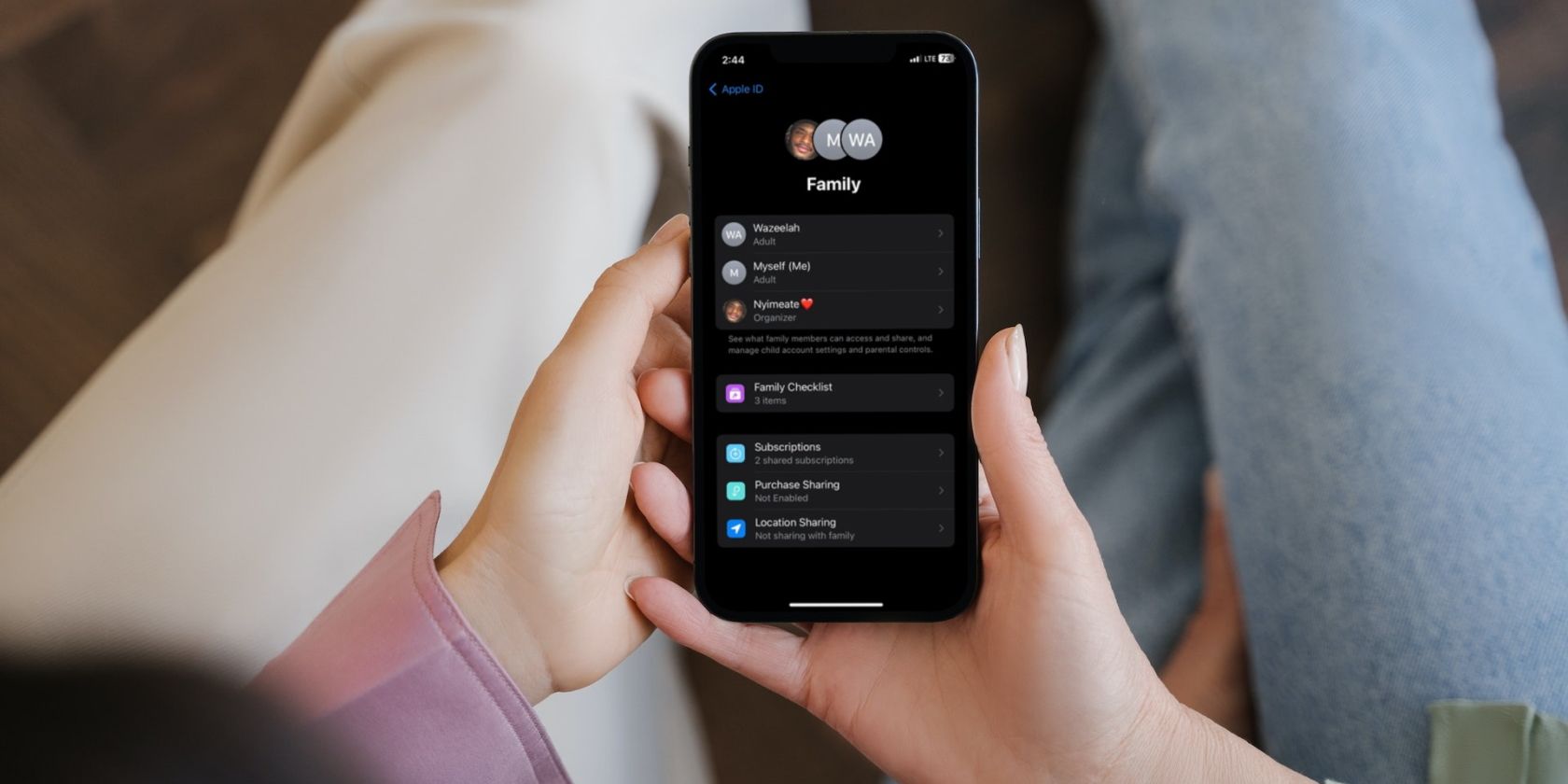
Related
What Is Apple Family Sharing and How Do You Use It?
Apple’s Family Sharing service lets your loved ones access a shared pool of content and subscriptions. Here’s how you can set it up.
If you want to start the migration, ensure that both accounts are logged into your iPhone or iPad. You can check that in the Settings menu when you tap on your name. The email address under your profile photo should match your main or primary account, while the secondary account should show under Media & Purchases > View Account > Apple Account.
Both accounts must have two-factor authentication activated, and they must be set to the same country and region. Your device must also be using the latest iOS or iPadOS version.
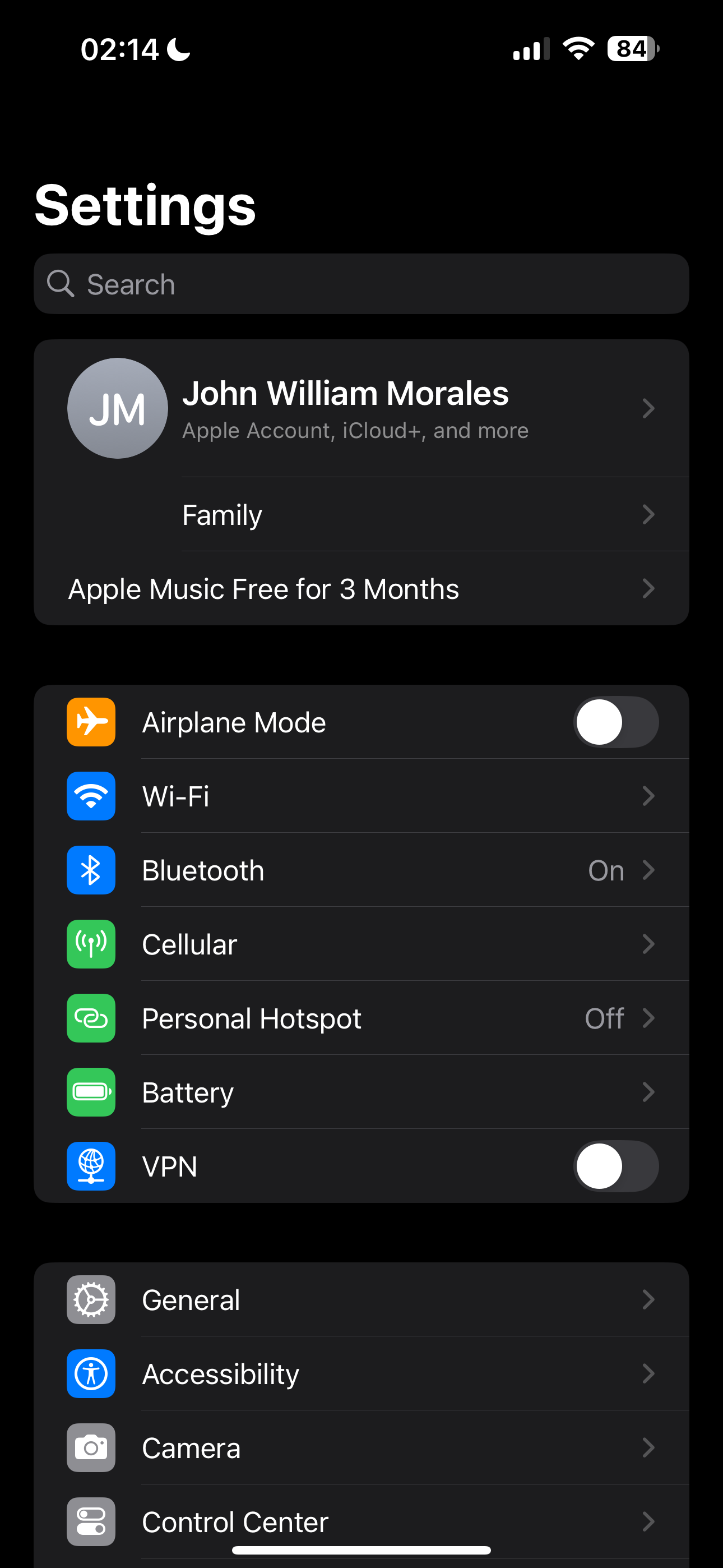
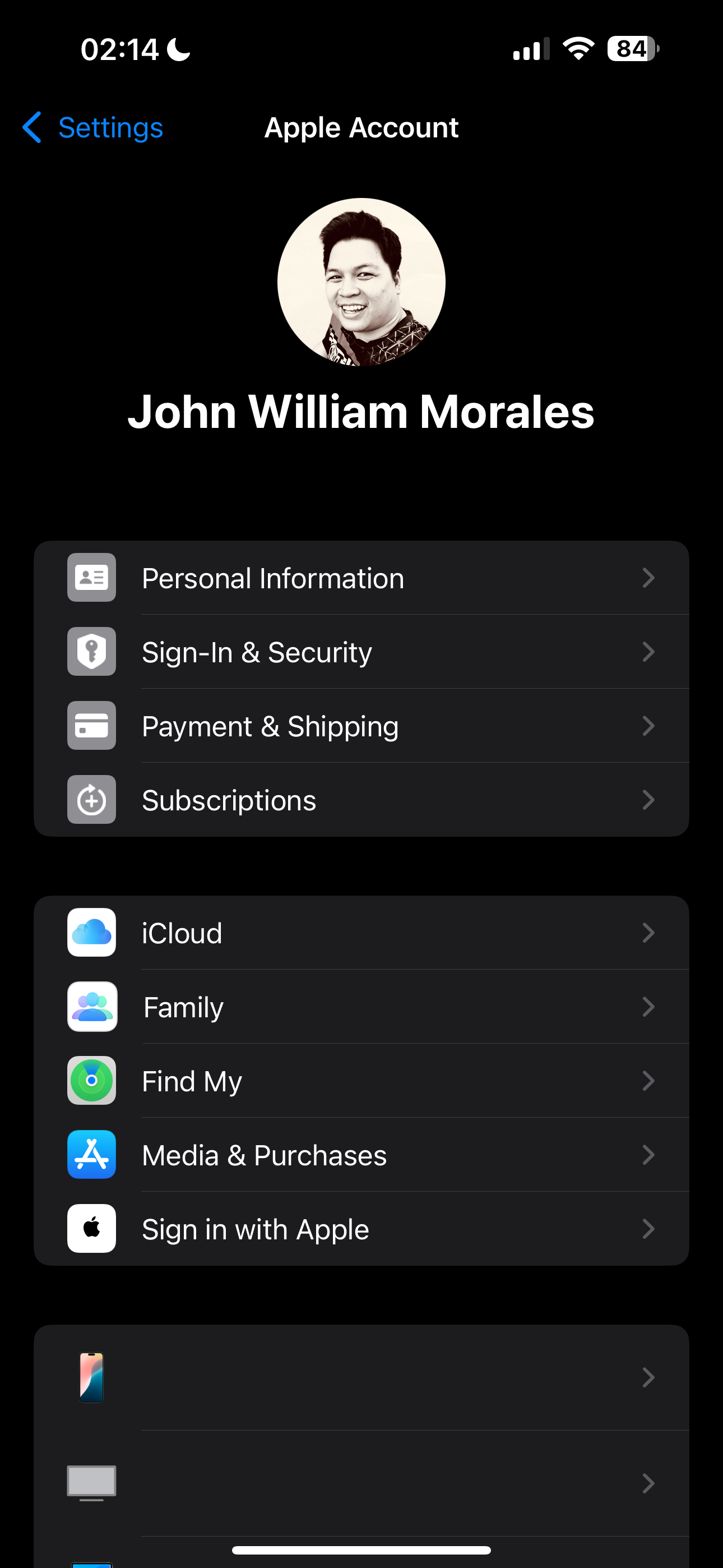
Once you have that ready, you can just follow the steps to migrate your purchases from one account to the other. You should also note that you need to sign out of your secondary Account in the Media & Purchases settings after the move to ensure that your following purchases are now made in your primary account.
Some Migration Limitations
While Apple now lets you easily move your purchases between your accounts, it did add a few limitations. For example, you must not have a remaining balance in your secondary Apple Account, and any rentals or pre-orders you have must be completed first. Furthermore, your last purchase should’ve been made at least 15 days before the transition. Aside from those, Apple listed the following restrictions:
- Both Apple Accounts must not be a child account created under Apple Family Sharing.
- Both Apple Accounts must not have been used for purchase migration before. While you can undo a migration, you’ll have to wait a year before you can run the procedure again.
- Both Apple Accounts must not have music library data associations.
- Deleted, deactivated, locked, and disabled Apple Accounts cannot migrate their purchases.
- You cannot migrate to a primary account that hasn’t been used for purchases or free downloads.
This purchase migration feature is designed to make it easier for Apple users to consolidate their accounts. It’s especially useful if you have an old Apple account that you want to finally get rid of. So, if you have made one during your younger years and now use a different primary account, you can finally move your old purchases to the Apple Account you currently use.


