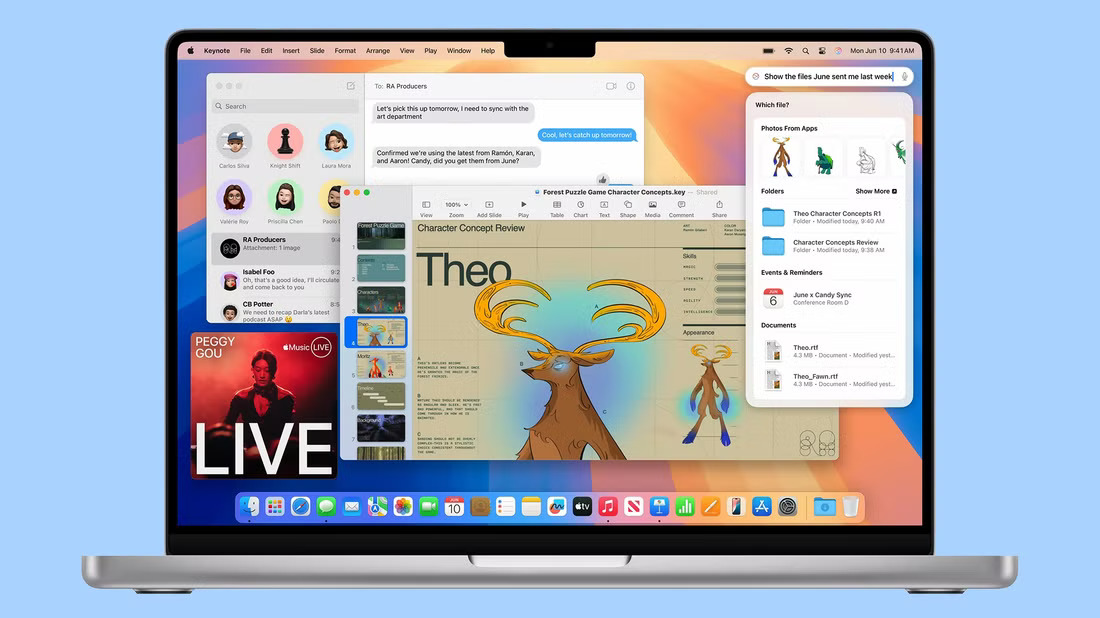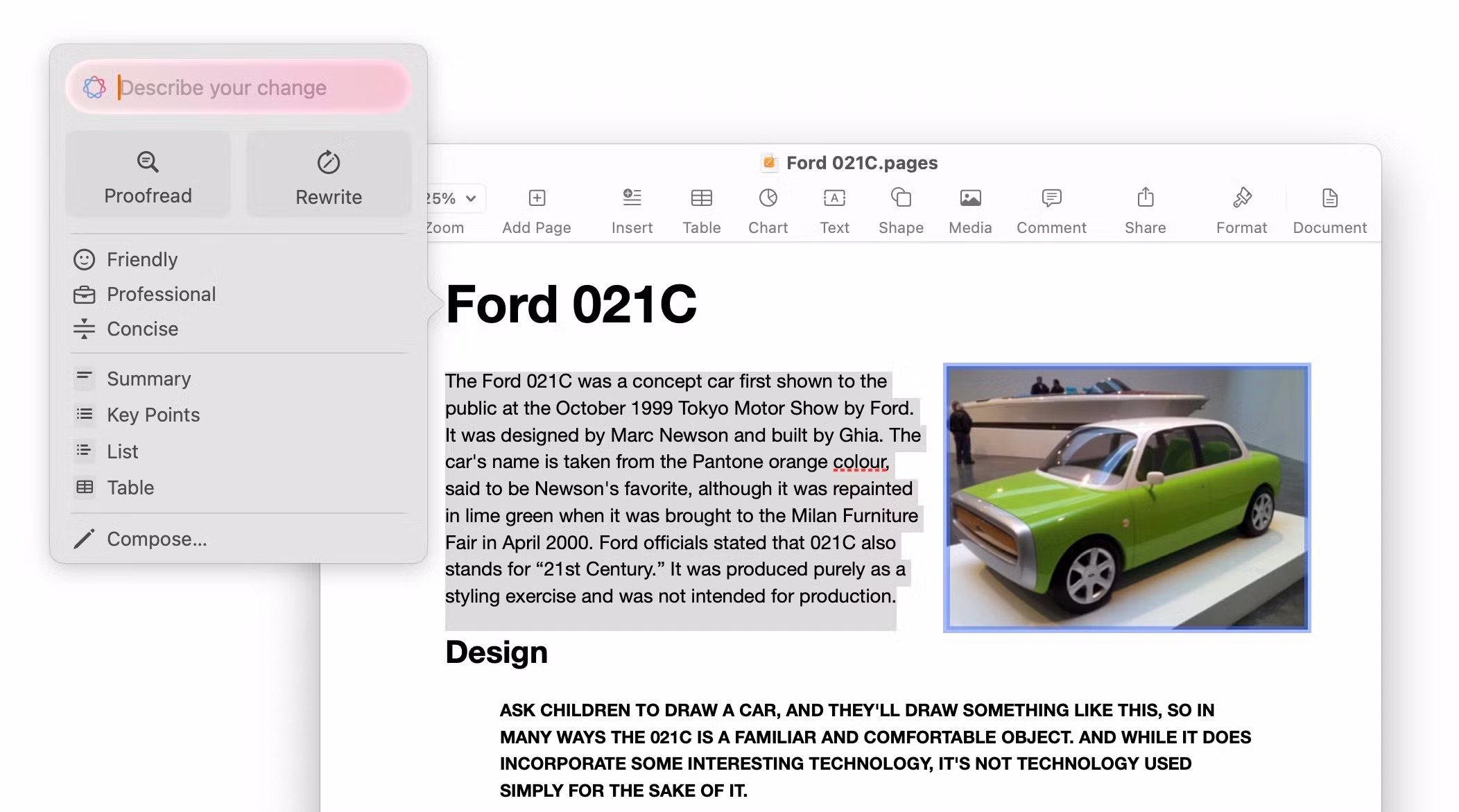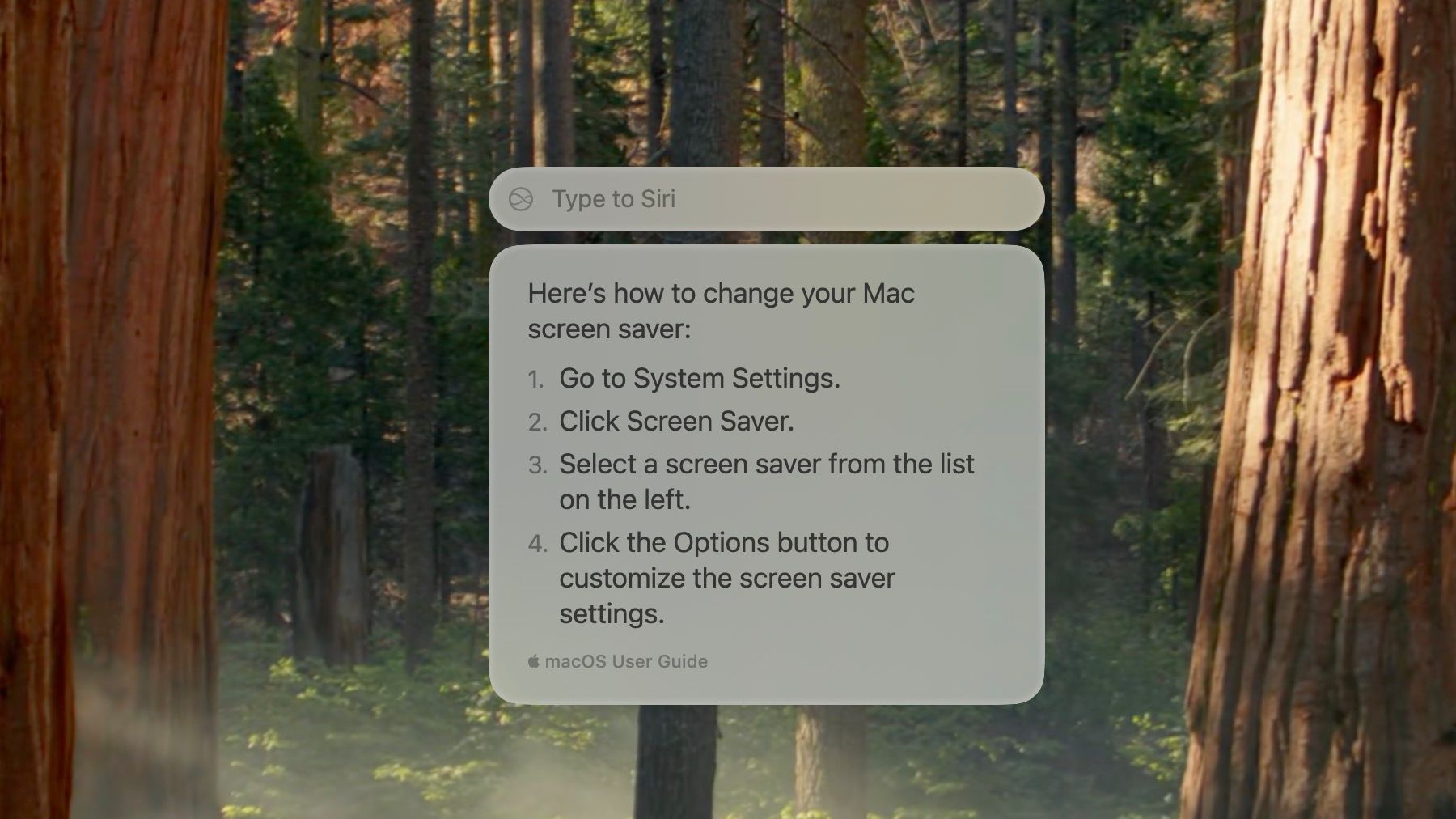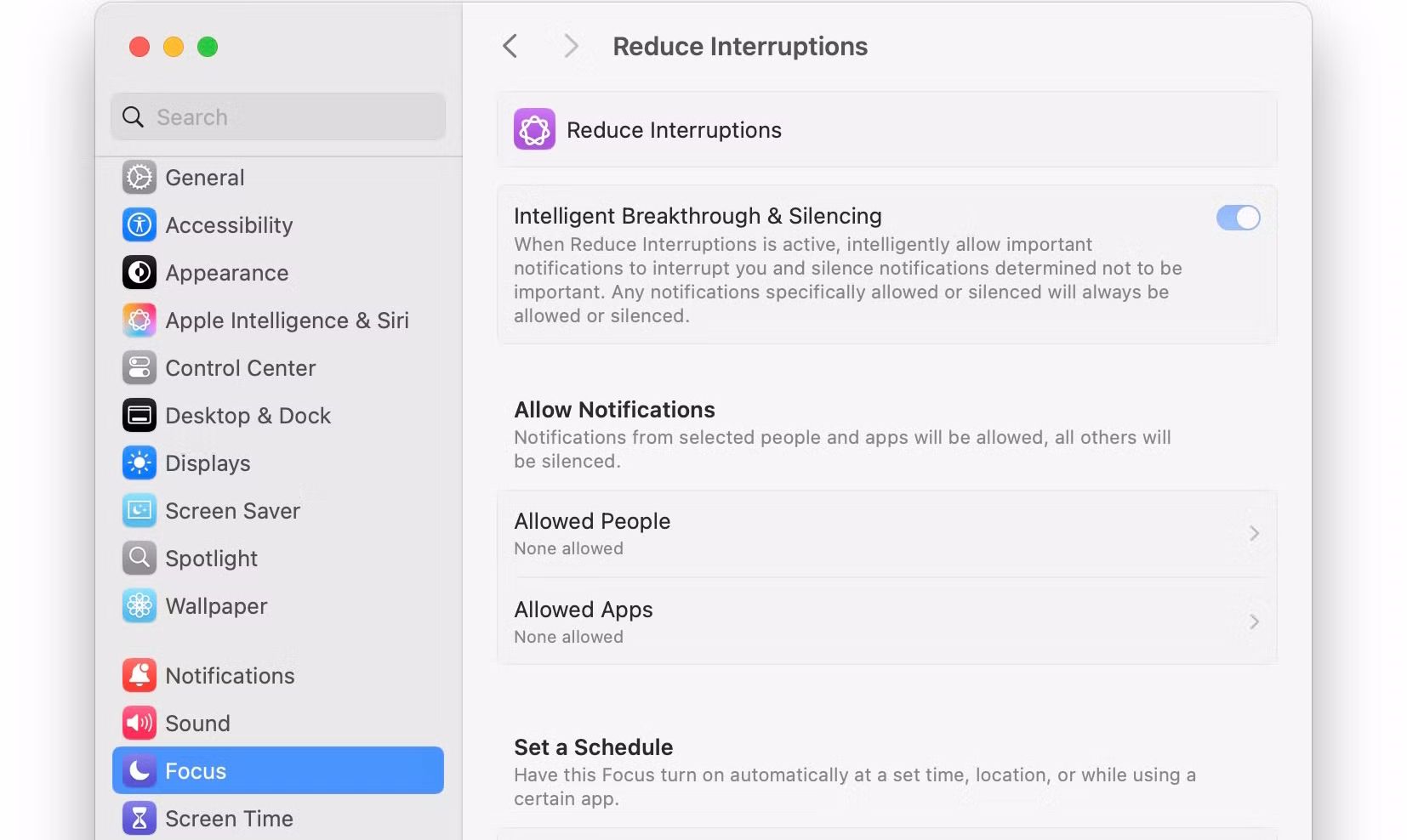Although macOS Sequoia 15.1 is a point release, it brings some handy features Mac users have been excited about since WWDC 2024. So, once your update your Mac to this build, make sure you check out these new additions.
1Writing Tools
Writing Tools is one of the Apple Intelligence features that help supercharge your writing experience in macOS Sequoia 15.1. You can use Writing Tools to quickly proofread text or rewrite the highlighted text to change its tone. You can also use it to summarize and organize the selected text quickly.
If you frequently send emails or work on documents, Writing Tools can greatly speed up your workflow, allowing you to polish your draft in just a few clicks. The best part? You can access and use Writing Tools in any app—it’s not limited to Apple’s apps.
To use Writing Tools, highlight the text you want to proofread or modify, Control-click on the selected text, and choose Writing Tools. From the menu that appears, choose whether you’d like to adjust the tone, summarize the text, or proofread it.
Do note that, like other Apple Intelligence features announced at WWDC 2024, you can only access Writing Tools on Apple silicon Macs with the system language set to English (US).
2Redesigned Siri
macOS Sequoia 15.1 revamps Siri, giving it a fresh new look. You can move the Siri window around on your Mac’s display and place it anywhere you like. Plus, you can use “Type to Siri” instead of talking to it. This is handy when you’re using your MacBook in public and don’t want to gain unwanted attention by speaking to your computer.
Thanks to Apple Intelligence, Siri is also smarter than ever. It can better understand natural language and process your commands even if you fumble over certain words. Siri’s contextual awareness has improved significantly too; it can now understand follow-up questions without struggling like before.
Apple’s voice assistant can now also help you with issues you might face on your iPhone, Mac, or other Apple products. These simple but important changes make Siri much more useful than before.
3Reduce Interruptions Focus Mode
Like iOS 18.1, macOS Sequoia 15.1 introduces a new Apple Intelligence-powered Reduce Interruptions Focus mode. As the name suggests, it reduces unwanted notifications, prioritizing only the important ones to reduce distractions.
Reduce Interruptions Focus mode is fully customizable, so you can select apps and people whose notifications will always go through. Otherwise, the Focus mode uses Apple Intelligence to analyze a notification’s content and only informs you if it’s important.
To enable Reduce Interruptions Focus mode, click the Apple logo in the menu bar, go to System Settings > Focus, and select Reduce Interruptions.
Alongside Reduce Interruptions, you should also use the notification summary feature in macOS Sequoia 15.1. It summarizes stacked notifications so you can quickly go through them at a glance.
4Drag and Drop Files While Using iPhone Mirroring
iPhone Mirroring is one of the best features of macOS Sequoia. It lets you mirror your iPhone’s display to your Mac wirelessly. Even better, you can use your iPhone from your Mac, including running all your apps and games.
With macOS Sequoia 15.1, iPhone Mirroring gets even better. You can now wirelessly transfer files between your Mac and iPhone (and vice versa) with a simple drag-and-drop gesture. This is far more convenient than using AirDrop on your Mac, especially if you use iPhone Mirroring frequently.
You don’t need to enable any additional settings to take advantage of this new addition. Open the relevant app on your iPhone and drag the file from your Mac to the mirrored window. So, to transfer a picture, open the Photos app on your iPhone through the mirrored window and then drag the image file from your Mac to it. For PDFs and other documents, you can open the Files app on your iPhone and perform the same gesture.
There are several other minor additions in macOS Sequoia 15.1 worth checking out, such as a new Low Power Mode toggle and Apple Intelligence features like the Clean Up tool in the Photos app and Smart Reply in the Mail app.