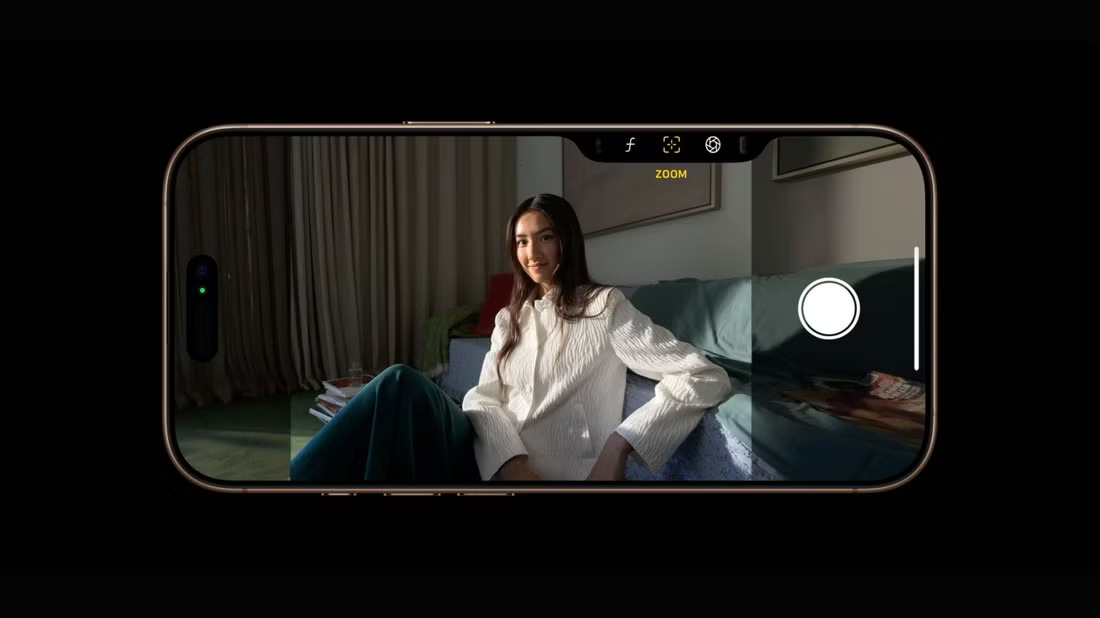The Camera Control button on the iPhone 16 models provides one-touch access to the native Camera app and gives additional control over your photos and videos. But did you know you can also use it with third-party camera apps? I’ll show you how.
Assigning a Third-Party App to Use the Camera Control
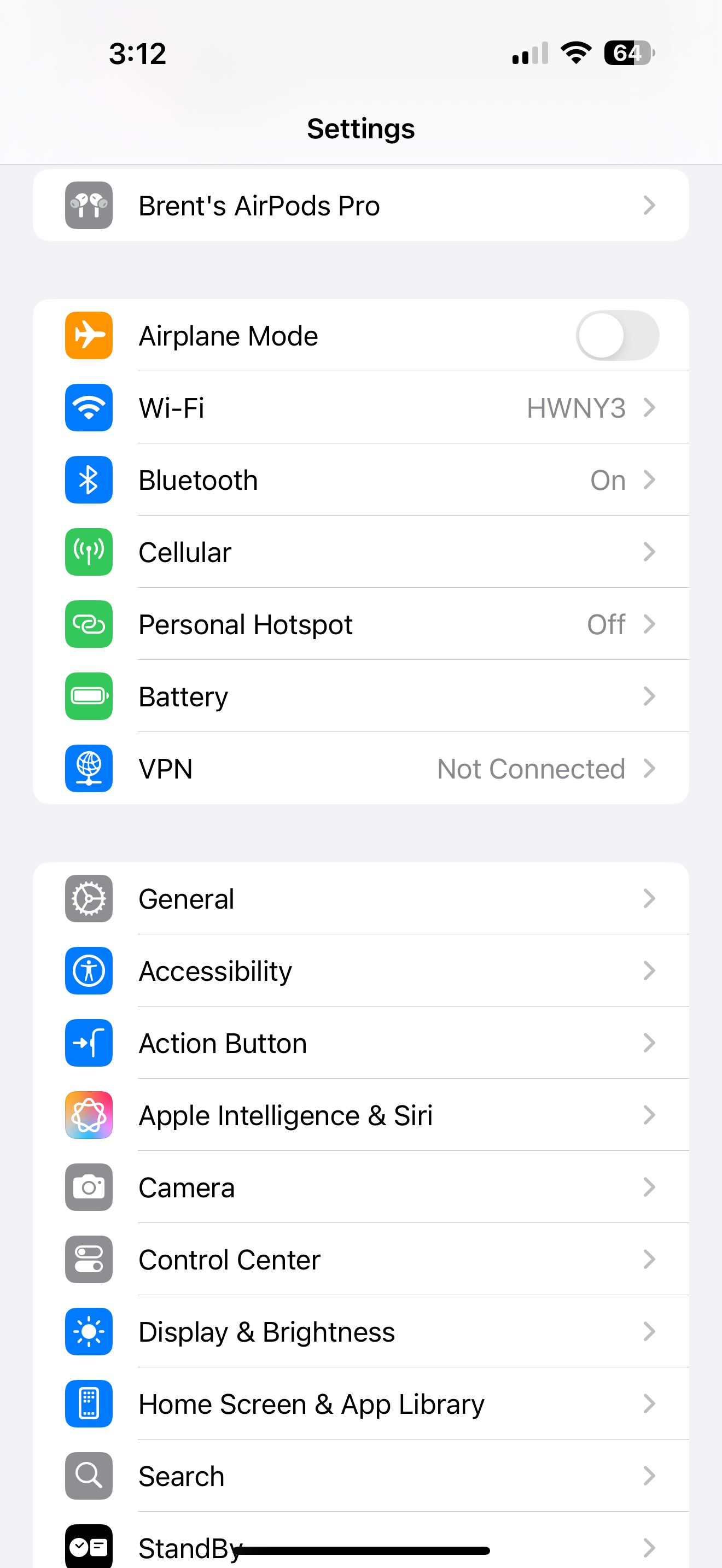
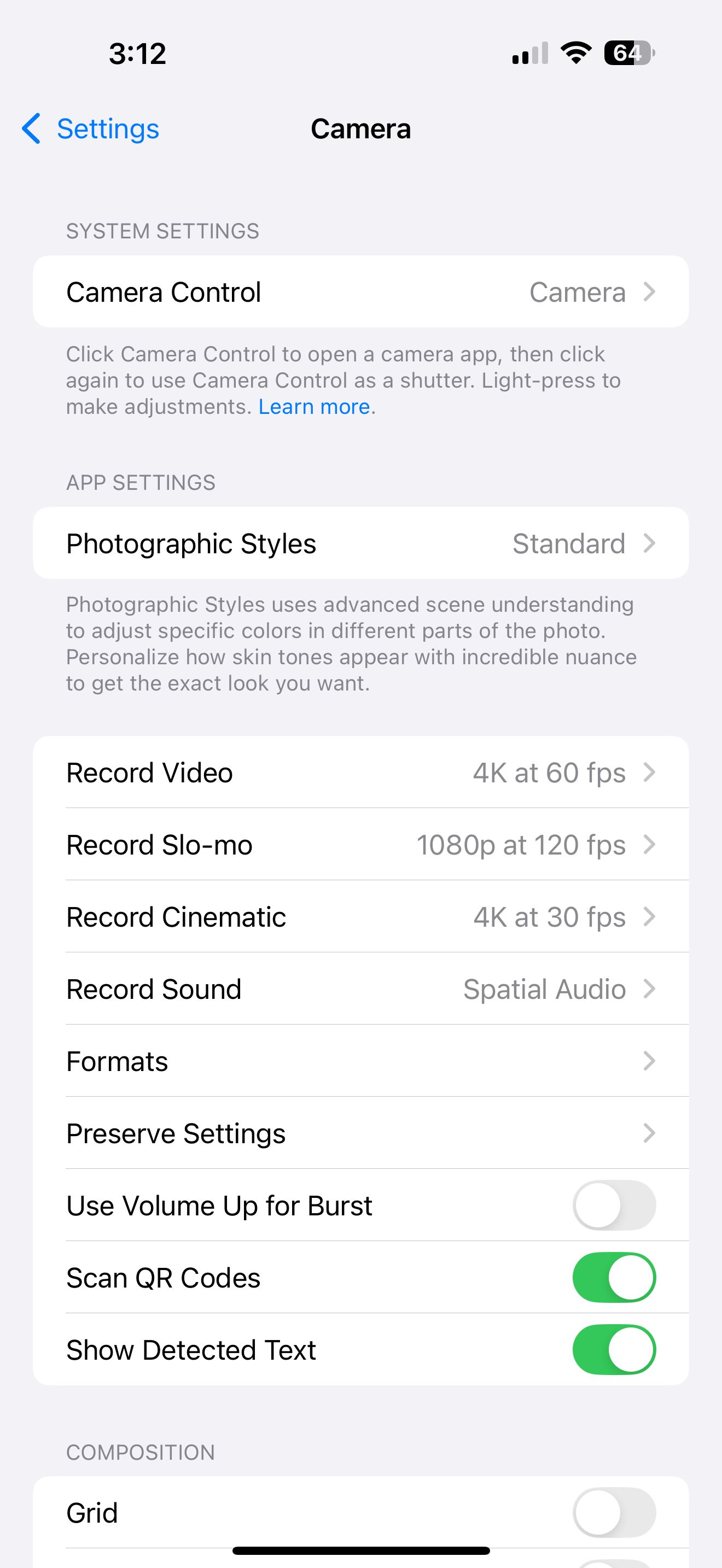
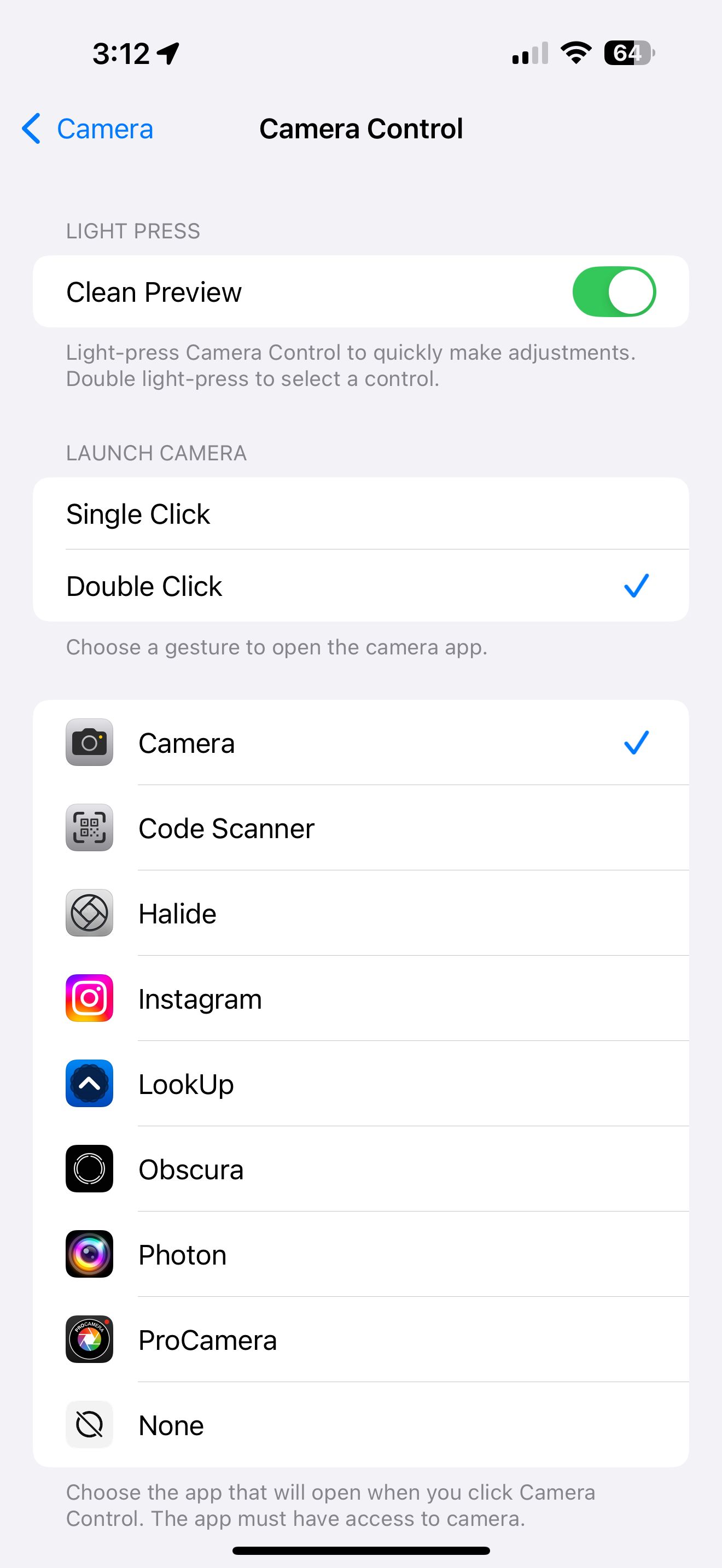
If you want to switch the Camera Control button to another app, start by heading to Settings > Camera. Then, select Camera Control.
At the bottom of the page, you’ll see all of your apps that are compatible with the Camera Control. Select the one you want to use with the button. You can also tap None if you don’t want to use the Camera Control at all.
In the same menu, you can also choose to launch the app with a single- or double-click. Choosing a double-click gesture will ensure you don’t accidentally launch a camera app with an accidental press.
In Apple’s Camera app, you can use the Camera Control to adjust exposure, zoom, styles, tone, and more. However, third-party app developers can choose what additional controls to offer users.
Popular Apps That Support the Camera Control
Even though the Camera Control is pretty new, several popular third-party apps already support it. Here are some of the best I found so far:
- Halide Mark II (Free, subscription required)
- Photon Camera (Free, subscription available)
- Instagram (Free, in-app purchases available)
- Snapchat (Free, in-app purchases available)
- LookUp (Free, subscription available)
- Final Cut Camera (Free)
- Spatialify ($2.99)
- Pro Camera by Moment ($8.99)
- Obscura (Free, subscription available)
- Slow Shutter Camera ($2.99)
Even if you use a third-party app with the Camera Control button, you can still quickly and easily access Apple’s Camera app by customizing the Action button on your iPhone. And if you want to get more out of Apple’s Camera app, learn the settings you should master for better photos.
All in all, the iPhone 16’s Camera Control button makes it even easier to snap a quick photo or video. Although making adjustments by sliding your finger can sometimes be finicky, I’m glad Apple allows users to use it with third-party camera apps.